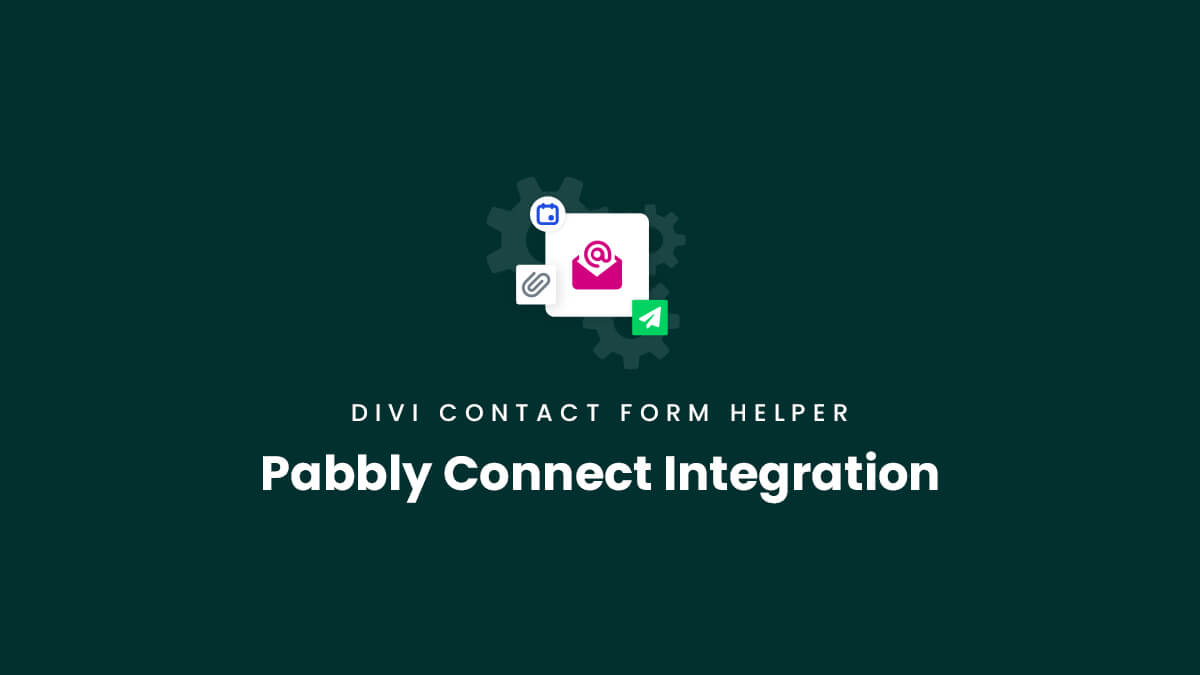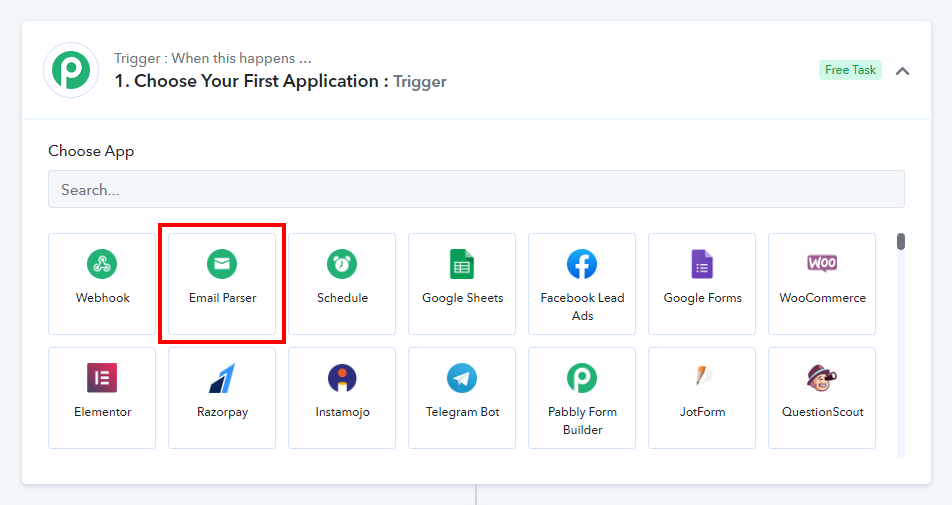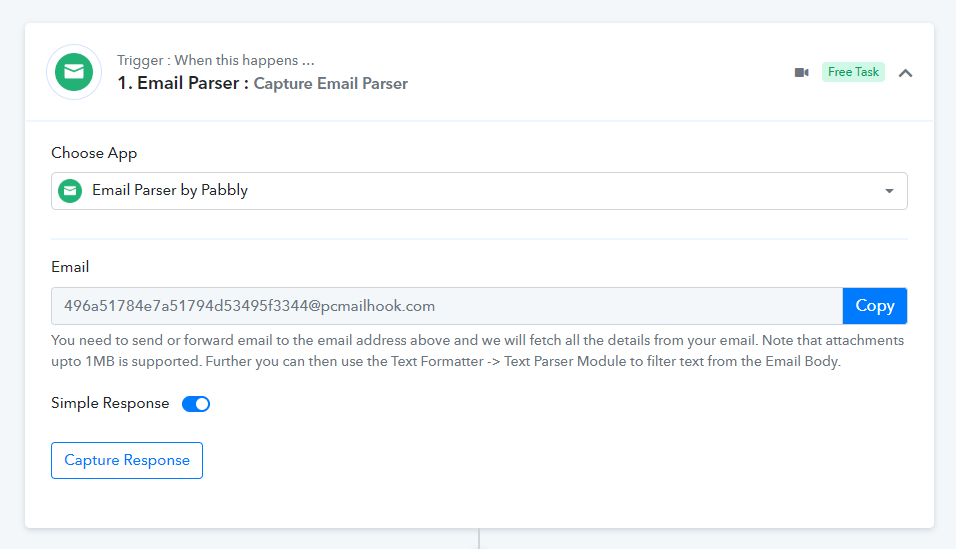Overview
The Divi Contact Form Helper plugin from Pee-Aye Creative adds Pabbly Connect integration to the Divi Contact Form module! Pabbly Connect is a tool that allows you to connect different apps and services to automate recurring tasks and make things easy for the user. Please note, this feature is not included with Divi and is impossible without our plugin, so we hope you enjoy this exciting feature!
The information in this document will help you connect the Divi Contact Form to the Pabbly Connect Email Parser using our Divi Contact Form Helper. Please refer to Pabbly’s own documentation for further instructions.
1. Set Up The Admin Email Message Pattern
After creating all the fields that you require in the contact form, the next step is to set up the message pattern so that the admin email has data to send to Pabbly Connect. Their platform will then catch the values from the message pattern and use it to integrate into other tools and services. You can learn more about how to use the message pattern and what options are available in our Message Pattern Merge Tags documentation. Keep in mind, we also have added some helpful custom options beyond the standard field IDs, so be sure to check it out!
Name: %%name%%
Email: %%nmail%%
Message: %%message%%
Between the percentage sign you need to place the field_id.
Other than the information that you are receiving from the fields that you have placed in the form, you can get a wide variety of extra information like IP address, page name, URL, username, browser, operation system, and much more.
2. Create Pabbly Email Parser Trigger
Before setting up the integration, you first need to create an account with Pabbly. Go to their website and either create a new account or log in to your existing account.
After logging in, click on the “Create Workflow” button. Give your workflow a name and continue. The next screen will ask you to select the trigger. Select the Email Parser option.
3. Add Email Address In The Divi Contact Form Integration Settings
After creating the Email Parser trigger in Pabbly Connect, copy the auto-generated email address and go to Divi Contact Form module settings. Open the Integrations toggle and enable the setting Use Pabbly Email Parser. Paste the parser mailbox address in the Email Parser Mailbox Address, input field. Save the changes and exit the builder.
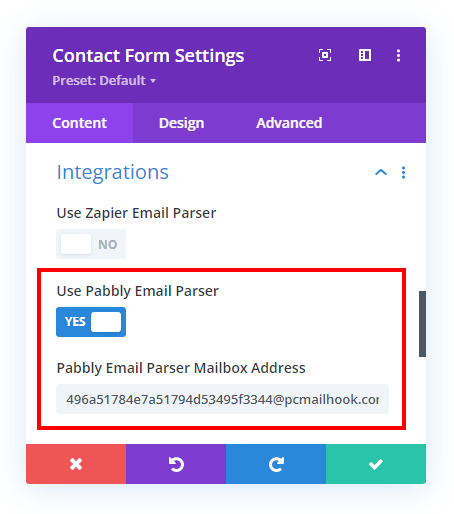
4. Create Pabbly Email Parser Action
Now that you have set up the trigger, it is time to create an action that will utilize the data from the parsed emails. Setting up the action is beyond the scope of this documentation. You will need to refer to Pabbly instructions for that.
Their documentation is very hard to find, not sure why! I don’t know much else about their service, we just wanted to provide the integration since some customers asked for it.
Their help videos are found inside your account on their site in the “Help” menu on the left.
YouTube Video: How To Use Email Parser Inside Pabbly Connect