Overview
In this guide, you will learn everything you need to know about creating a beautiful person, team, or staff carousel directly in the Divi Builder with Divi Person modules and the Divi Carousel Maker! As you set up the carousel, I highly recommend you also reference our full settings list of all the settings and features included in the plugin. Be sure to browse and download our free demo layouts to inspire your creativity and give you a quick start!
1. Add The Divi Person Module To Your Layout
The first step to creating a person, staff, or team carousel in Divi is to go to the page where you want to create the carousel. Locate your desired section and row and add a Person module to your layout.
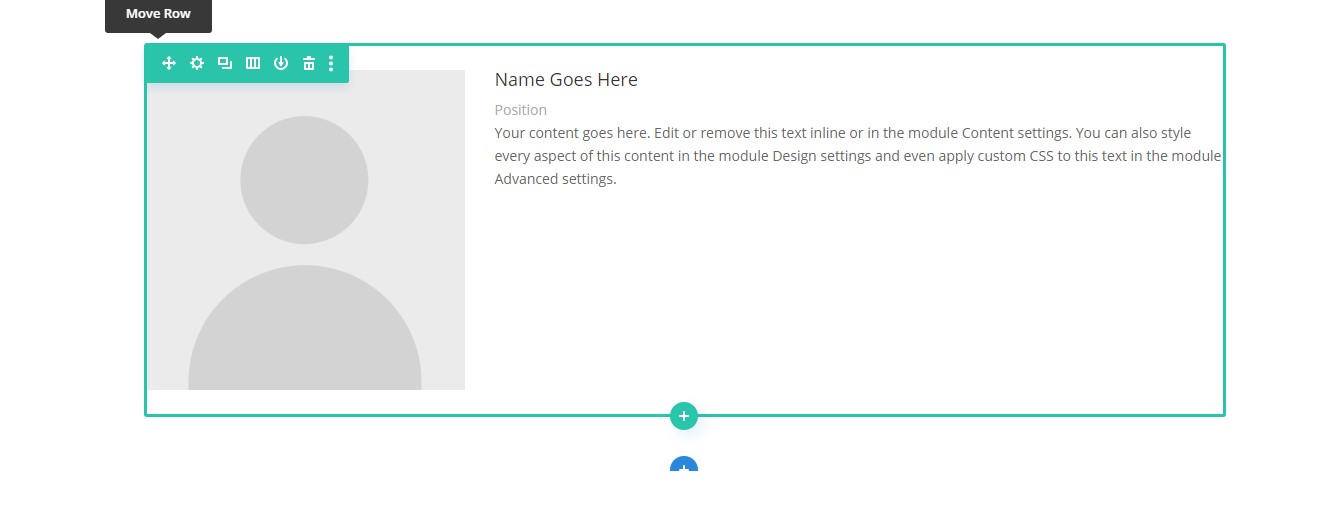
2. Adjust The Person Module Design
Before adding any more Person modules or duplicating the one you added, I actually recommend finalizing any design features of the module first. This way, you can duplicate the settings along with the module.
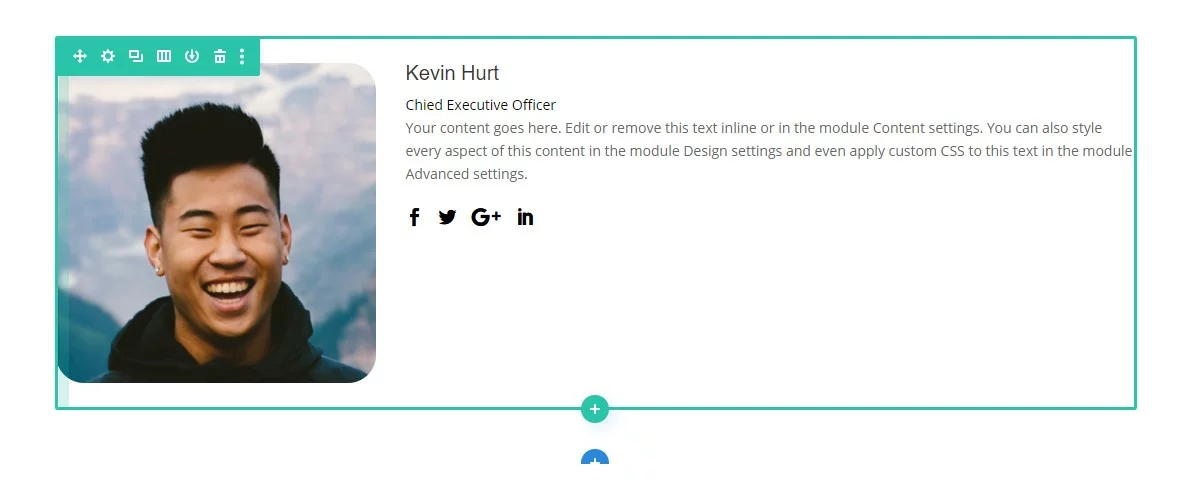
3. Add More Person Modules
Now that the design of the first Person module is ready, you can duplicate it and then simply replace the images and change the content. You can repeat this step as many times as you need.
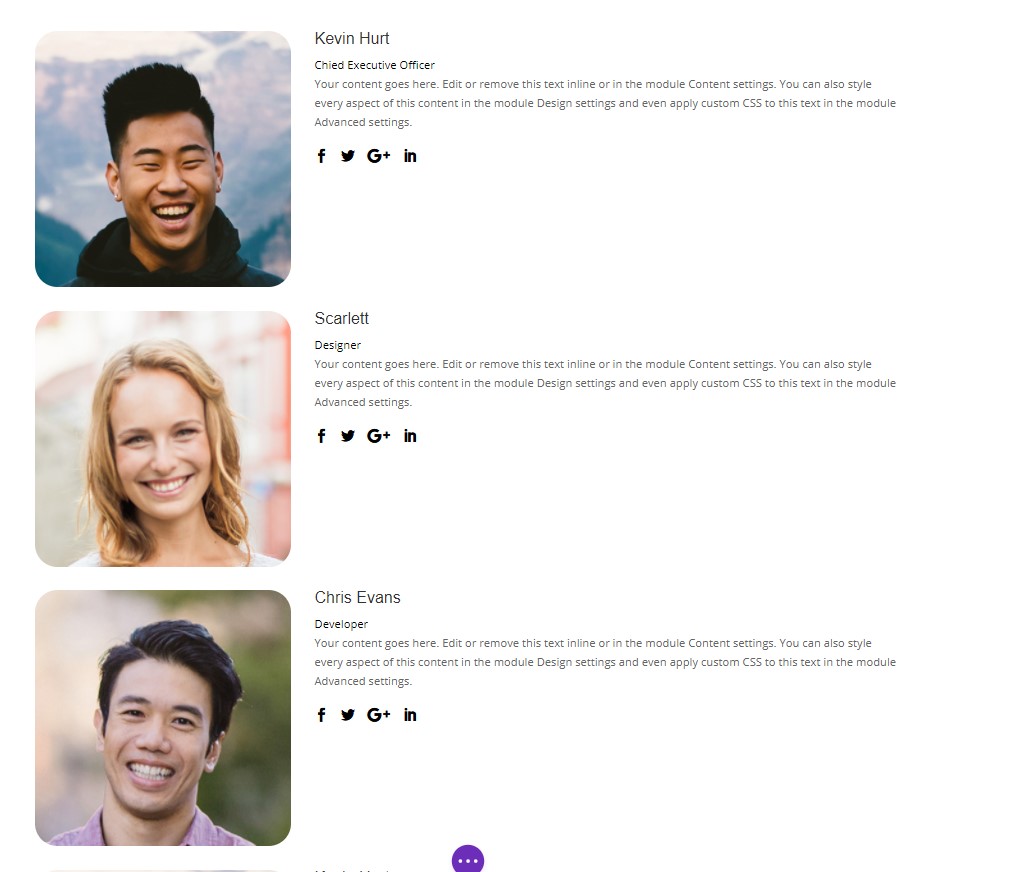
4. Enable The Carousel
At this point you should have your modules set up and designed and are ready to turn them into a carousel. To create a carousel, first go into the Row settings and then into the Column settings. There you will see this new fourth tab called “Carousel” which is added by our plugin. Inside that tab you will see a toggle called “Carousel Settings.” Click to open this toggle and then you will see the setting called “Make This Column A Carousel.” This setting is off by default, so you need to turn it on to enable the carousel. Any modules added to this column will be displayed in the carousel.

5. Adjust The Carousel Settings And Design
After enabling the carousel, all the other carousel settings will appear in their respective toggles within the carousel tab. These settings give you complete control over the functionality and design styling of the carousel. You can check the links in our documentation area under the “settings” heading for links to each of the main groups of settings to get all the details about each setting. Go ahead and explore the settings and adjust everything as needed. Be sure to save your changes, and when you exit the Divi builder, you will see the modules transformed into a working carousel!
Due to the unique nature of this plugin and the limited ability to customize the core Divi Builder, it is not possible to provide a preview of the carousel in the Visual Builder. The carousel settings will take effect when you exit the Visual Builder. If Elegant Themes makes this possible in the future, we will definitely add support. Please refer to our Suggested Workflow Guide for our recommended workaround for this.

