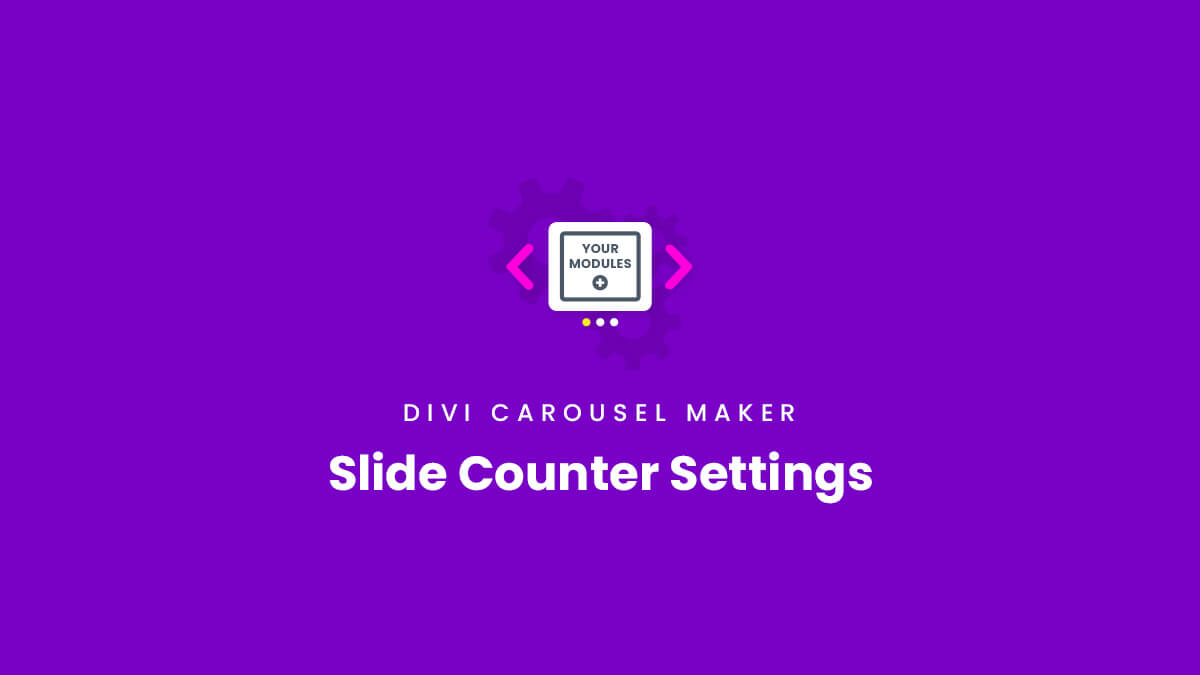Overview
The Divi Carousel Maker plugin provides various navigation and scrolling options to enhance your website visitors experience when using the carousel. In this guide, you will learn everything you need to know about the slide counter settings and how they work. The slide counter is a way to indicate which slide the user is currently viewing, and also how many total slides there are in the carousel. Each of the numbers and separator can be styled with full design settings. The slide counter settings can all be found in with the other carousel settings in Row settings>Column settings>Carousel tab in the Slide Counter Settings toggle. You should also check out the slide counter settings demo to get some inspiration, or download our free layouts in the demo site to give you a quick start!
View Live Demo
View Settings List
Setting Tabs
The slide counter settings are divided into tabs to make it easier to user.
- Common
- Slide Number
- Total Slides
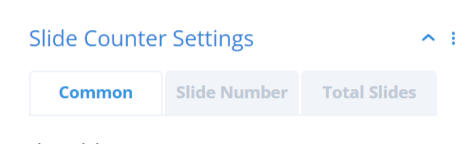
Common
The Common tab has any shared settings that affect the overall slide counter in general. This includes any settings that would apply to both the current slide number and total slides.
Slide Number
The Slide Number tab has all the design settings that affect how the current slide number is styled. You can adjust the font, font weight, text size, and more.
Total Slides
The Total Slides tab has the exact same design settings as the Slide Number tab, but these only affect how the total slides number is styled. You can adjust the font, font weight, text size, and more.
Show Slide Counter
To show the slide counter and adjust the settings, you first need to enable the option. To do this, open up the Slide Counter Settings toggle and enable the setting toggle called Show Slide Counter. Once this is enabled, all the slide counter settings will appear below for you to customize and style.
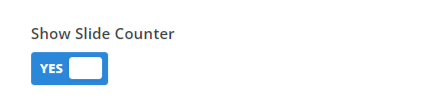
Design Settings
Our plugin includes all the standard design settings you expect from Divi for styling the slide counter. This includes separate design settings for the current slide number and the total slide number. Rather than list them all here, you can check the main settings list to see more details.
- Alignment
- Margin
- Separator Color
- Separator Size
- Slide Number & Total Slides Color
- Slide Number & Total Slides Font & Text