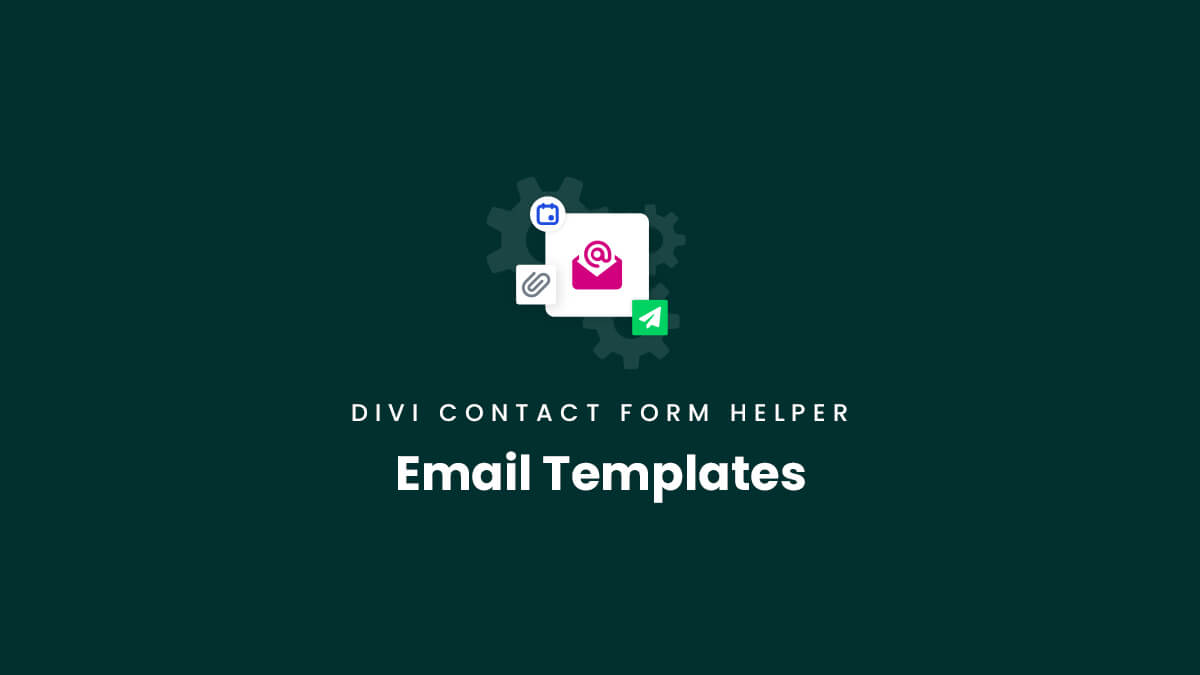What Is A Template
Email templates are sets of messages that can be written once and reused in various places. The email templates feature can be configured from the backend WordPress dashboard by going to the “Contact Form” menu and clicking on “Email Templates.” Here you will see any templates that you have already created, and a button at the top to add to “Add New Template.” When adding a new template, you will see a variety of settings and input fields.
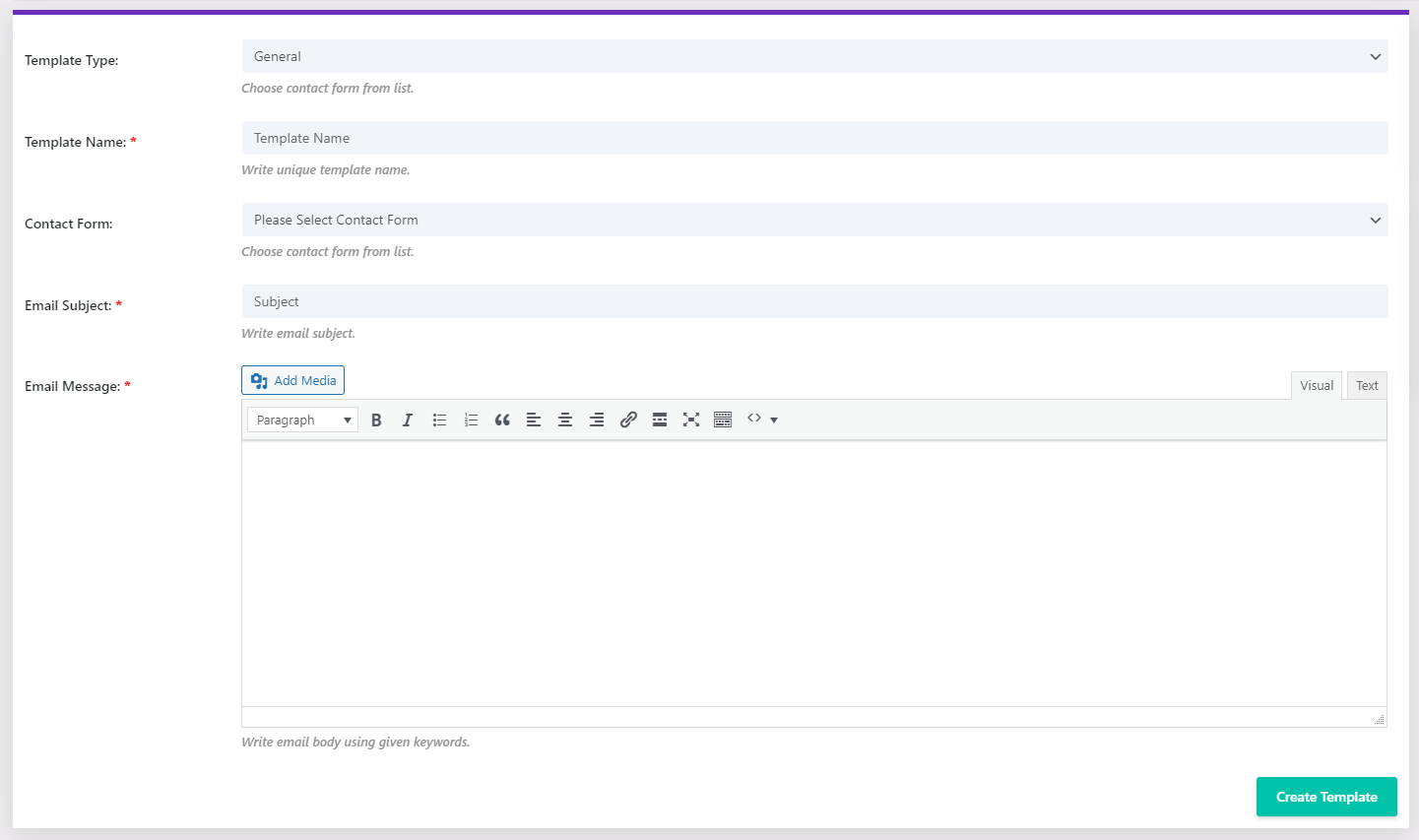
Template Use Cases
Templates can be used in three main places:
- When replying to an entry in the backend
- Adding to an admin message area (with dynamic content)
- Adding to a confirmation message area (with dynamic content)
Add New Template
When you click on the add new template button, the first setting is the Template Type and has the following options:
- General
- Admin
- Confirmation
- Reply/Send Email
- Post Clone
This is a way to help you categorize and organize your templates. This template type will be used throughout the plugin, depending on the purpose and use for the template. As an example, if you assign an email template to the Confirmation Email Message, it will bring up a list of any emails that are assigned under the Confirmation type. A template for Reply/Send email would be used when you view an entry in the database and want to reply from the site. The Post Clone option is used to convert the entry fields into custom fields.
Template Name
The template name is a descriptive title given to the template. This can be whatever custom text you prefer. This template name will be used throughout the plugin. As an example, if you are selecting a template for the Confirmation Email Message, this name will appear in the list of options to select in the dynamic content popup.
Contact Form
This option is used to assign a template that is specific to a contact form. This is only used for General, Reply/Send Email, and Post Clone types and is hidden for Admin and Confirmation.
Email From
This input field allows you to enter your own from email address. This is only used for General, Reply/Send Email, and Post Clone types and is hidden for Admin and Confirmation.
Email Subject
This input field allows you to enter your own from email subject. This is only used for General, Reply/Send Email, and Post Clone types and is hidden for Admin and Confirmation. The email subject is entered into its own field in the module for Admin and Confirmation emails.
Email Message
Writing the actual email message is the main point of the email template feature. Here you can do pretty much anything you want. Use rich text formatting, media, HTML. You can even create a full HTML email template (you may want to purchase such a template or use an online HTML email template generator). Be sure to also use merge tags to customize the message.