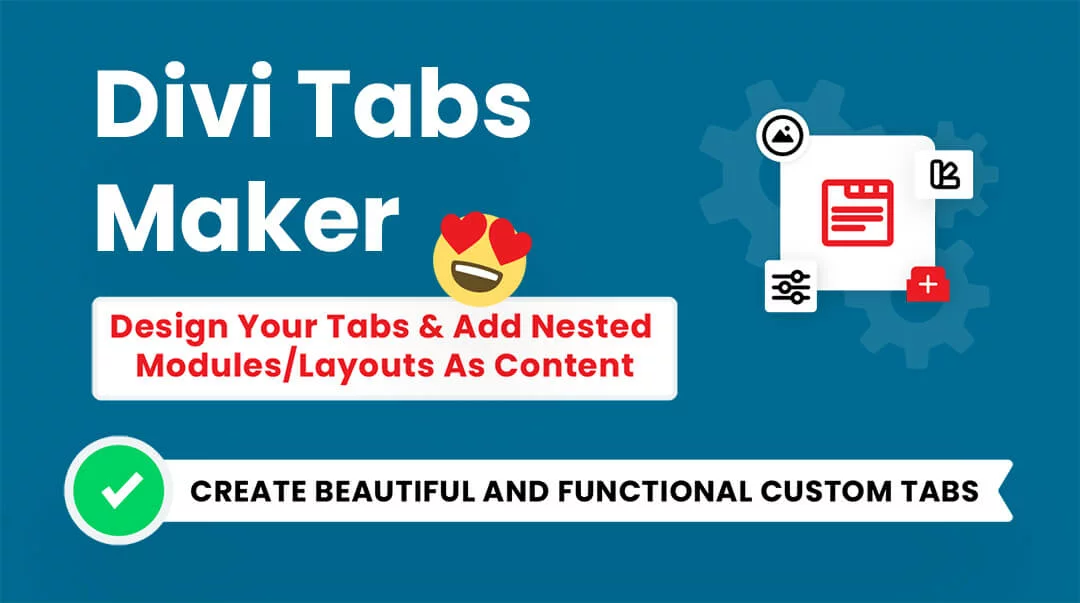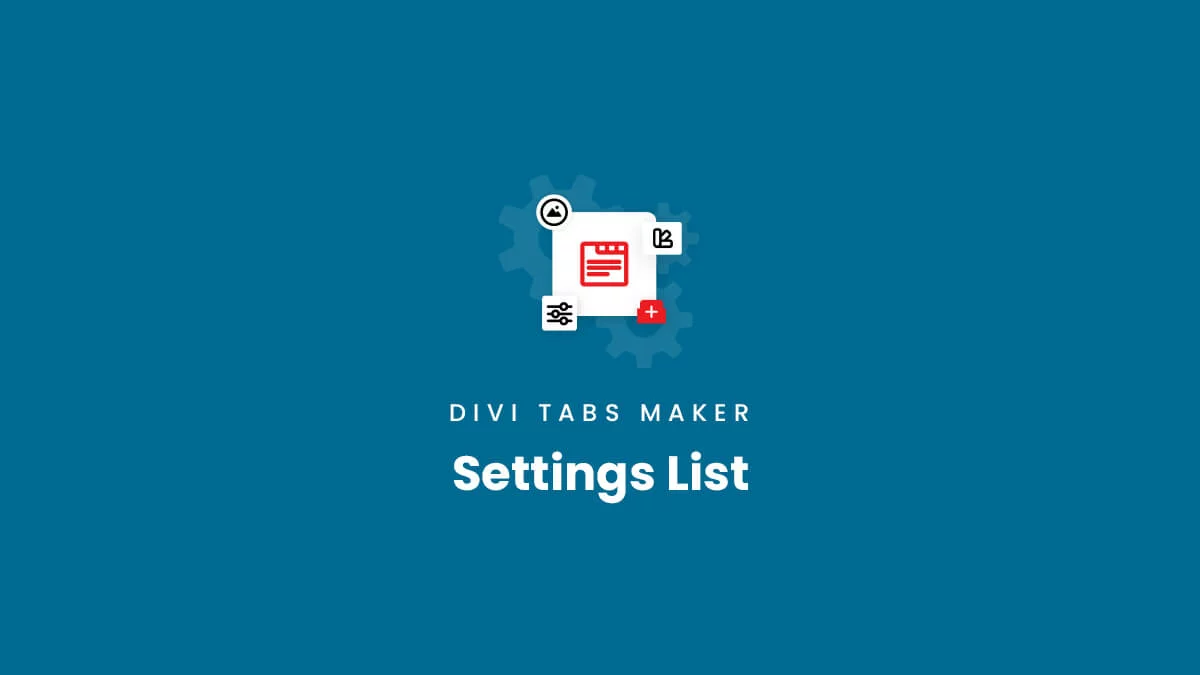When you open the Divi Tabs Maker module settings, you will see all the settings which have a label and a descriptive help text. For your convenience, we have listed all the custom settings in the module below for quick reference. Note that additional standard Divi module settings are also included in the module, but are not listed here.
This unique settings list also works as a roadmap and a changelog! Be sure to check the version numbers next to each setting. Items with a green number are already available, and items with a pink number are new features in development or planned and coming soon! As we begin working on new features, we always update the settings list, so be sure to check back often to see what is planned.
Green Version Number = Already In Current Version
Red Version Number = Coming Soon In Future Updates
Content Tab
Tab Settings
Tabs Position 1.0
Choose where to display the tabs in relation to the content.
- Tabs Top • Content Bottom
- Tabs Left • Content Right
- Tabs Right • Content Left
- Tabs Bottom • Content Top
Tab Stacking On Tablet 2.0
Choose to keep the tabs stacked fullwidth vertically or inline horizontally on Tablet devices.
- Fullwidth Vertical
- Inline Horizontal
Tab Stacking On Phone 2.0
Choose to keep the tabs stacked fullwidth vertically or inline horizontally on Phone devices.
- Fullwidth Vertical
- Inline Horizontal
Enable Horizontal Tabs Scrolling 2.1
Adds a horizontal scrollbar to move the inline tabs sideways on Tablet and Phone devices.
Display Tabs As Menu On Mobile 2.0
Collapse the tabs like a menu on Tablet and Phone devices.
Vertical/Horizontal Line 2.0
Add a vertical or horizontal line in the tabs background.
Fullwidth Equal Tabs 1.0
Force the tabs to automatically resize to equally fill the available width.
Use Tabs Shape 2.0
Choose to apply a predefined shape to the tabs.
Tabs Shape 2.0
Select a predefined shape to apply to the tabs.
- Shape 1
- Shape 2
- Shape 3
- Shape 4
- Shape 5
- Shape 6
Space Between 2.0
Add and adjust the spacing between the tabs.
Vertical Tabs Container Width 1.0
Set the width of the tabs in relation to the entire module.
Show Active Tab Pointer 1.0
Choose to show a pointer on the active tab.
Pointer Position 2.0
Choose to show the pointer inside or outside the tab.
- Inside
- Outside
Auto Switch Tabs 1.0
Automatically switch between tabs based on a timed interval.
Disable Auto Switch On Click 2.0
Choose to disable the auto tab switch feature when a tab is clicked.
Auto Switch Interval 1.0
Set the duration of time between each automatic tab switch.
Hide Tabs 1.0
Choose to hide the tabs and only show the content.
Show Progress Bar 1.0
Show a progress bar in the active tab to visually indicate the timing interval.
Manual Tab Switch Method 1.0
Set a method to use to manually switch between tabs.
- Click
- Hover
Animate Tab 2.1
Use an animation for the tab when switching between tabs.
Tab Animation Type 2.1
Choose an animation effect for switching between tabs.
- Fade
- Slide Right Bottom Border
- Slide Left Bottom Border
- Slide Right Top Border
- Slide Left Top Border
- Slide Up Bottom Border
- Slide Down Top Border
- Slide Up Background
- Slide Down Background
- Slide Right Background
- Slide Left Background
- Vertical Flip Background
- Horizontal Flip
- Zoom In Background
Tab Animation Duration 2.1
Set the time duration of the tab switch animation in milliseconds.
Animate Tab Content 1.0
Use an animation for the tab content when switching between tabs.
Tab Content Animation Type 1.0
Choose a content animation effect for switching between tabs.
- Slide
- Slide Left
- Slide Right
- Slide Top
- Slide Bottom
- Fade
- Fade Left
- Fade Right
- Fade Top
- Fade Bottom
- Fade In Left
- Fade In Right
- Fade In Top
- Fade In Bottom
- Horizontal Flip
- Vertical Flip
- Zoom In 2.0
- Zoom In Left 2.0
- Zoom In Right 2.0
- Zoom In Up 2.0
- Zoom In Down 2.0
- Bounce In 2.0
- Bounce In Left 2.0
- Bounce In Right 2.0
- Bounce In Up 2.0
- Bounce In Down 2.0
- Flash 2.0
- Pulse 2.0
- Shake 2.0>
- Swing 2.0
- Tada 2.0
- Wobble 2.0
- Light Speed In 2.0
Tab Content Animation Duration 1.0
Set the time duration of the tab switch animation in milliseconds.
Show Tab Navigation Buttons 1.0
Show next and previous buttons to switch between tabs.
Tab Navigation Controls 1.0
Choose to show control dots or numbers to switch between tabs.
- None
- Dots
- Numbers
Tab Navigation Buttons And Controls Position 1.0
Select where to display the navigation buttons and navigation controls.
- Top
- Right
- Left
- Bottom
Default Active Tab 1.0
Enter a number for the tab you want to be active by default.
Deeplinking 1.0
Enable the ability to share a direct link to each tab.
Design Tab
Icon
Icon Size 1.0
Adjust the size of the icon.
Active Tab Icon Color 1.0
Pick a color for the active tab icon.
Active Tab Icon Background Color 1.0
Pick a color for the active tab icon background.
Inactive Tab Icon Color 1.0
Pick a color for the inactive tab icon.
Inactive Tab Icon Background Color 1.0
Pick a color for the inactive tab icon background.
Icon Placement 1.0
Choose where to place the icon.
- Left
- Top
- Right
Icon Alignment 1.0
Align the icon to the left, center, or right.
Align Icon With Text 2.3
Choose to keep the icon aligned directly next to the text.
Icon Margin 1.0
Adjust the spacing around the outside of the icon.
Icon Padding 1.0
Adjust the spacing around the inside of the icon.
Icon Border Settings 1.0
Add and customize the border for the icon with all the standard border settings.
Icon Box Shadow Settings 1.0
Add and customize the box shadow for the icon with all the standard box shadow settings.
Image
Image Placement 1.0
Choose where to place the image.
- Top
- Left
- Right
Image Alignment 1.0
Align the image to the left, center, or right.
Align Image With Text 2.3
Choose to keep the image aligned directly next to the text.
Image Size 1.0
Adjust the size of the image.
Image Margin 1.0
Adjust the spacing around the outside of the image.
Image Padding 1.0
Adjust the spacing around the inside of the image.
Image Border Settings 1.0
Add and customize the border for the image with all the standard border settings.
Image Box Shadow Settings 1.0
Add and customize the box shadow for the image with all the standard box shadow settings.
Tabs Container
Align the tabs to the left, center, or right.
Vertical/Horizontal Line Size 2.0
Control the size of the tabs container line.
Vertical/Horizontal Line Color 2.0
Pick a color to be used for the tabs container line.
Scrollbar Height 2.1
Set the height of the inline tabs horizontal scrollbar.
Scrollbar Color 2.1
Pick a color for the inline tabs horizontal scrollbar.
Tabs Container Background Color 2.0
Pick a color to be used for active tab backgrounds. You can assign a unique color to active tabs to differentiate them from inactive tabs.
Tabs Container Margin 2.0
Adjust the spacing around the outside of the active tabs.
Tabs Container Padding 2.0
Adjust the spacing around the inside of the active tabs.
Tabs Container Border Settings 2.0
Add and customize the border for the active tabs with all the standard border settings.
Tabs Container Box Shadow Settings 2.0
Add and customize the box shadow for the active tabs with all the standard box shadow settings.
Tabs
Choose to set a custom height and width for all the tabs.
Tabs Height 2.0
Set a custom height for all the tabs.
Tabs Width 2.0
Set a custom width for all the tabs.
Show Inactive Tab Title 2.0
Choose to show or hide the title text in the inactive tabs.
Show Inactive Tab Subtitle 2.0
Choose to show or hide the subtitle text in the inactive tabs.
Show Inactive Tab Icon Or Image 2.0
Choose to show or hide the icon or image in the inactive tabs.
Inactive Tab Background Color 1.0
Pick a color to be used for the inactive tab backgrounds. You can assign a unique color to inactive tabs to differentiate them from active tabs.
Inactive Tab Margin 1.0
Adjust the spacing around the outside of the inactive tabs.
Inactive Tab Padding 1.0
Adjust the spacing around the inside of the inactive tabs.
Inactive Tab Title Text Settings 1.0
Customize and style the inactive tab title text with all the standard font and text settings.
Inactive Tab Title Text Shadow Settings 1.0
Add and customize the text shadow for the inactive tab title text with all the standard box shadow settings.
Inactive Tab Subtitle Text Settings 1.0
Customize and style the inactive tab subtitle text with all the standard font and text settings.
Inactive Tab Subtitle Text Shadow Settings 1.0
Add and customize the text shadow for the inactive tab subtitle text with all the standard box shadow settings.
Inactive Tab Border Settings 1.0
Add and customize the border for the inactive tabs with all the standard border settings.
Inactive Tab Box Shadow Settings 1.0
Add and customize the box shadow for the inactive tabs with all the standard box shadow settings.
Active Tabs
Show Active Tab Title 2.0
Choose to show or hide the title text in the active tab.
Show Active Tab Subtitle 2.0
Choose to show or hide the subtitle text in the active tab.
Show Active Tab Icon Or Image 2.0
Choose to show or hide the icon or image in the active tab.
Animation Border Color 2.1
Pick a color to be used for the border animation.
Animation Border Height 2.1
Set the height of the animation border.
Pointer Size 1.0
Control the size of the pointer.
Pointer Color 1.0
Choose a color to be used for the active tab pointer color.
Active Tab Background Color 1.0
Pick a color to be used for active tab backgrounds. You can assign a unique color to active tabs to differentiate them from inactive tabs.
Active Tab Margin 1.0
Adjust the spacing around the outside of the active tabs.
Active Tab Padding 1.0
Adjust the spacing around the inside of the active tabs.
Active Tab Title Text Settings 1.0
Customize and style the active tab title text with all the standard font and text settings.
Active Tab Title Text Shadow Settings 1.0
Add and customize the text shadow for the active tab title text with all the standard box shadow settings.
Active Tab Subtitle Text Settings 1.0
Customize and style the active tab subtitle text with all the standard font and text settings.
Active Tab Subtitle Text Shadow Settings 1.0
Add and customize the text shadow for the active tab subtitle text with all the standard box shadow settings.
Active Tab Border Settings 1.0
Add and customize the border for the active tabs with all the standard border settings.
Active Tab Box Shadow Settings 1.0
Add and customize the box shadow for the active tabs with all the standard box shadow settings.
Content
Content Overflow 2.1
Choose an overflow option for the tab content.
- Hidden
- Visible
Content Background Color 1.0
Pick a color to be used for the content backgrounds.
Content Margin 1.0
Adjust the spacing around the outside of the content.
Content Padding 1.0
Adjust the spacing around the inside of the content.
Min Height 2.0
Set the minimum height of the tab content.
Height 2.0
Set the height of the tab content.
Max Height 2.0
Set the maximum height of the tab content.
Scrollbar Color 2.0
Set the color of the tab content scrollbar.
Scrollbar Width 2.0
Set the width of the tab content scrollbar.
Content Border Settings 1.0
Add and customize the border for the content with all the standard border settings.
Content Box Shadow Settings 1.0
Add and customize the box shadow for the content with all the standard box shadow settings.
Content Text
Content Text Settings 1.0
Customize and style the content text with all the standard font and text settings.
Content Text Shadow Settings 1.0
Add and customize the content text with all the standard text shadow settings.
Content Heading Text
Content Heading Text Settings 2.1
Customize and style the content heading text (h1-H6) with all the standard font and text settings.
Content Heading Text Shadow Settings 2.1
Add and customize the content heading text (h1-H6) with all the text shadow settings.
Navigation Buttons
Pick a color to be used for the navigation buttons backgrounds.
Navigation Buttons Padding 2.0
Adjust the spacing around the inside of the navigation buttons.
Navigation Buttons Text Settings 2.0
Customize and style the navigation buttons text with all the standard font and text settings.
Navigation Buttons Border Settings 2.0
Add and customize the border for the navigation buttons with all the standard border settings.
Navigation Buttons Box Shadow Settings 2.0
Add and customize the box shadow for the navigation buttons with all the standard box shadow settings.
Navigation Controls
Navigation Dots/Numbers Alignment 2.0
Align the navigation dots/numbers to the left, center, or right.
- Left
- Center
- Right
Navigation Dots/Numbers Spacing 2.0
Adjust the horizontal space between the navigation dots/numbers.
Navigation Dots/Numbers Color 2.0
Set a color for the navigation dots/numbers.
Navigation Dots/Numbers Height 2.0
Set the height of the navigation dots/numbers.
Navigation Dots/Numbers Width 2.0
Set the width of the navigation dots/numbers.
Navigation Dots/Numbers Border Settings 2.0
Add and customize the border for the navigation dots/numbers with all the standard border settings.
Navigation Dots/Numbers Box Shadow Settings 2.0
Add and customize the box shadow for the navigation dots/numbers with all the standard box shadow settings.
Active Navigation Control
Active Navigation Dot/Number Color 2.0
Set a color for the active navigation dot/number.
Active Navigation Dot/Number Height 2.0
Set the height of the navigation dot/number.
Active Navigation Dot/Number Width 2.0
Set the width of the active navigation dot/number.
Active Navigation Dot/Number Border Settings 2.0
Add and customize the border for the navigation dot/number with all the standard border settings.
Active Navigation Dot/Number Box Shadow Settings 2.0
Add and customize the box shadow for the navigation dot/number with all the standard box shadow settings.
Mobile Menu Icon
Icon Size 2.0
Set the size of the mobile menu icon.
Icon Top Position 2.0
Set the top position value for the mobile menu icon.
Icon Top Position 2.0
Set the top position value for the mobile menu icon.
Icon Color 2.0
Pick a color for the mobile menu icon.
Inner Content Tab
Tab
Show Title 1.0
Choose to show or hide the title text.
Title 1.0
Enter the title text to display in the tab.
Title Dynamic Content 2.2
Use dynamic content to show the title text from a custom field.
Show Review Count 2.0
Choose to show the number of product reviews after the title when used on WooCommerce product pages.
Show Subtitle 1.0
Choose to show or hide the title text.
Subtitle 1.0
Enter the title text to display in the tab.
Subtitle Dynamic Content 2.2
Use dynamic content to show the subtitle text from a custom field.
Use Icon Or Image 1.0
Choose to display an icon or image in the tab.
Select Icon Or Image 1.0
Choose to display either an icon or an image in the tab.
- Icon
- Image
Icon 1.0
Choose an icon to display in the tab.
Image 1.0
Upload an image to display in the tab.
Use Tab As Link 2.3
Choose to use this tab as a hyperlink to open another URL.
Tab Link URL 2.3
Enter the URL to open when the tab is clicked.
Tab Link Target 2.3
Choose whether the tab link opens in a new window or the same tab.
- In The Same Window
- In A New Tab
Active Tab
Active Tab Background Color 2.2
Pick a color to be used for active tab background.
Active Tab Margin 2.2
Adjust the spacing around the outside of the active tab.
Active Tab Padding 2.2
Adjust the spacing around the inside of the active tab.
Active Tab Border Settings 2.2
Add and customize the border for the active tab with all the standard border settings.
Active Tab Box Shadow Settings 2.2
Add and customize the box shadow for the active tabs with all the standard box shadow settings.
Content
Content 1.0
Enter the content to display in the tab.
Inner Design Tab
Icon
Icon Size 1.0
Adjust the size of the icon.
Icon Color 1.0
Pick a color for the icon.
Icon Background Color 1.0
Pick a color for the icon background.
Icon Placement 1.0
Choose where to place the icon.
- Left
- Top
- Right
Icon Alignment 1.0
Align the icon to the left, center, or right.
Icon Margin 1.0
Adjust the spacing around the outside of the icon.
Icon Padding 1.0
Adjust the spacing around the inside of the icon.
Icon Border Settings 1.0
Add and customize the border for the icon with all the standard border settings.
Icon Box Shadow Settings 1.0
Add and customize the box shadow for the icon with all the standard box shadow settings.
Image
Image Placement 1.0
Choose where to place the image.
- Top
- Left
- Right
Image Alignment 1.0
Align the image to the left, center, or right.
Image Size 1.0
Adjust the size of the image.
Image Margin 1.0
Adjust the spacing around the outside of the image.
Image Padding 1.0
Adjust the spacing around the inside of the image.
Image Border Settings 1.0
Add and customize the border for the image with all the standard border settings.
Image Box Shadow Settings 1.0
Add and customize the box shadow for the image with all the standard box shadow settings.
Tab
Tab Background Color 1.0
Pick a color to be used for the tab background.
Tab Margin 1.0
Adjust the spacing around the outside of the tab.
Tab Padding 1.0
Adjust the spacing around the inside of the tab.
Tab Text Settings 1.0
Customize and style the tab text with all the standard font and text settings.
Tab Text Shadow Settings 1.0
Add and customize the text shadow for the tab with all the standard box shadow settings.
Tab Border Settings 1.0
Add and customize the border for the tab with all the standard border settings.
Tab Box Shadow Settings 1.0
Add and customize the box shadow for the tab with all the standard box shadow settings.
Content
Content Background Color 1.0
Pick a color to be used for the content background.
Content Margin 1.0
Adjust the spacing around the outside of the content.
Content Padding 1.0
Adjust the spacing around the inside of the content.
Content Text Settings 1.0
Customize and style the content text with all the standard font and text settings.
Content Text Shadow Settings 1.0
Add and customize the text shadow for the content with all the standard box shadow settings.
Content Border Settings 1.0
Add and customize the border for the content with all the standard border settings.
Content Box Shadow Settings 1.0
Add and customize the box shadow for the content with all the standard box shadow settings.