Includes (68) Custom Features & Setting Groups!
Give your Divi tabs experience a serious upgrade! Check out this huge list of incredible features in our module!
| Feature | Ours | Divi |
|---|---|---|
| Tabs Position Top | ||
| Tabs Position Bottom | ||
| Tabs Position Left | ||
| Tabs Position Right | ||
| Fullwidth Vertical Tab Stacking On Tablet/Phone | ||
| Inline Horizontal Tabs On Tablet/Phone | ||
| Horizontal Tabs Scrolling | ||
| Scrollbar Design Settings | ||
| Display Tabs As Menu On Mobile | ||
| Menu Design settings | ||
| Vertical/Horizontal Line | ||
| Vertical/Horizontal Line Design Settings | ||
| Fullwidth Equal Tabs | ||
| Tab Shapes | ||
| Space Between Tabs | ||
| Vertical Tabs Container Width | ||
| Show/Hide Active Tab Pointer | ||
| Active Tab Pointer Position Inside/Outside | ||
| Active Tab Pointer Design Settings | ||
| Auto Switch Tabs | ||
| Disable Auto Switch On Click | ||
| Auto Switch Interval | ||
| Hide Tabs | ||
| Show/Hide Progress Bar | ||
| Progress Bar Design Settings | ||
| Manual Tab Switch Method Click/Hover | ||
| Animate Tab | ||
| Tab Animation Types | 14 | 0 |
| Tab Animation Duration | ||
| Animate Tab Content | ||
| Tab Content Animation Types | 33 | 0 |
| Tab Content Animation Duration | ||
| Tab Navigation Buttons | ||
| Tab Navigation Button Design Settings | ||
| Tab Navigation Controls Dots/Numbers | ||
| Tab Navigation Buttons And Controls Position | ||
| Tab Navigation Controls Design Settings | ||
| Set Default Active Tab | ||
| Deeplinking To Specific Tabs | ||
| Show/Hide WooCommerce Reviews | ||
| Show/Hide Tab Title | ||
| Tab Title Dynamic Content | ||
| Tab Title Design Settings | ||
| Show/Hide Tab Subtitle | ||
| Tab Subtitle Dynamic Content | ||
| Tab Subtitle Design Settings | ||
| Show/Hide Tab Icon | ||
| Icon Design Settings | ||
| Show/Hide Tab Image | ||
| Image Design Settings | ||
| Default (Inactive) Tabs Design Settings – Global | ||
| Default (Inactive) Tabs Design Settings – Individual | ||
| Tabs Custom Height/Width | ||
| Tab Background Gradients | ||
| Tab Background Images | ||
| Conditional Display Feature Per Individual Tab | ||
| Active Tabs Design Settings – Global | ||
| Active Tabs Design Settings – Individual | ||
| Tabs Alignment Left/Center/Right | ||
| Tabs Container Design Settings | ||
| Divi Library Support In Content Area | ||
| Content Design Settings | ||
| Content Height Settings | ||
| Content Overflow Settings | ||
| Content Scrollbar Settings | ||
| Content Text Design Settings | ||
| Content H1-H6 Heading Design Settings | ||
| Custom CSS Boxes For Everything |
100 Free Tab Layouts!
We are excited to announce that the demos for the Divi Tabs Maker plugin are now available as free layouts for you to download and import into your own site. These layouts are already created on our tabs demo website using the settings and features in the plugin. We spent a lot of time making these, and hope that you enjoy them! Hopefully these layouts will allow you to save time while also giving you a chance to explore how each section was created and which settings are used in the tabs.
It’s Your Tab. Build It However You Want!
Our custom settings allow you to build your own tabs. Use icons, images, title text, or subtitle text. Change the alignment, position, sizes, font styles, margin, padding, colors, borders, and shadows!
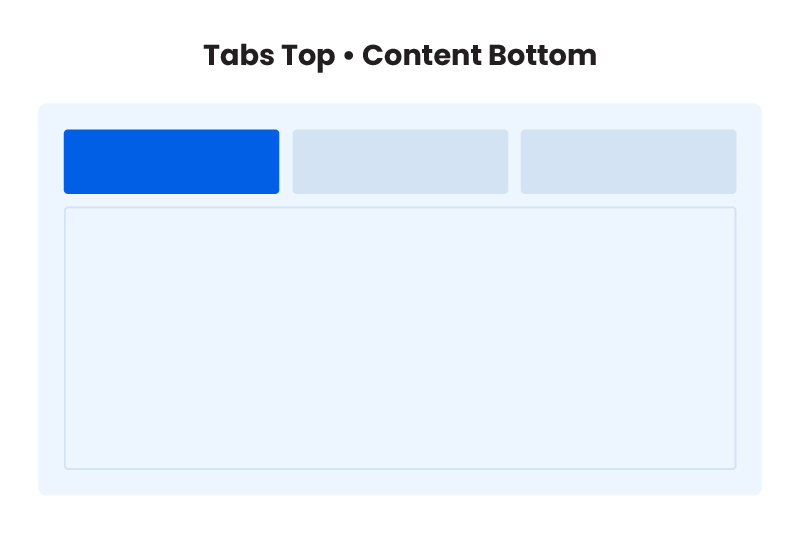
Layout Options
- Tabs Top
- Tabs Bottom
- Tabs Left
- Tabs Right
Tab Settings
Includes Separate Settings For Active & Inactive Tabs
- Margin
- Padding
- Borders
- Box Shadows
- Background Colors
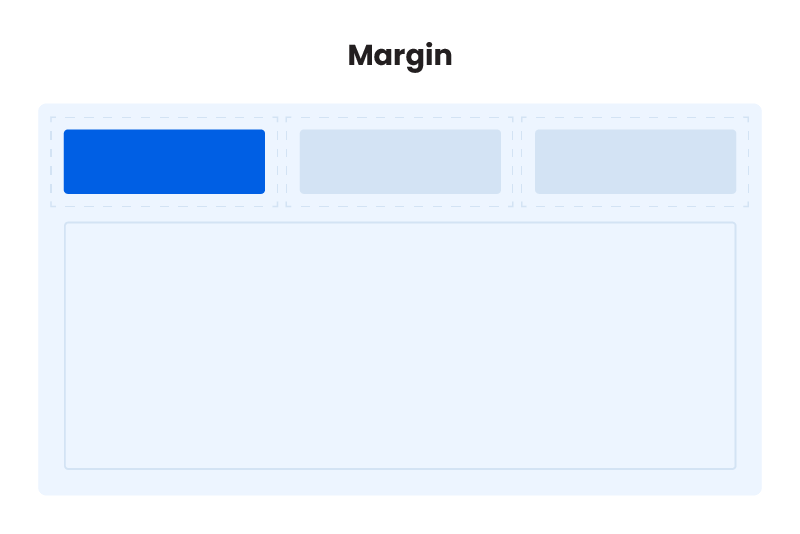
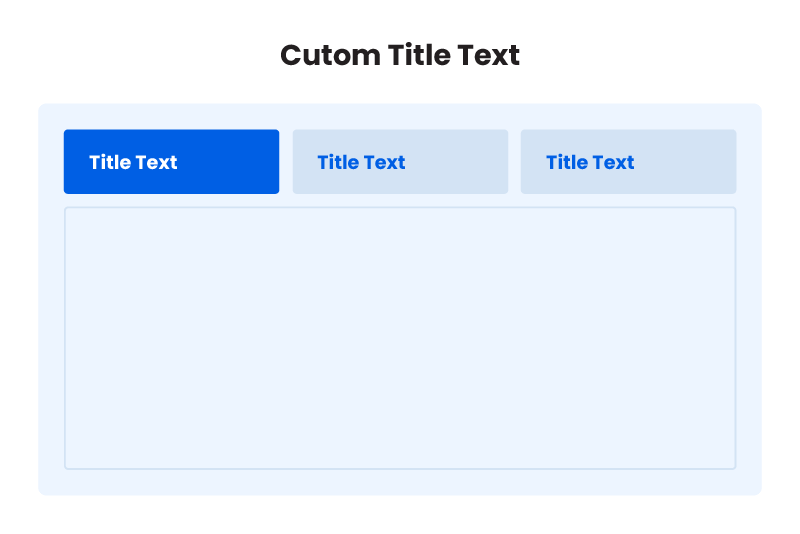
Title Text Settings
Includes Separate Settings For Active & Inactive Tabs
- Custom Text
- Alignment
- Font Size
- Font Styles
- Font Family
- Color
Subtitle Text Settings
Includes Separate Settings For Active & Inactive Tabs
- Custom Text
- Alignment – Left/Center/Right
- Font Size
- Font Styles
- Font Family
- Color
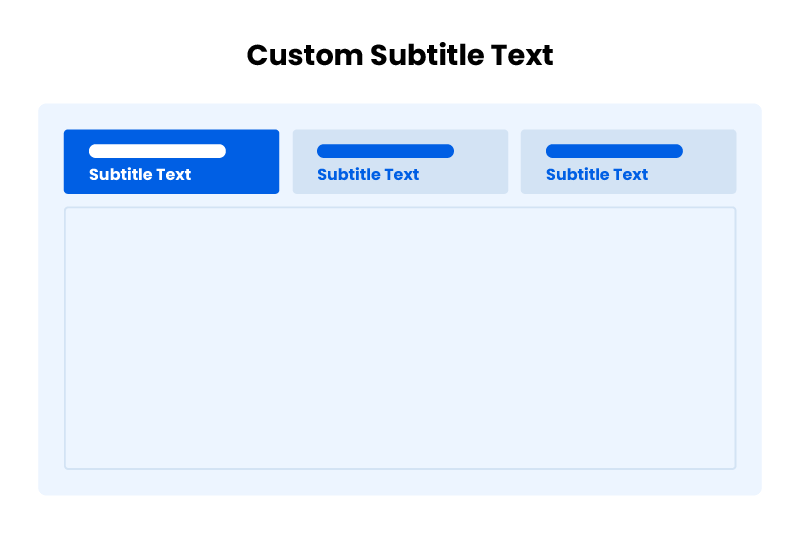
Icon Settings
Includes Separate Settings For Active & Inactive Tabs
- Icon Picker
- Size
- Placement – Left/Right/Top Of Text
- Alignment – Left/Center/Right
- Color
- Background Color
- Margin
- Padding
- Borders
- Box Shadows
Image Settings
Includes Separate Settings For Active & Inactive Tabs
- Custom Image
- Size
- Placement – Left/Right/Top Of Text
- Alignment – Left/Center/Right
- Margin
- Padding
- Borders
- Box Shadows
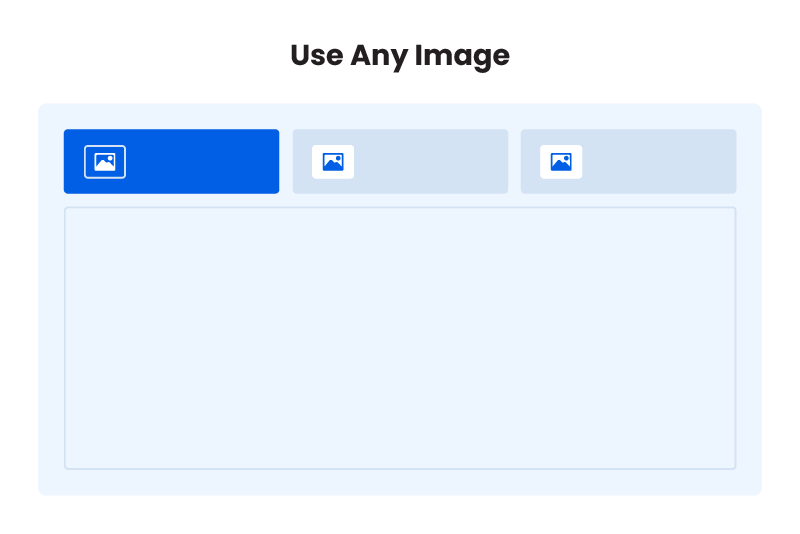
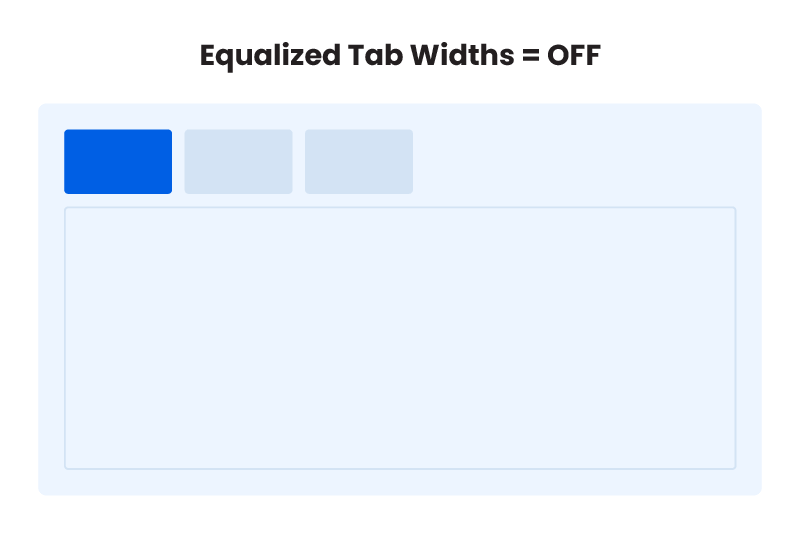
Tab Width Settings
Settings Vertical Or Horizontal Tabs
- Set horizontal tabs to automatically equalize the width
- Adjust the percentage for the vertical tabs width
Active Tab Pointer
- Choose To Show A Pointer On The Active Tab
- Inside Or Outside Options
- Size
- Color
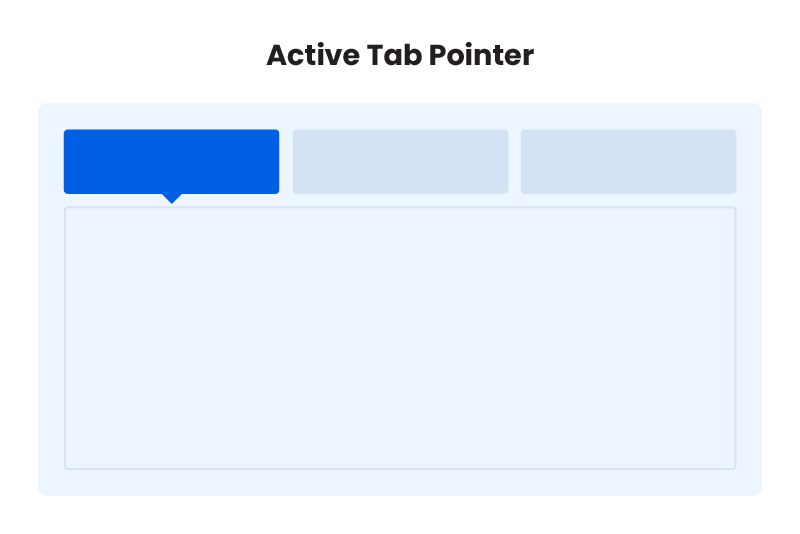

Tabs Container Area
- Background Color
- Margin
- Padding
- Border Radius
- Borders
- Box Shadows
Tab Content Area
- Text Color
- Text Font Design Settings
- Margin
- Padding
- Background Color
- Border Radius
- Borders
- Box Shadows
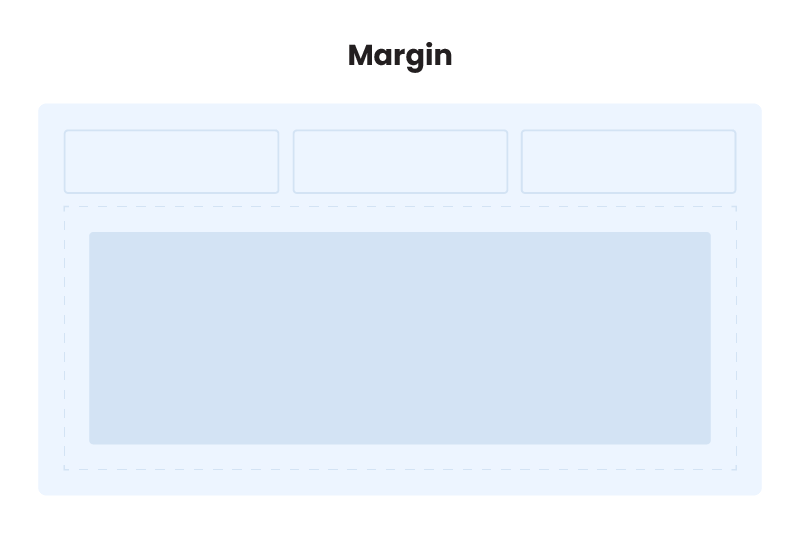
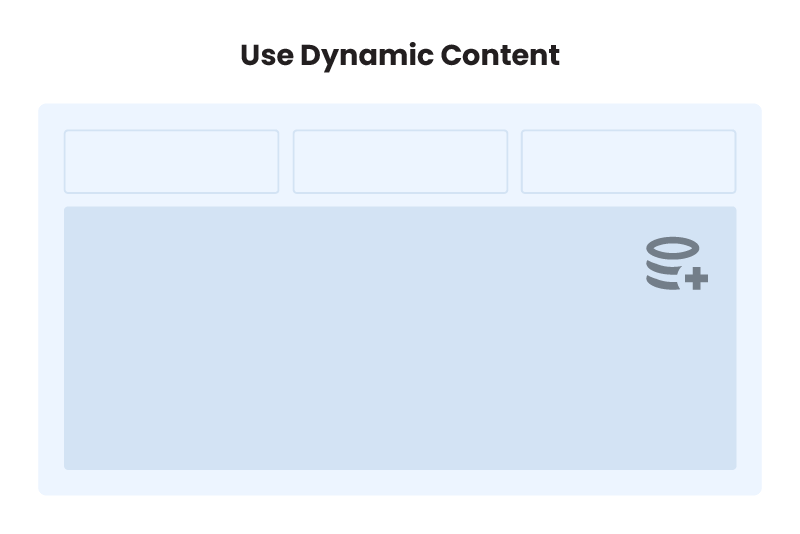
Dynamic Tab Content
Easily add any Divi section, row, or module to your tab content area! Simply click the dynamic icon button and select any layout which is saved in your Divi Library.
Even More Amazing Features
Content Animations
Animate The Content When Switching Tabs
- Slide
- Slide Left
- Slide Right
- Slide Top
- Slide Bottom
- Fade
- Fade Left
- Fade Right
- Fade Top
- Fade Bottom
- Fade In Left
- Fade In Right
- Fade In Top
- Fade In Bottom
- Horizontal Flip
- Vertical Flip
- Zoom In
- Zoom In Left
- Zoom In Right
- Zoom In Up
- Zoom In Down
- Bounce In
- Bounce In Left
- Bounce In Right
- Bounce In Up
- Bounce In Down
- Flash
- Pulse
- Shake
- Swing
- Tada
- Wobble
- Light Speed In
Tab Navigation Buttons & Controls
Take your tabs to the next level and turn them into a slider! That’s right, you can use this setting to show next and previous buttons to switch between tabs. You could even hide the tabs in another setting if you want.
You also have the option to enable navigation controls, which are dots or numbers at the bottom, similar to a slider or carousel.
Tab Navigation Buttons And Controls Position
Choose where you want to display the navigation buttons and control buttons. You can select from top, right, bottom, or left position.
Auto Switch Tabs
By default, the tabs switch when you click on them. But you may want the tabs to cycle automatically. This is a great way to show visitors the other tab content without clicking. You can choose the timing interval
Display Conditions
All Divi modules have the Divi Conditions feature, which allows you to show or hide the module based on dynamic conditional criteria that you set. We took our Divi Tabs Maker module to the next level by adding the Conditions feature not only to the module, but to the individual tabs as well! Now you can use Conditions to show or hide individual tabs and their content! This works great when using dynamic content in a Theme Builder template, WooCommerce product page, custom post type, etc.
Show Progress Bar
This is an optional setting of the Auto Switch Tabs feature to show a progress bar on the top of each tab to visually indicate the duration each tab will be active. The progress bar will move based on the timing interval chosen.
Default Active Tab
The first tab is active by default when a visitor comes to your page or refreshes the page. But this setting allows you to enter a number for the tab you want to be active by default.
Deeplinking
This feature allows you to link directly to a tab within the module and make it active. Just right-click on the tab you want to link to and copy the URL, then use that URL in a button or link. Now, when someone clicks the link, it will navigate to the tabs module and make the linked tab active.
Manual Tab Switch Method
The default way to change tabs is by manually clicking on another tab, but this setting gives you the option to change it to hover if you want.
Divi Tabs Maker Is Created By Divi Experts!
Why Choose This Product?
- The most feature-rich Divi tabs module on the market
- Hundreds of functionality and design settings
- We are a top-rated Divi product creator and community leader
- Our proven track record of continuous feature updates and improvements
- We are known for fast, friendly, and personal support
- Our products come with thorough and helpful documentation
- Thousands of happy customers who love and trust our products

Hello, I’m Nelson Miller, the owner of this company. I created the Divi Tabs Maker plugin so you can create beautiful custom tabs without limitations! I hope you enjoy this useful plugin!

FAQs
Get answers to common questions you may have about this product. If you have other pre-sale questions not mentioned here, just send us a message and we’ll be happy to help!
How does this plugin work?
The plugin adds a new custom Divi module into the existing Divi Visual Builder. Simply go to your Divi Builder layout, click the gray plus (+) icon to add a new module, and select “Divi Tabs Maker” to get started. Please check out our full plugin documentation for more information about all the features.
Can I use Divi library layouts as the tab content?
Yes! This is a major feature of the module. You can easily add any Divi section, row, or module from the Divi Library to your tab content area by simply clicking the dynamic icon button in the content area. This allows you to create nested tabs by adding other modules, rows, or sections within the main tabs.
How can I add columns within a tab?
You can add any text or images within the tab content area like normal, or you can use our incredible Divi Library feature to add Divi Library layouts to the tab content. So to make content with multiple columns, you would simply create the row or section as you want it and save it to the Divi Library, then add to the tab content area via our dynamic content feature.
Is it possible to nest tab modules within tabs?
In general, it’s possible to add Divi Library layouts inside tabs, but with this specific scenario it is not working with the current structure of Divi. There seems to be an issue with how Divi handles tabs.
You’ll see some odd behavior with or without our plugin if you try to nest a tab module within a tab module. If you use the default Divi tabs module and create a few tabs, save to the Divi Library, use a shortcode (with a free plugin like Simple Divi Shortcode), then add this saved layout in the content of the default Divi tabs module, you will see the title of the last tab from the saved layout will replace the title of the first tab.
We found one way it could work. With both default tabs or both Tabs Maker, it will not work, but if one of each is used, it works:
- If the tabs in the saved layout are created using our Divi Tabs Maker plugin and a default Divi tabs module is added into the content via shortcode, then it’ll work perfectly fine.
- If the tabs in the saved layout are created using the default Divi tabs module, and the Divi Tabs Maker tabs are added into the content via dynamic content, then it’ll work perfectly fine.
Which purchase option should I choose?
Great question! As you can see we offer several purchase options. These are the licenses that determine how your product can be used.
The Annual Unlimited license is great for anyone who wants to use this product on multiple websites for an affordable yearly fee.
The Lifetime Single license is perfect if you only plan to use the plugin on one site and you don't want to pay recurring fees.
The Lifetime Unlimited license is ideal for anyone who wants use this product on multiple sites and is okay with spending a lot more upfront to advoid recurring fees.
Please review our Product License Policy to learn more about what each license means and what is included.
How do I receive updates?
Our products are eligible for automatic updates to all customers with an active product license. Any time we push out an update with new features, improvements, or bug fixes, you will see a notification in your WordPress dashboard. If we have a big update with important information, we may also send out an email, so be sure to stay subscribed for that information.
Please refer to our Product Updates guide for more information about how you can receive product updates.
Do you offer product support?
Absolutely, we are always happy to help you with anything related to our products. We strongly encourage you to follow our product documentation, especially the "getting started" guide for each plugin. If you still have questions or need technical support, you can submit a support ticket. You can learn what steps to take first and what to expect in our Product Support Policy.
Do you offer refunds?
Our products come with a 30-day money-back guarantee based on some fair but important criteria which is clearly detailed in our Product Refund Policy. We encourage you to review the policy and reach out to us if you have any questions about your purchase. We are down-to-earth folks who will treat you with integrity, so feel free to start a friendly conversation with us at any time.
How do I use and manage the license keys?
Our plugins use license keys to verify the authenticity of your purchase and allow you to receive automatic updates and support. We have created a full Product License Key Management guide for you to learn how to find, add, delete, deactivate, and generate license keys.
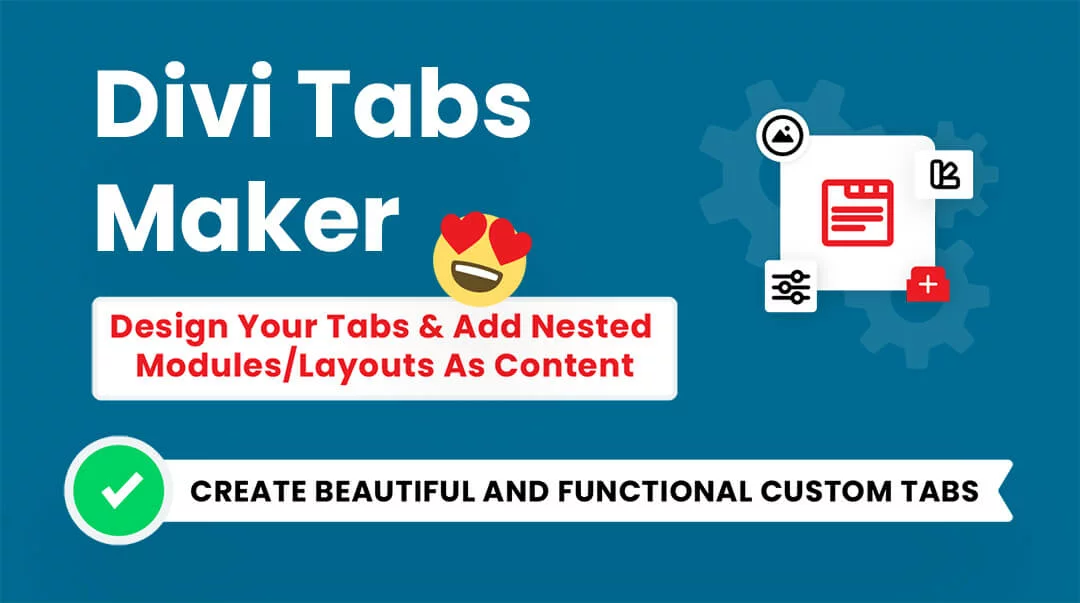




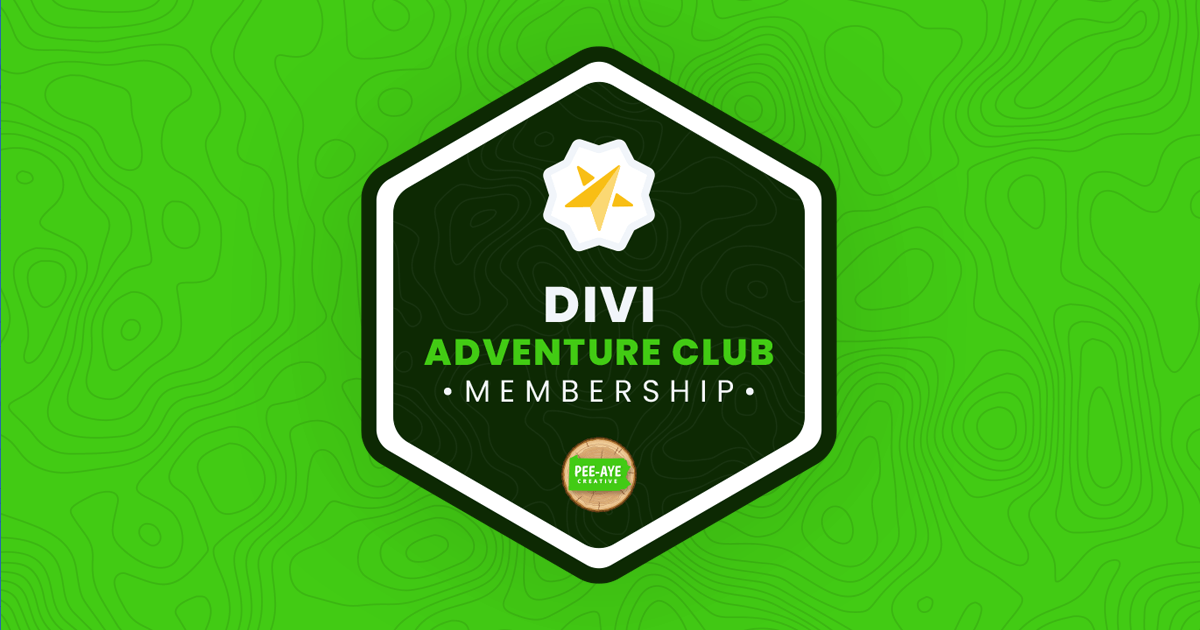
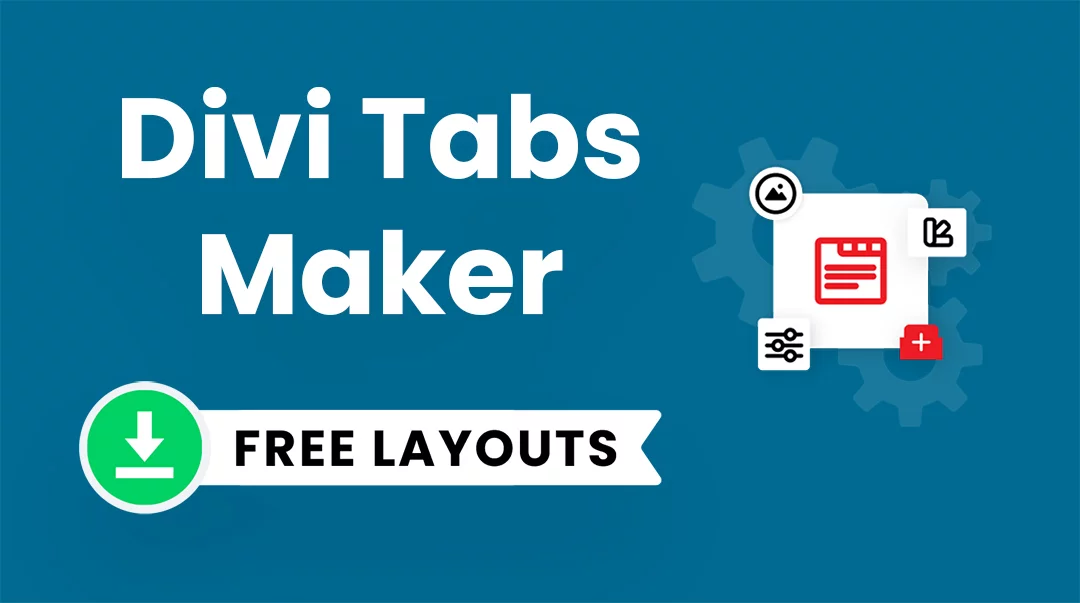
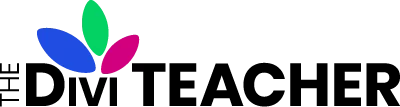
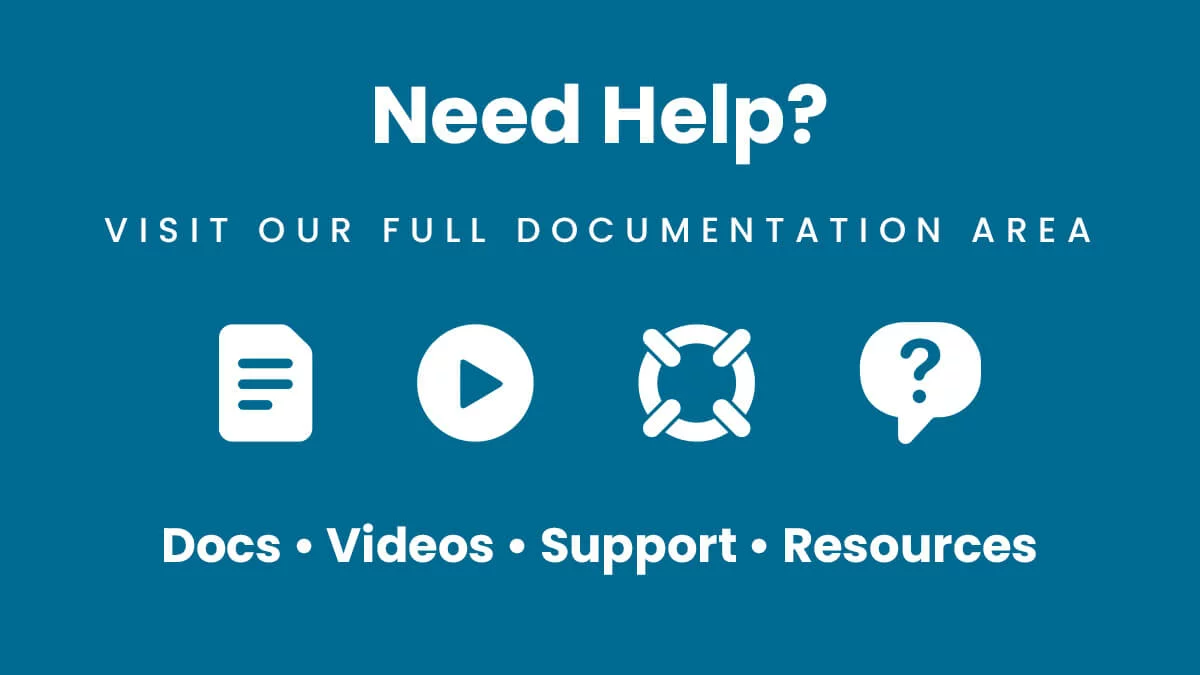
Kaz (verified owner) –
Great Plugin! I use this great plugin for name index and is now working as I wanted! This plugin has the potential to be used in a variety of ways. I think the fastest way to get used to this plugin is to try those well well-prepared free templates first.
Nelson Lee Miller (aka The Divi Teacher) <span class="comment-author-role-label author-label">Author</span> (verified owner) –
Thank you Kaz, so glad to hear you are enjoying the many features, and appreciated the free demo layouts. Thanks for sharing!
Ian West –
This is brilliant and proved a life-saver for me. I’d been struggling building a complex mega menu for a client, until I hit on a bit of lateral thinking – why not build it with tabs? That led me to this plugin. And wow! So many features – seems like there’s nothing it can’t let me do. Many thanks, Nelson!
Nelson Lee Miller (aka The Divi Teacher) <span class="comment-author-role-label author-label">Author</span> (verified owner) –
Such a clever use case, Ian! Nice job on that! So glad you are enjoying it, thanks for sharing!
codyshores (verified owner) –
Just purchased and installed. I appreciate the plethora of customization options.
Nelson Lee Miller (aka The Divi Teacher) <span class="comment-author-role-label author-label">Author</span> (verified owner) –
Thanks Cody, so glad you like it!