Fastest Way To Troubleshoot Divi Updates
At some point, we all face bugs and issues and need to do some troubleshooting on our Divi websites. When that happens, we hope you check our growing collection of handy Divi troubleshooting guides. One quick way to troubleshoot a conflict or problem, especially if you notice it after a Divi update, is to rollback to the previous version using the version rollback feature in Divi. However, this is super limited, because it only allows you to go back to the previous version you had installed, and not necessarily the previous version chronologically. So in this tutorial, I will show you how to instantly switch to ANY version of Divi from your website.
▶️ Please watch the video above to get all the exciting details! 👆
The Harder Way(s)
1. Ask Support For A Specific Version
If you are ambitions and have a lot of time on your hands, you could contact Elegant Themes via their live chat and ask them for a specific version of Divi. But I think they have better things to do than send old files to people, and I don’t recommend bothering them with that unless it’s an emergency, and you have no other option.
2. Remember To Download And Save Each Version Of Divi Locally
Some ambitions Divi users have been known to save each and every version of Divi that is released for such a time as this. I have even seen users sharing those files when needed for troubleshooting or rolling back after an update. That takes a lot of dedication (and storage space) when in reality it is not needed.
3. Compile The URL To Download From Elegant Themes
This one may surprise some of you. Did you know you can combine your username, API key, and Divi version into a special URL, and it will provide a zip file in return? Below is the URL pattern for those adventurous enough to try it. Obviously you will need to replace some things in this URL, and after that just paste it into your browser and the browser download window will appear.
https://www.elegantthemes.com/api/api_downloads.php?api_update=1&theme=Divi&version=VERSION&username=USERNAME&api_key=API_KEY
4. Our Free Tool
Some of you may remember we build a free tool for this. It does exactly what step #3 describes, but in a form format.
Each of these 4 methods have one thing in common – you need to download the file, save it to your computer, and then install the theme. Personally, that seems like a lot of extra work. And did you ever try to upload Divi on a slow internet connection? Why bother when there is an easier method! 👇
How To Install Any Version Of The Divi Theme Using Divi Assistant
Here are the simple steps to install any version of the Divi theme using our popular Divi Assistant plugin:
- Install and activate the Divi Assistant plugin
- Click on the Maintenance Helper tab and the Change Divi Version subtab
- Select a version of your choice and click install
I hope that is easy enough for you! 😉
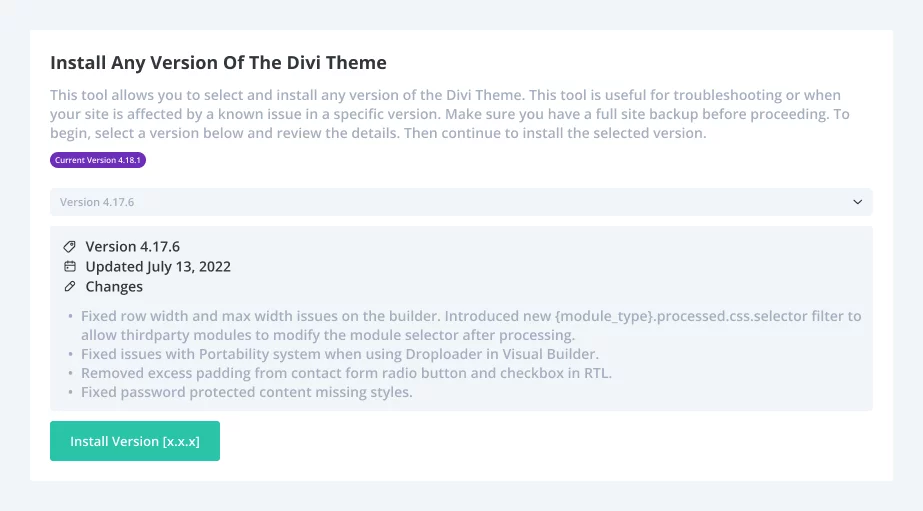
Note that authentication is required and this will only work if you have your Elegant Themes username and API entered in Divi>Theme Options>Updates.
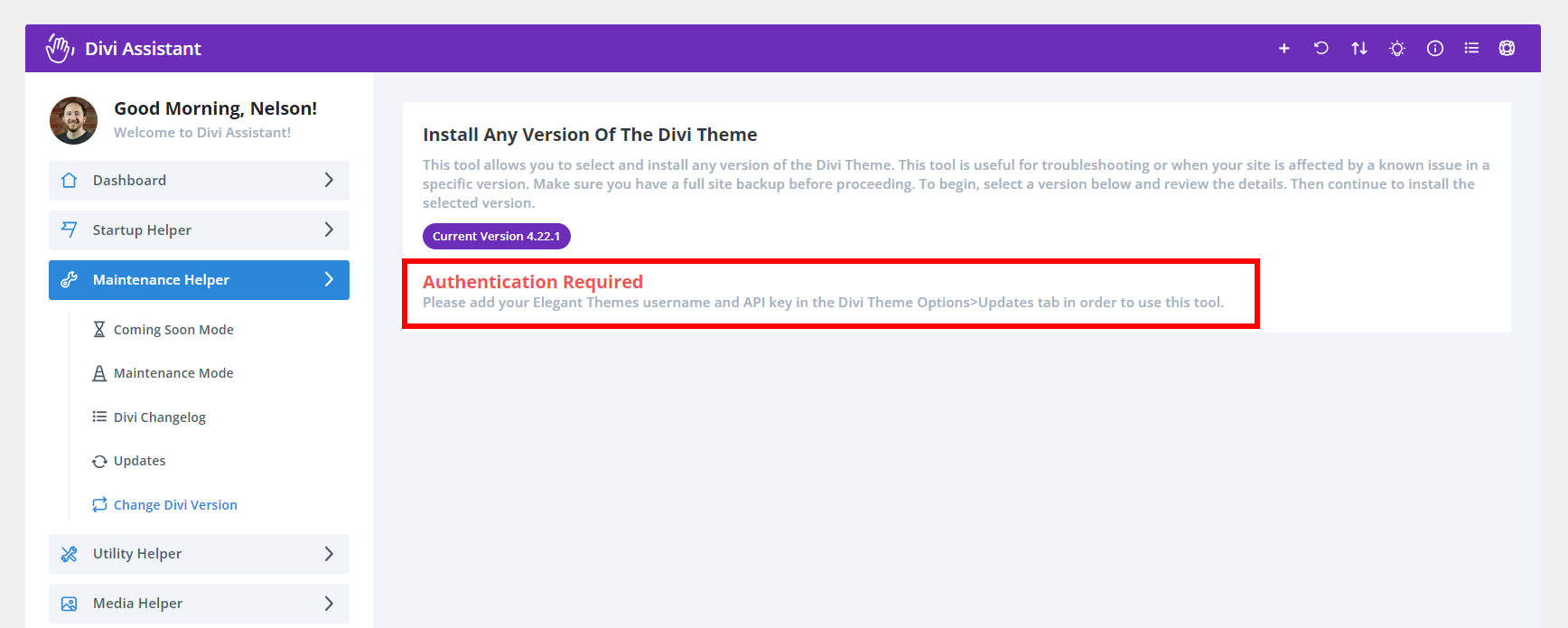
Disclaimer
Please understand that this tool is not created by Elegant Themes, but rest assured it is 100% safe and legal. This only works for Elegant Themes customers who have an active account. This feature is actually available to any customer by combining your username, API key, and Divi version into a special URL. Our plugin simply provides an easy-to-use interface for combining these items into the proper format, and then does the work in the background of retrieving the zip file from the Elegant Themes servers. It is totally safe and secure and nothing is stored in our plugin. The verification process and file downloads are handled by the Elegant Themes servers.

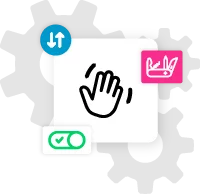





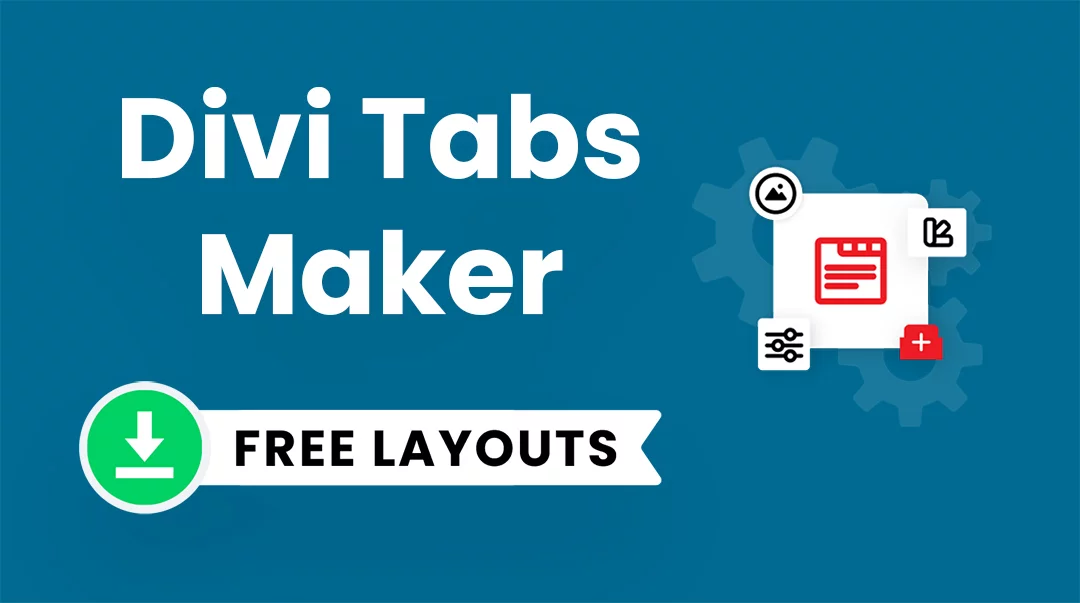
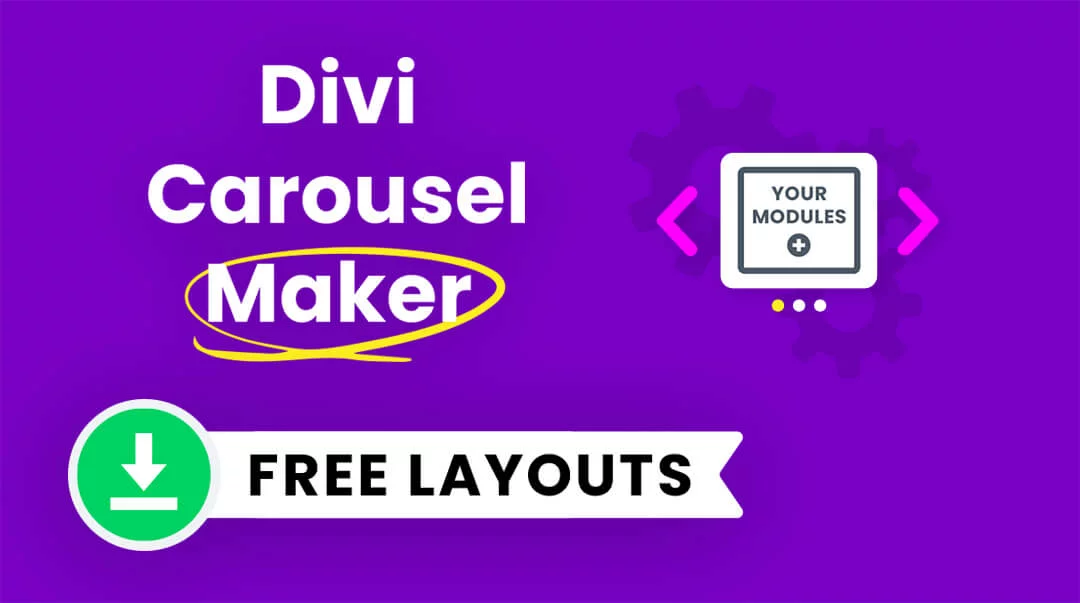
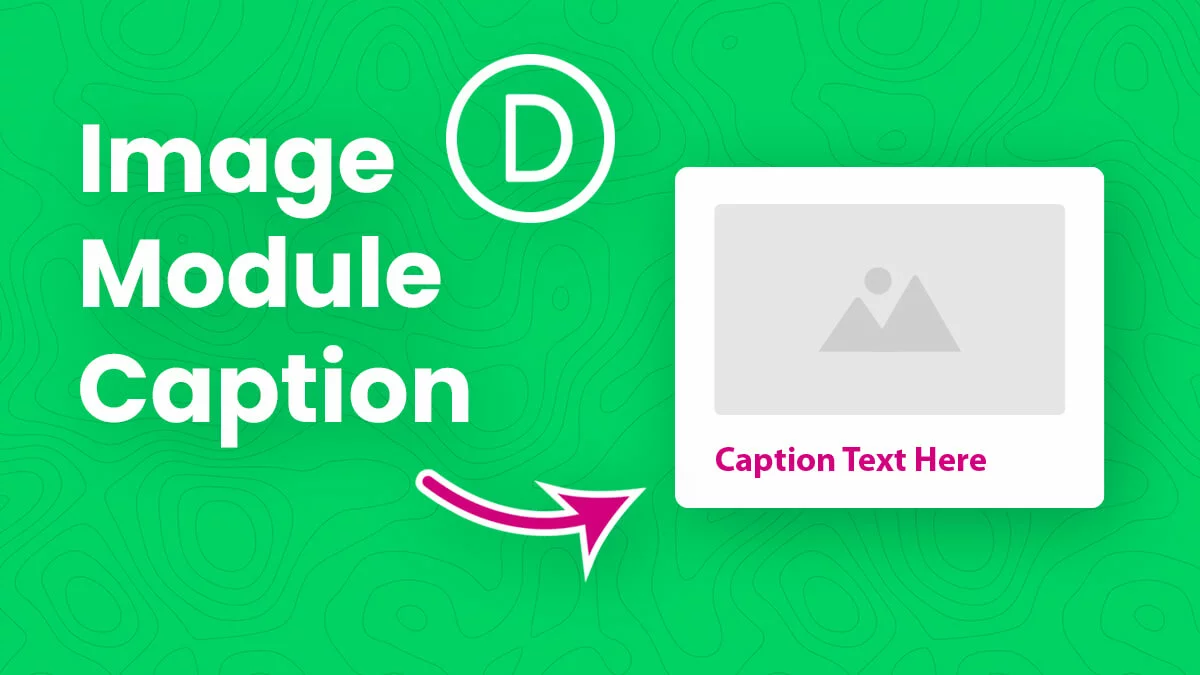
0 Comments