Includes (55) Main Custom Settings & Features!
Give the Divi Search module the update it deserves! Check out these incredible features to upgrade your search bar design and functionality and give your users a premium search result experience!
| Feature | Ours | Divi |
|---|---|---|
| Search Field | ||
| Icon In Search Field | ||
| Show Icon On Left Or Right Side | ||
| Icon Design Settings | ||
| Clear Search Term Icon/Feature | ||
| Search Field Margin | ||
| Search Field Padding | ||
| Search Field Border Settings | ||
| Search Field Focus Border Settings | ||
| Search Field Box Shadow Settings | ||
| Search Button | ||
| Search Button Custom Text | ||
| Search Button Location Left Or Right | ||
| Search Button Custom Width | ||
| Search Button Margin | ||
| Search Button Padding | ||
| Search Button Border Settings | ||
| Search Button Box Shadow Settings | ||
| Hide Search Button Text | ||
| Show Search Button Icon | ||
| Search Button Icon Design Settings | ||
| Search Criteria | ||
| Select Which Post Types To Include In Search | ||
| Select Which Taxonomies To Include In Search | ||
| Keyword Criteria - Title, Excerpt, Content, Meta | ||
| Search Results | ||
| Selector To Choose Regular Or Live AJAX Search Results | ||
| Order By Criteria (Publish Date, Alphabetical By Title, Or Random) | ||
| Order Descending Or Ascending | ||
| Custom Search Results Heading Text | ||
| Merge Tags For Range And Total Results In Heading Text | ||
| Number Of Search Results Per Page For Pagination | ||
| Show Pagination Overlay Loader Effect | ||
| Full Design Settings For Pagination Text | ||
| Replace Blog No Search Results w/ Divi Library Layout | ||
| Replace Woo Products No Search Results w/ Divi Library Layout | ||
| Custom Text For No Search Results Message | ||
| Full Design Settings For No Search Results Message | ||
| Full Design Settings For The Search Results Dropdown | ||
| Option To Close Dropdown By Clicking Outside | ||
| Custom Text Input For Search Results Heading Text | ||
| Merge Tags For Range And Total Search Results Heading Text | ||
| Full Design Settings For The Search Results Heading Text | ||
| Full Design Settings For The Search Results Pagination | ||
| Minimum Search Term Length For Initiating Search | ||
| Set The Results Link Target In The Same Tab Or New Tab | ||
| Make The Entire Search Result Clickable | ||
| Full Design Settings For The Search Results Pagination | ||
| Show Or Hide The Individual Search Results Image | ||
| Full Design Settings For The Individual Search Results Image | ||
| Show Or Hide The Individual Search Results Title Text | ||
| Full Design Settings For The Individual Search Results Title Text | ||
| Show Or Hide The Individual Search Results Excerpt Text | ||
| Set The Excerpt Character Length | ||
| Full Design Settings For The Individual Search Results Excerpt Text | ||
| Show Or Hide The Individual Search Results Meta Text | ||
| Full Design Settings For The Individual Search Results Meta Text | ||
| Show Or Hide The Individual Search Results Price Text | ||
| Full Design Settings For The Individual Search Results Price Text | ||
Enjoy A Much Improved Search Field
Explore this list of settings added by our plugin to upgrade the search field in the existing Divi Search module. Keep in mind, these settings and features are missing by default and not available without our plugin.
Decorative Search Field Icon
Add an optional decorative icon to the search field, just for looks! Change the icon and adjust the size and color as needed.
Icon To Clear Search Term
Add an icon that clears the search term that is typed in the search field. Change the icon and adjust the size and color as needed.
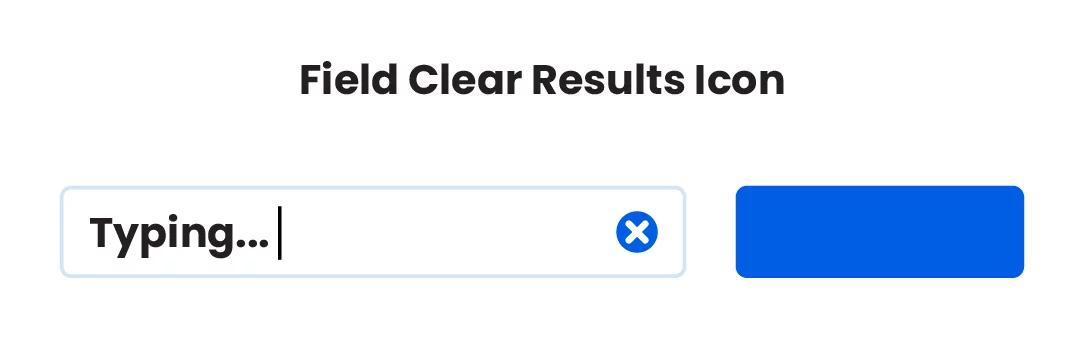
Background Color
Set the background color of the search field.
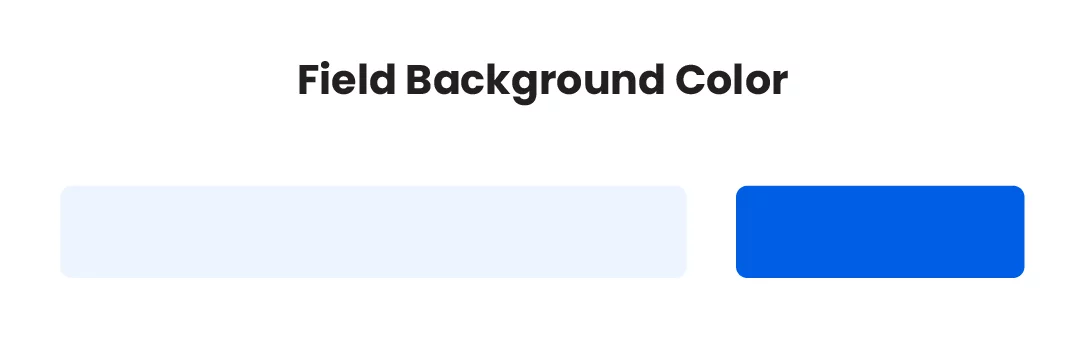
Focus Background Color
Adjust the background color of the search field when in focus while typing.
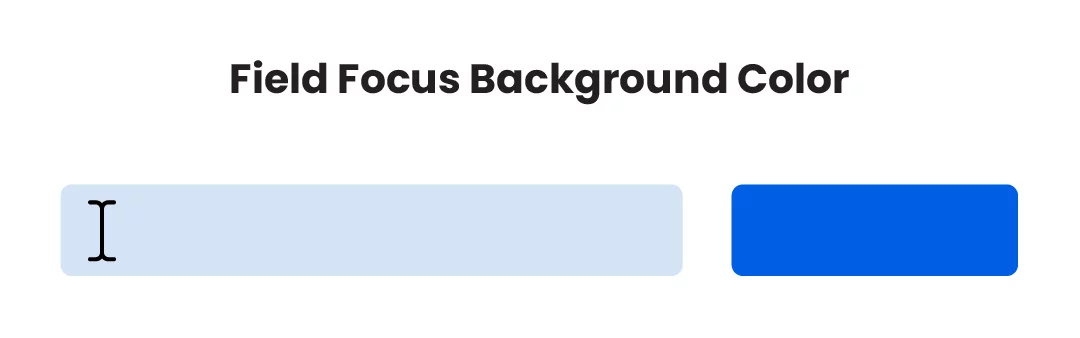
Border Options
Set the border color and thickness for the search field.
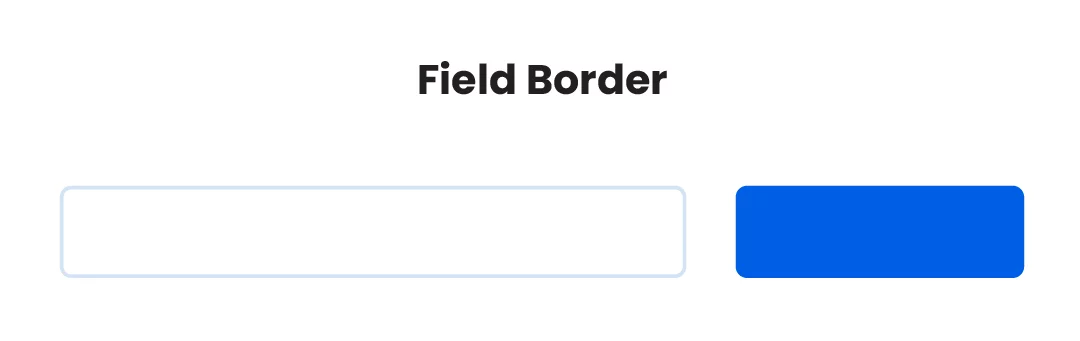
Focus Border Options
Adjust the border color and thickness for the search field when in focus while typing.
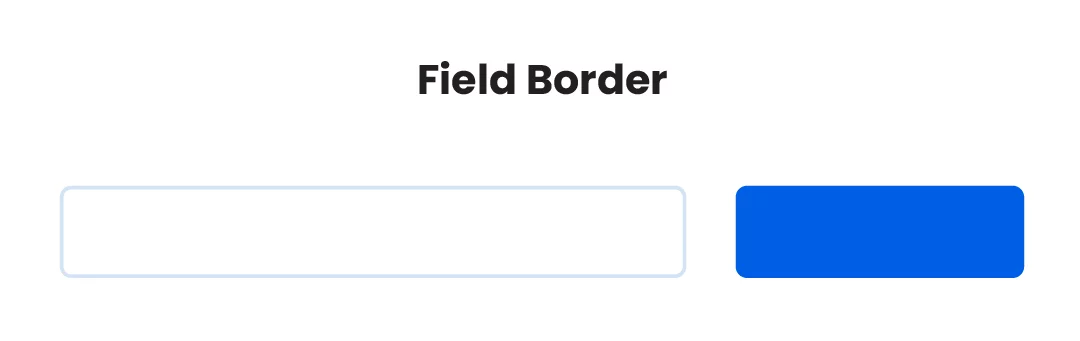
Margin Options
Adjust the margin spacing around the outside of the search field.
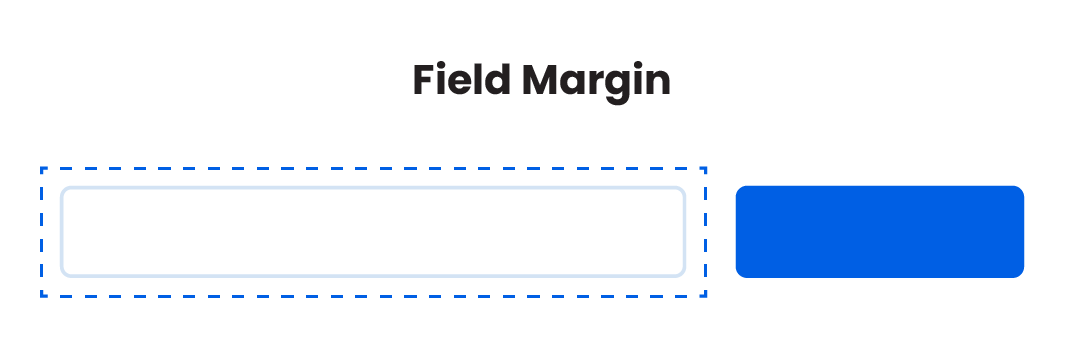
Padding Options
Adjust the padding spacing around the inside of the search field.
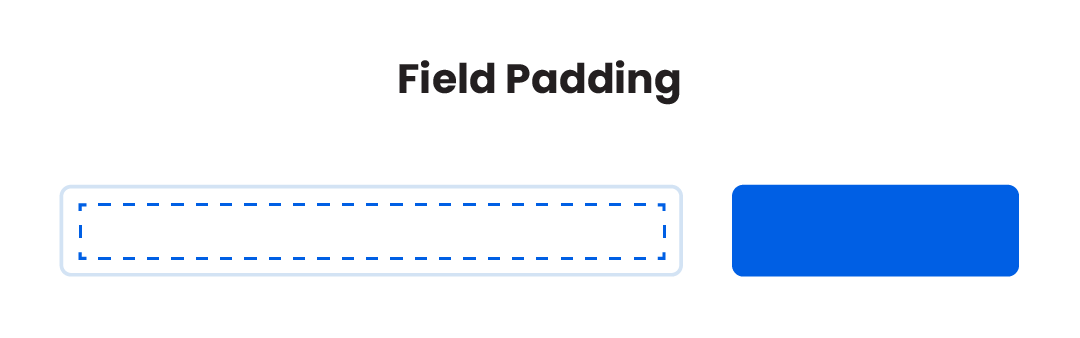
Box Shadow Options
Add and adjust the box shadow settings of the search field.
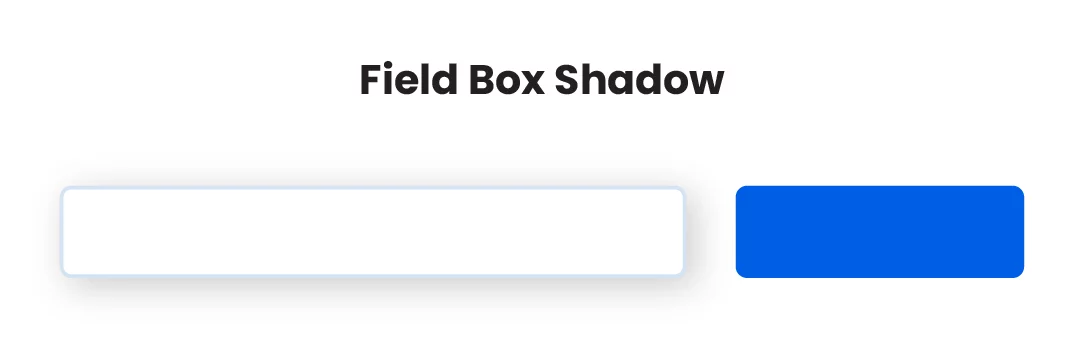
Explore The Expanded Options In The Search Button
Take advantage of all the much requested features added by our plugin to upgrade the search button in the existing Divi Search module. As a reminder, these options are not available without our plugin.
Only Show Icon
Choose to replace the text and only show an icon in the search button.
Show Both Icon And Text
Choose to show both text and an icon in the search button.
Full Button Icon Options
Adjust the search button icon with all the standard design settings like size, color, hover, etc.
Custom Text
Replace the default search word and write any custom text in the search button.
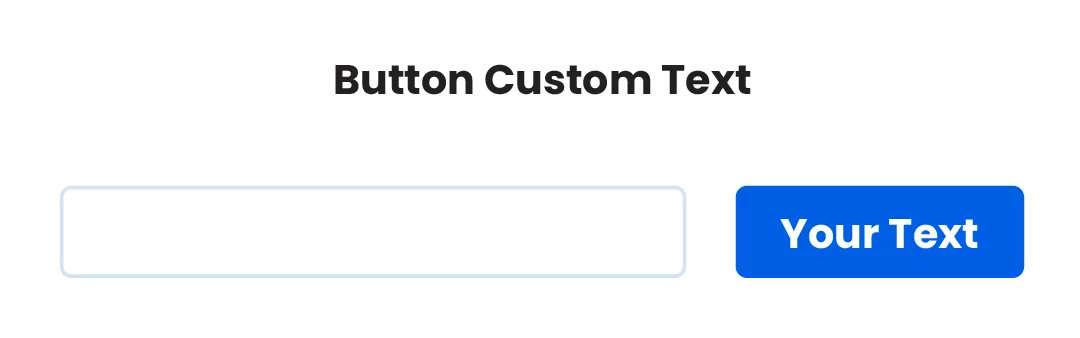
Button Position On The Left
Choose to place the search button on the left or right of the search field.
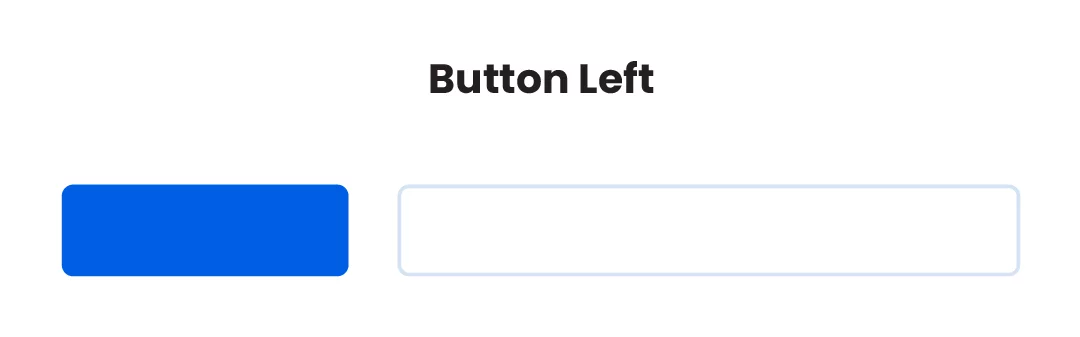
Totally Hide Button
Choose to hide the search button and only show the search field. (You could use the field icon to improve the look.)
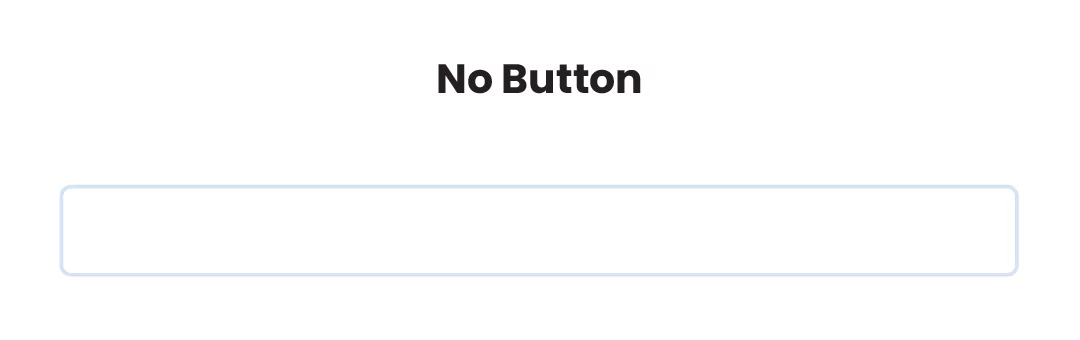
Button Border Settings
Add and adjust the button border with all the standard border design settings.
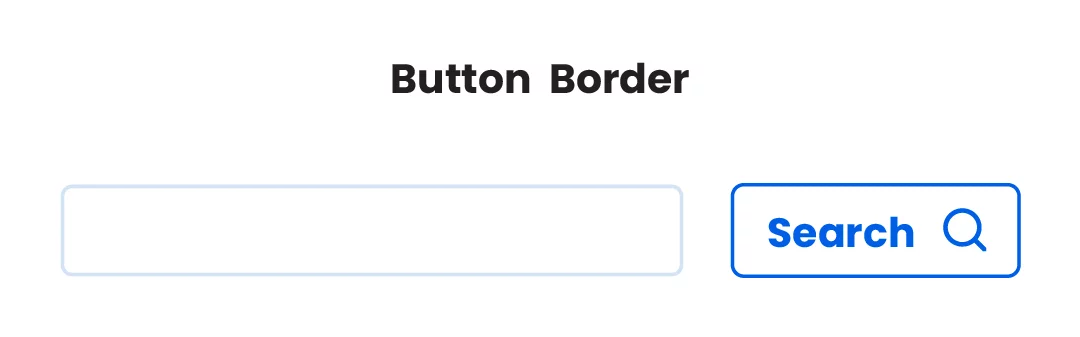
Button Box Shadow Settings
Add and adjust the button box shadow with all the standard box shadow settings.
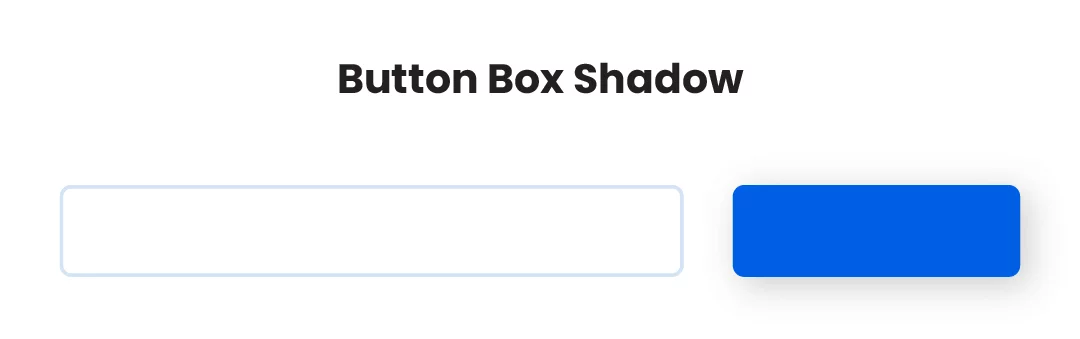
Choose What You Want To Include In The Search Query
Take a look at the amazing flexibility to choose what is included in the search query. Search by post types and/or taxonomies, and select whether to search by post title, excerpt, content, or meta. Without our plugin, none of these incredibly helpful options are available.
Search By Post Type
Checkboxes appear in the search module for any post type available on your site. The search will only include results for the post types you select.
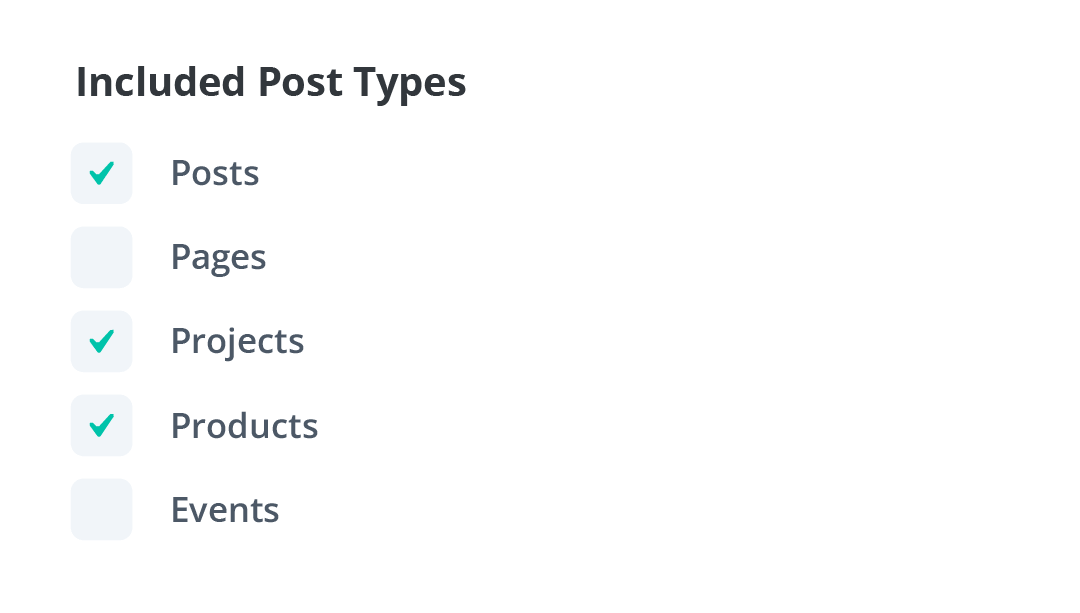
Search By Taxonomy
Checkboxes appear in the search module for any taxonomies available on your site. The search will only include results for the taxonomies you select.
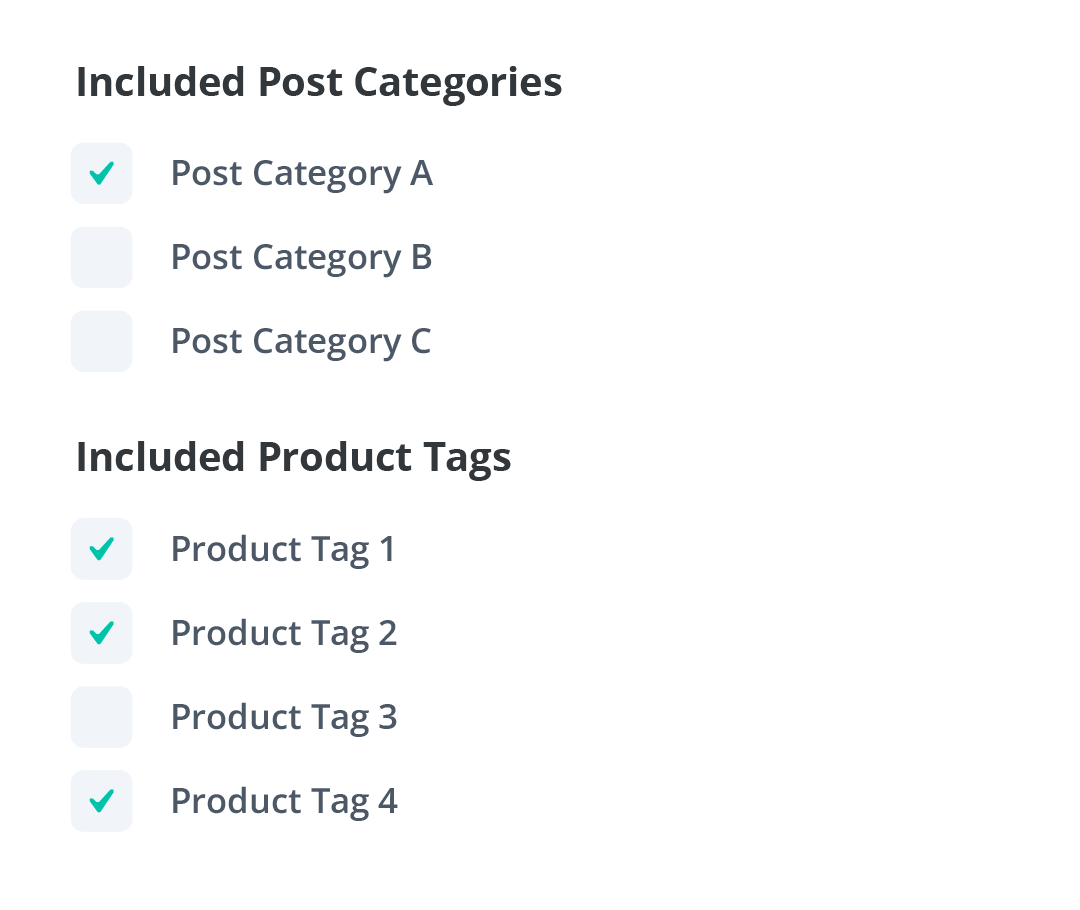
Select Search Criteria
Set the background color of the search field.
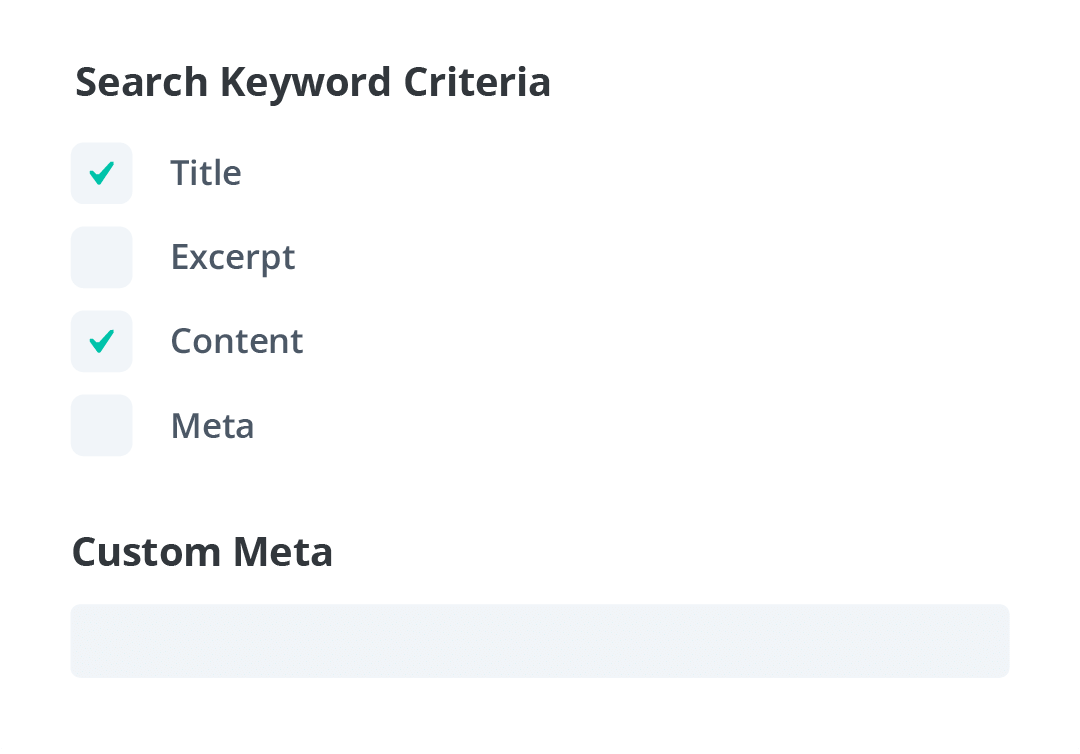
Enjoy A Much Improved Search Results Page OR Use The NEW Live AJAX Search Results Dropdown
Configure your search results page just the way you want it with options for the results order, heading text and count, and alternative content. These settings are adding by are our plugin in the existing Search module and are not available without our plugin.
Live AJAX Search Results Dropdown
A huge collection of features and settings for live search results!
SEE IT IN ACTION: We are using these new features on our main blog page! Go check it out for a live AJAX search results demo!
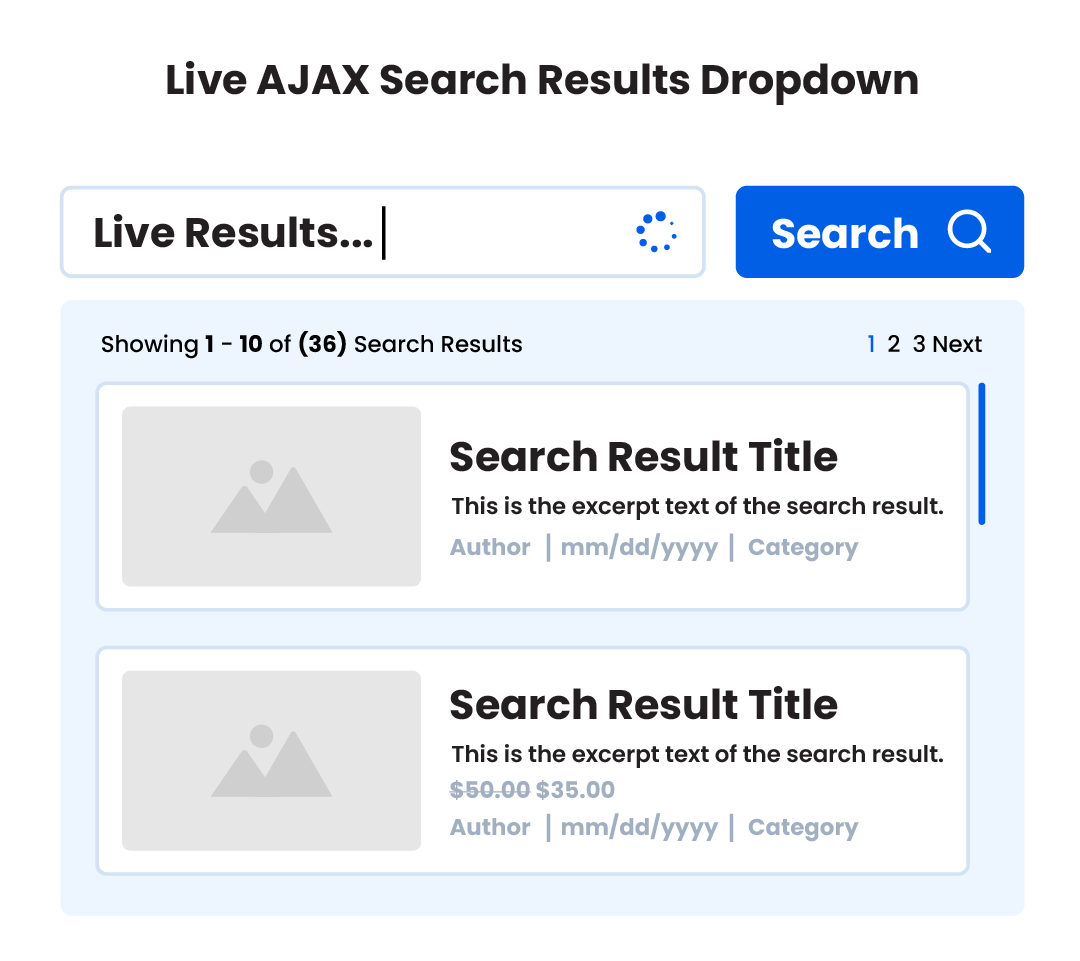
Set The Search Results Order By Method
Choose to display the search results alphabetically by title, by publish date, or in random order.
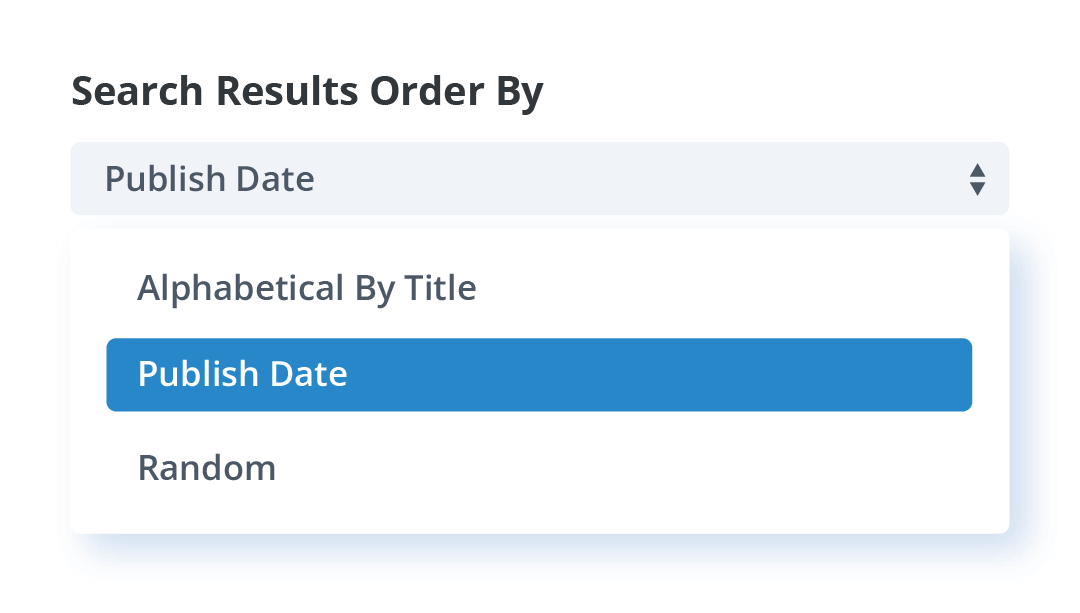
Set The Search Results Order
Choose to display the search results in ascending or descending order.
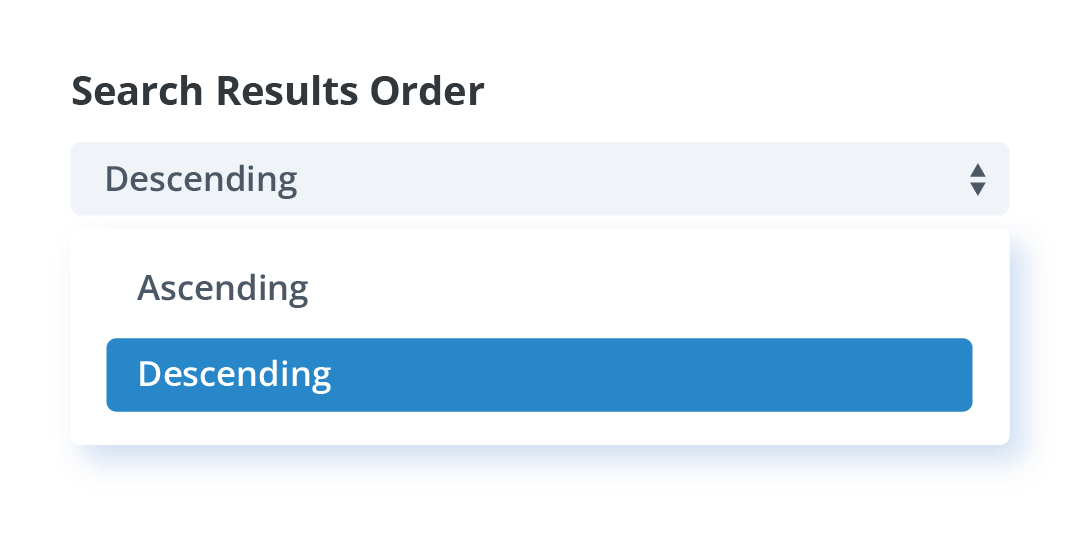
Customize The Search Results Page Heading Text
Use dynamic data like the number of results and search term to customize the heading text above the search results.
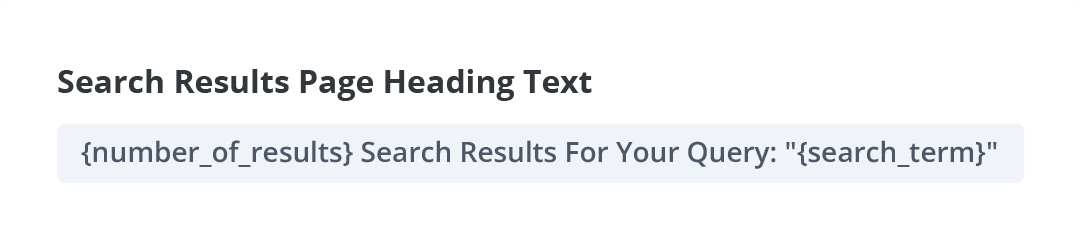
Replace The No Results Message
Dynamically replace the no results message in the Blog module or Woo Products module with a layout (section/row/module) from the Divi Library.
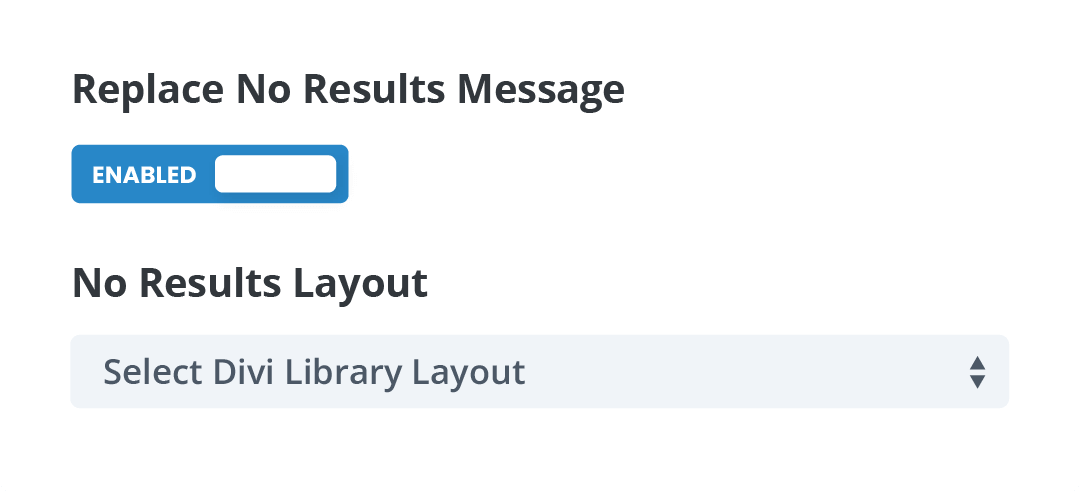
Divi Search Helper Is Created By Divi Experts!
Why Choose This Product?
- Give your site visitors access to the live search results they expect
- Rather than a new module, the plugin adds the custom settings into the existing Divi Search module
- The plugin is fully featured and mature, and we are adding every setting we can think of
- We are a top-rated Divi product creator and community leader
- Our proven track record of continuous feature updates and improvements
- We are known for fast, friendly, and personal support
- Our products come with thorough and helpful documentation
- Thousands of happy customers who love and trust our products

Hello, I’m Nelson Miller, the owner of this company. I created the Divi Search Helper plugin to solve all the frustrating limitations with the default Divi Search module! I hope you enjoy this innovative and super helpful plugin!
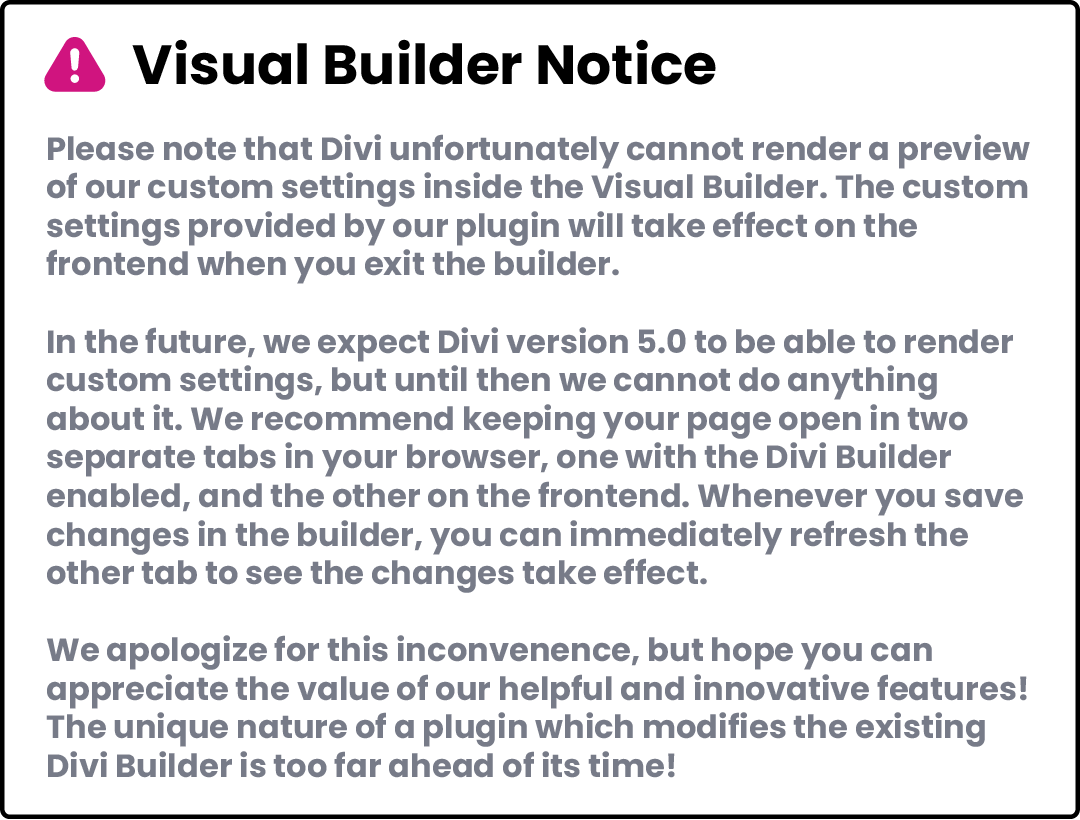

FAQs
Get answers to common questions you may have about this product. If you have other pre-sale questions not mentioned here, just send us a message and we’ll be happy to help!
How does this plugin work?
The plugin adds new custom settings perfect integrated directly into the existing Divi Search module. Whenever the plugin is active, helpful new settings will automatically appear inside the Search module.
Is this a new module?
Nope! This is not a new module, but rather an upgrade to the existing Divi Search module. The great part about our unique approach to plugins is that you can install or remove this plugin without adding or removing any existing Search modules!
Does it have live AJAX search results?
Yes, this very exciting feature was added in version 2.0 and is incredible! You can set the search module to show the results in a dropdown below the input field that instantly shows the live results in a beautiful, fully customizable dropdown.
Why is there no visual preview?
Please note that Divi unfortunately cannot render a preview of our custom settings inside the Visual Builder. The custom settings provided by our plugin will take effect on the frontend when you exit the builder.
In the future, we expect Divi version 5.0 to be able to render custom settings, but until then we cannot do anything about it. We recommend keeping your page open in two separate tabs in your browser, one with the Divi builder enabled, and the other on the frontend. Whenever you save changes in the builder, you can immediately refresh the other tab to see the changes take effect.
We apologize for this inconvenience, but hope you can appreciate the value of our helpful and innovative features! The unique nature of our plugin which modifies the existing Divi Builder is too far ahead of its time! 😊
Does this work with the Divi Builder plugin?
Yes, all the settings added by our plugin are added in the existing Divi Search module, which is available in the Divi theme, Extra theme, and Divi Builder plugin when using another theme. The only settings that would be limited with the Divi Builder plugin are settings related to the Theme Builder search results template, because the Theme Builder is not included in the Divi Builder plugin. However, you can simply use our live AJAX search results dropdown, which actually makes this more compatible with using the Divi Builder plugin than without it.
Which purchase option should I choose?
Great question! As you can see we offer several purchase options. These are the licenses that determine how your product can be used.
The Annual Unlimited license is great for anyone who wants to use this product on multiple websites for an affordable yearly fee.
The Lifetime Single license is perfect if you only plan to use the plugin on one site and you don't want to pay recurring fees.
The Lifetime Unlimited license is ideal for anyone who wants use this product on multiple sites and is okay with spending a lot more upfront to advoid recurring fees.
Please review our Product License Policy to learn more about what each license means and what is included.
How do I receive updates?
Our products are eligible for automatic updates to all customers with an active product license. Any time we push out an update with new features, improvements, or bug fixes, you will see a notification in your WordPress dashboard. If we have a big update with important information, we may also send out an email, so be sure to stay subscribed for that information.
Please refer to our Product Updates guide for more information about how you can receive product updates.
Do you offer product support?
Absolutely, we are always happy to help you with anything related to our products. We strongly encourage you to follow our product documentation, especially the "getting started" guide for each plugin. If you still have questions or need technical support, you can submit a support ticket. You can learn what steps to take first and what to expect in our Product Support Policy.
Do you offer refunds?
Our products come with a 30-day money-back guarantee based on some fair but important criteria which is clearly detailed in our Product Refund Policy. We encourage you to review the policy and reach out to us if you have any questions about your purchase. We are down-to-earth folks who will treat you with integrity, so feel free to start a friendly conversation with us at any time.
How do I use and manage the license keys?
Our plugins use license keys to verify the authenticity of your purchase and allow you to receive automatic updates and support. We have created a full Product License Key Management guide for you to learn how to find, add, delete, deactivate, and generate license keys.
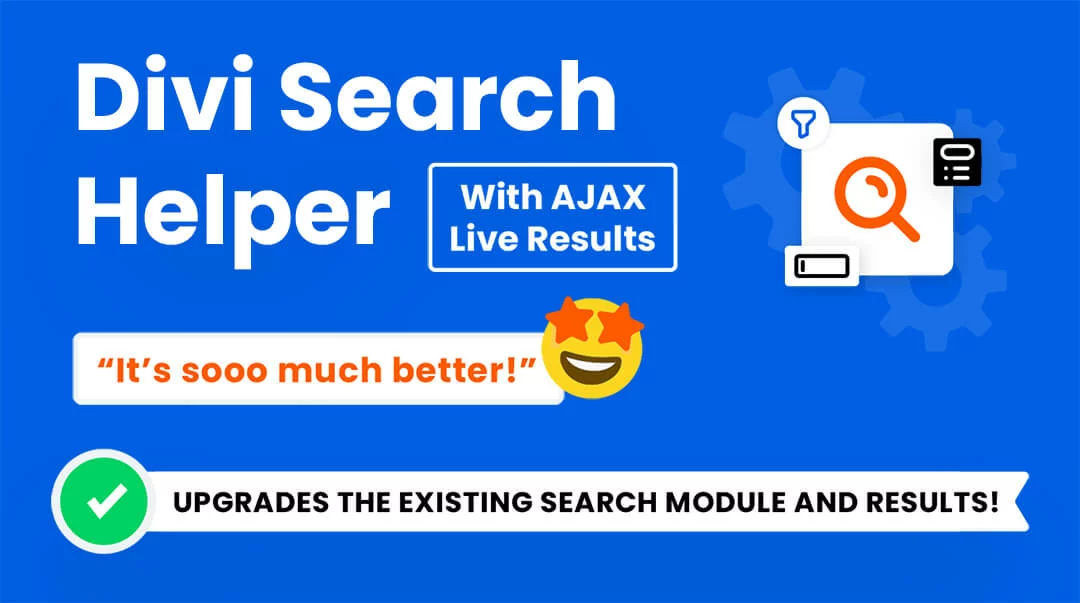




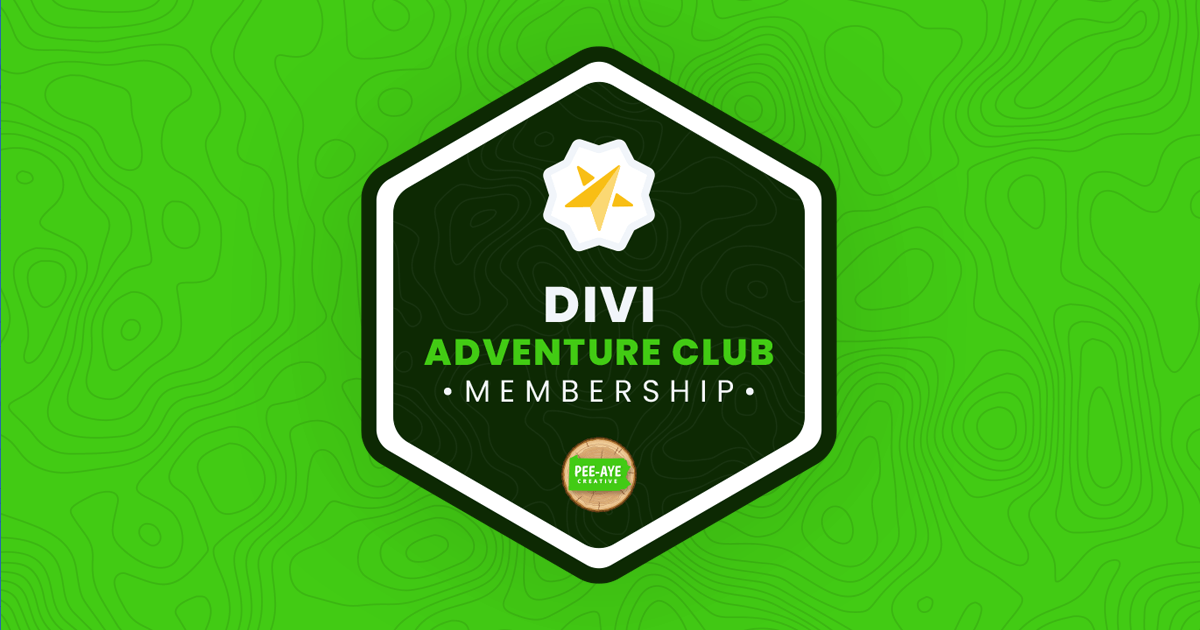
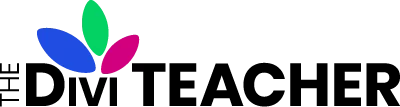
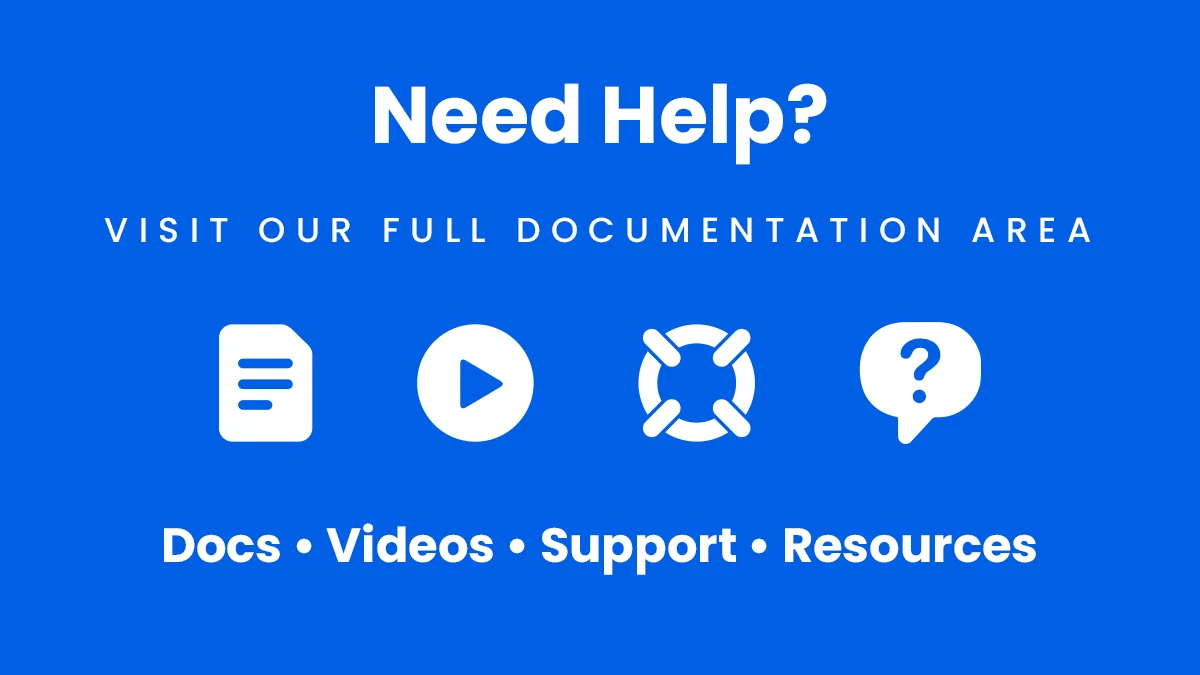
Juan Rios <span class="comment-author-role-label"><a href="https://www.peeayecreative.com/product/divi-adventure-club/" class="comment-author-role-link" rel="external nofollow" target="_blank">Divi Adventure Club Member</a></span> (verified owner) –
Is really awesome plugins and have many many ways to change the style of how can show the products.. The AJAX option is the best thing that I found
Nelson Lee Miller (aka The Divi Teacher) <span class="comment-author-role-label author-label">Author</span> (verified owner) –
Thank you, Juan! I’m so glad you like it and are finding it easy to use and useful! We are quite pleased with the AJAX search feature too!
Deborah Sher (verified owner) –
Divi Search Helper is an excellent addition to my web development tools. It works exactly as stated and I’ve received outstanding customer support.
Nelson Lee Miller (aka The Divi Teacher) <span class="comment-author-role-label author-label">Author</span> (verified owner) –
Hi Deborah, I really appreciate this, thank you for sharing your experience!
Jay Choquette <span class="comment-author-role-label"><a href="https://www.peeayecreative.com/product/divi-adventure-club/" class="comment-author-role-link" rel="external nofollow" target="_blank">Divi Adventure Club Member</a></span> (verified owner) –
As a web design agency, we use a wide variety of plugins and many of them from Pee-Aye Creative including the Search Helper, Contact Form Helper, Assistant, and Responsive Helper plugins. They make our build outs better, faster, and more efficient. Not only that, but the support is second to none. Thanks Nelson!!!
Nelson Lee Miller (aka The Divi Teacher) <span class="comment-author-role-label author-label">Author</span> (verified owner) –
Thank you, Jay! I love hearing that you are using so many of our plugins, and finding them valuable in your business! Thank you for sharing!
Quentin Piganeau –
I’m trying to ensure that the search bar appears when clicking on a magnifying glass icon (like in the standard Divi menu) because I don’t have much space in my header. I can’t find this anywhere. Do you plan to implement this functionality in future updates?
Nelson Lee Miller (aka The Divi Teacher) <span class="comment-author-role-label author-label">Author</span> (verified owner) –
We don’t have any feature to reveal a search bar on icon click at this time. In general, this plugin is a Search module helper, so we don’t have any plans to modify the old depreciated header search bar in Divi. You can use the Theme Builder and Search module instead.