Introducing The Events Filter Module!
One of the most frequent questions we get is how to search and filter events. We are very excited to introduce to you the result of many months of hard work, the Events Filter module! This new module has 16 different filters to choose from, all of which can be added, removed, rearranged within the module settings. All the filters can be designed with tons of design settings, or you can even style individual filters separately. This is truly a remarkable update, and we hope that you appreciate our continued investment in this plugin.
As always, please be sure to watch the video and read the whole post to get familiar with the new features and changes.
This would actually be a very big update WITHOUT the crazy new module. We rearranged a lot of settings, add some pretty awesome new link settings, and lots more! Be sure to read the changelog for the full list of changes.
▶️ Please watch the video above to get all the exciting details! 👆
New Events Filter Module
We are beyond excited to introduce to you the brand new Events Filter module!

The module includes 16 different types of filters which are added as child items, meaning they can be added, removed, rearranged, and customized individually with their own individual design settings. You have to check this out!
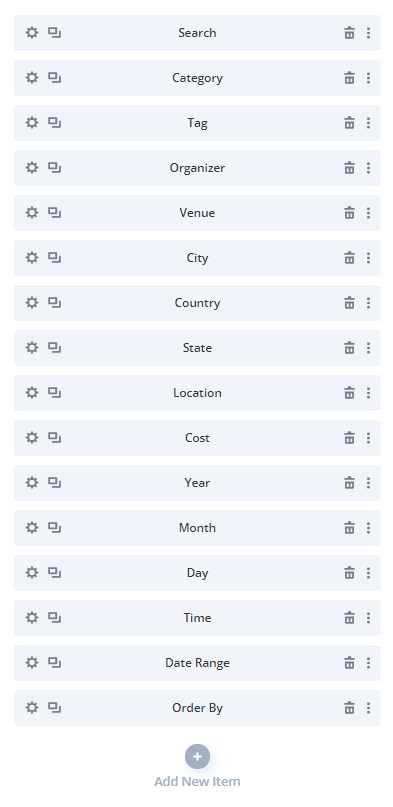
Main Content Settings
Here you can see some content settings like the filters, layout, and connection ID (used to connect the filter to another module like the Events Feed module).
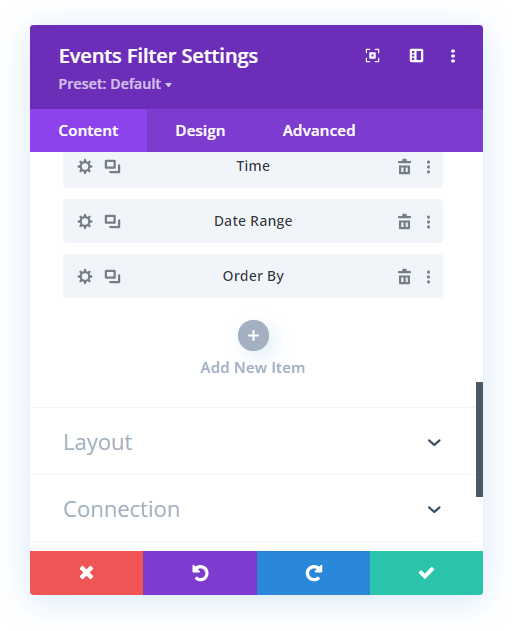
Main Design Settings
This next screenshot shows an incredible ton of design features. Each toggle has settings for EVERYTHING, text and font settings, background color, border settings, margin and padding settings, and box shadow settings.
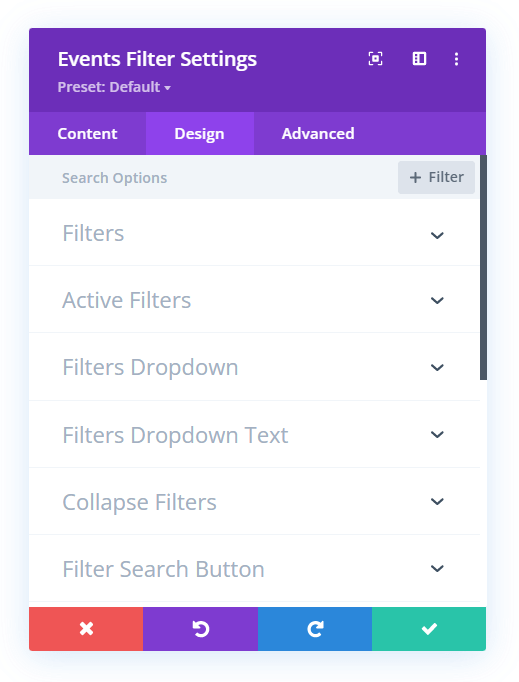
Child/Individual Filter Content Settings
Inside each filter item are more settings! Some items have the option to choose single filters or multiple filters. For example, you may want to filter posts by 2 or 3 categories.
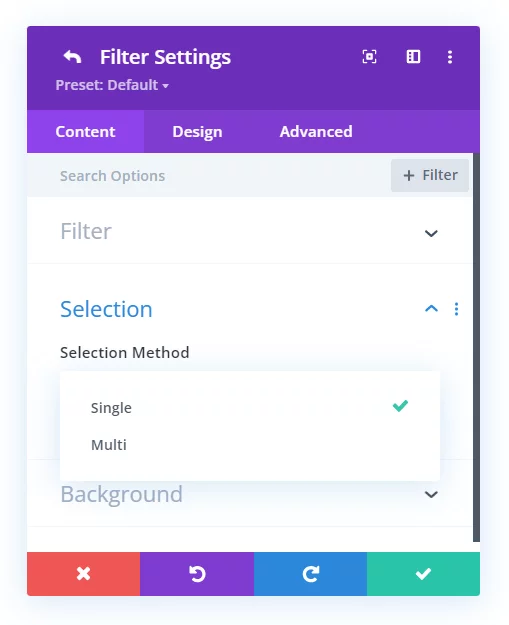
Child/Individual Filter Design Settings
Each child filter item has its own set of design settings! That’s right! You can literally customize each item if you want with all the normal design settings.
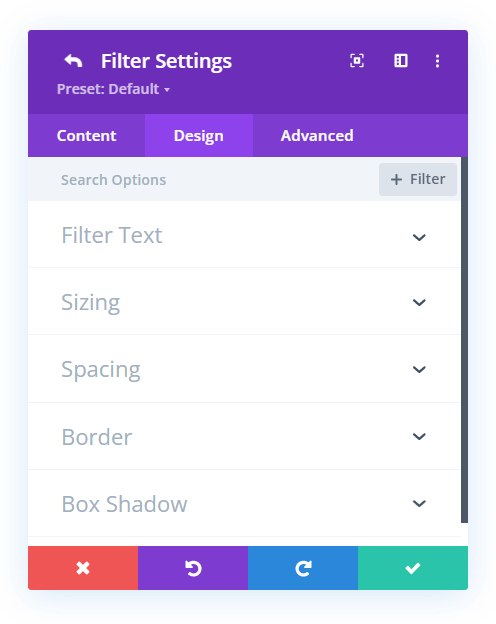
Default Design Styles
Best of all, you don’t need to do anything for your filters to look beautiful. We have set predefined settings for everything like colors, border radius, font sizes, padding, etc. on all the filters, dropdowns, everything. So no worries if you are in a hurry, you can take 1-2 minutes and have it set up exactly how you want it to match your brand.
Other New Settings
As mentioned, this would actually be a very big update without the new Events Filter module. Think of it as two updates in one! Let’s take a look at some highlights of other new settings. Remember, many of the changes are not listed here, so please always check our changelog for a full, detailed list of what changed.
Links! Lots of Links Settings
This may sound boring at first, but let me tell you, this is huge. We get asked over and over about how to show the website as the URL, or text, or how to link the event to the website page instead, or how to open in a new window, and so on. The problem is that The Events Calendar is confused, they keep changing their settings and messing up my tutorials. So I thought, hey, we will override them completely and give you all the controls you need directly in our modules. Win win!
If you open your Events Feed, Events Calendar, and Events Page modules you will see the new Links toggle. Inside that will be various settings, depending on the module. Below is a combined list from all modules to give you the idea:
Single Event Page Links
Choose to disable or replace the links to the single event page.
- Default
- Disable Links
- Replace With Custom Link
- Redirect To Website Link
Disable Event Title Link
Choose to disable the event title from linking to the single event page.
Disable Event Image Link
Choose to disable the event featured image from linking to the single event page.
Disable Event Button Link
Choose to disable the event more info button from linking to the single event page.
Custom Single Event Page Link URL
Enter a custom URL to use instead of the default single event page link.
Custom Single Event Page Link Target
Choose whether the custom single event page link opens in the same window or new tab.
Website Link
Choose an option for displaying the website link.
- Show Default Text
- Show URL
- Show Custom Text
Website Link Custom Text
Enter custom text for the website link.
Website Link Target
Choose whether the website link opens in the same window or new tab.
Enable Venue Links
Choose to add links to the venues to link to their own archive pages.
Enable Organizer Links
Choose to add links to the organizers to link to their own archive pages.
Enable Category Links
Choose to add links to the categories to link to their own archive pages.
Enable Email Address Links
Choose to add links to the email addresses to link to their mailto URL.
Show Event End Time
By request, we added a new setting to show or hide the event end time. Keep in mind, you do not need to add an end time in The Events Calendar, you can just choose the start time as the end time. But some users did not know that, so I can see why this is helpful. This applies to all modules.
Responsive Views Settings In Events Calendar Module
The Events Calendar received a subtle but very important upgrade. Now you can set the default view for Desktop, Tablet, or Phone. For example, you may want to set the calendar view for larger screens, and the list view on smaller screens. You can also show or hide any of the views buttons (Month, Week, Day, List) on any device now.
Number Of Future/Past Months To Load Events In Events Calendar Module
This applies to the Events Calendar module. There are several reasons we added this new setting. One is because of performance. Loading all events for all past and future is not a good idea, so setting to only show 1 month in the past and 6 months in the future is now default, but of course it can be changed. This is also just nice in general to avoid showing events that are planned in the future, or to avoid the visitor seeing very old events.
Show The Full Day Of The Week Name Or Abbreviation
Another small improvement by request is a setting to show the day of the week name or abbreviation in the Events Calendar module, and this can be adjusted per device size.
Added Missing Event Details Settings In Tooltip
We realized the Events Calendar tooltip was missing the venue, location, and organizer options, so we added those now.
Granular Location Options
We added toggles in the Events Feed, Events Calendar, and Events Page modules to show or hide the event location street address, locality, postal code, and country. This was also a request because some users want to just show the town name, state, etc. Now you can show whatever you want!
Past Event Settings
In the past, the Events Page module added the past event notice message in the first Events Page module in the layout. But that was confusing. Now we have a toggle setting to show or hide that message, so now you can add a module wherever you want for specifically for showing “This event has passed.” and just keep it turned off in the other modules. Oh, and now the design settings for that message show in the Visual Builder!
Details Labels Design Settings
The optional labels for each of the event details (i.e. Date, Time, Category) were shown in the Details Text toggle of the modules before, but now we moved those to a dedicated new toggle with its own font and text settings.
New Option To Make More info Button Fullwidth
Now you can make the More Info button fullwidth in the Events Feed module with our new setting. This is a small but really nice improvement. Don’t forget to center the button text as well, looks good.
Rearranged & Updated Settings
Besides the new module and other new features, we also made a lot of changes to the existing settings within the modules. This includes new settings toggles and moving settings from one location to another. Everything was done to make things more logical, intuitive, and consistent. I believe you will find the changes make a lot of sense! The list of changes to the settings is quite long, so please check our changelog for a full, detailed list of what changed. Let me know in the comments if you like these changes!
Learn More About Divi Events Calendar
If you are not using this plugin yet, please visit the product page and learn how you can easily integrate The Events Calendar plugin into Divi using our custom event modules to display beautiful highly-customizable grids, calendars, lists, and single event pages with incredible options and features for selecting, displaying, and styling events in the Visual Builder.

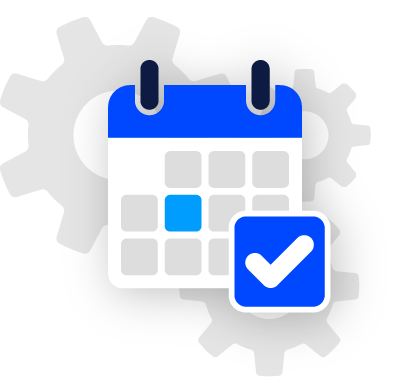
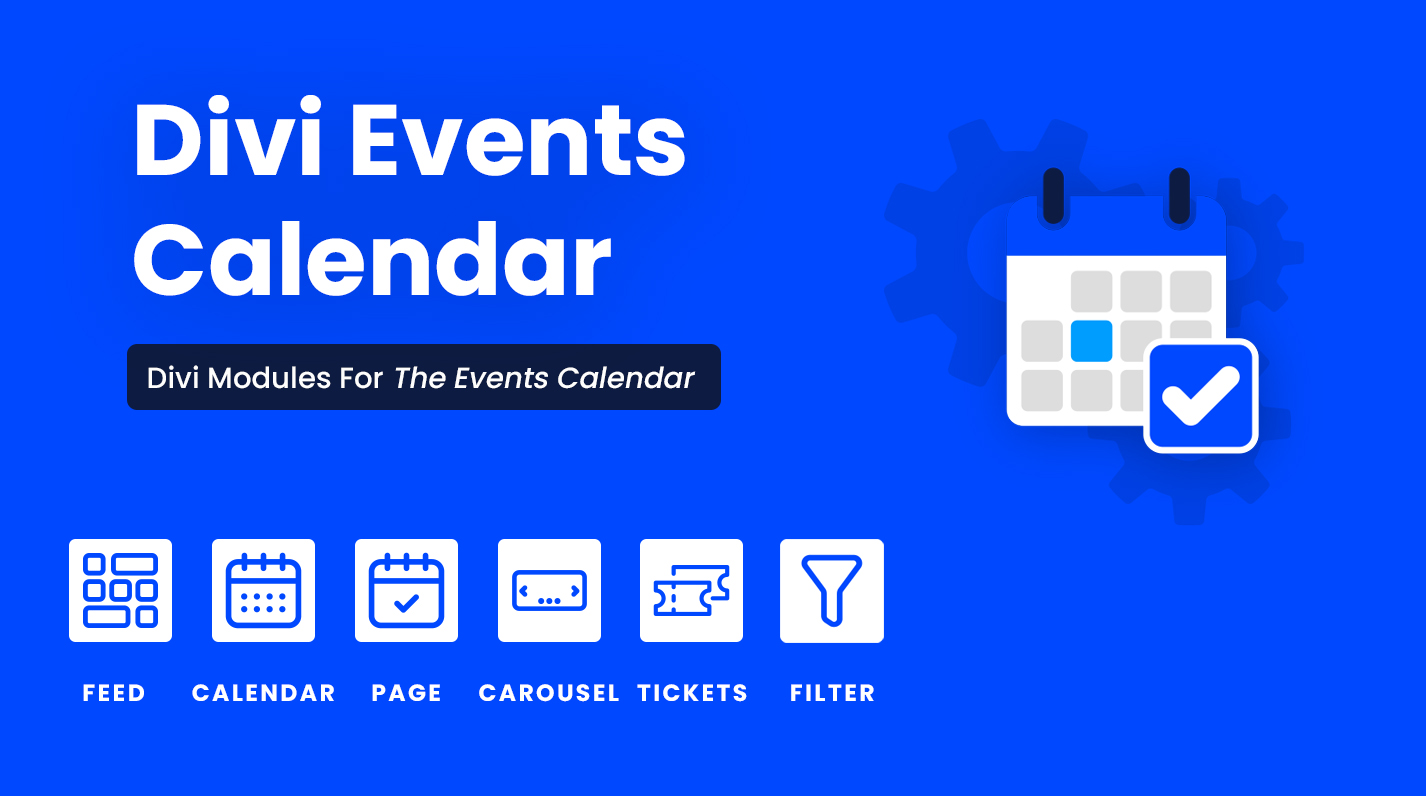








Hi Nelson,
I’ve just watched your video. The updates look great and are comprehensive. You’re doing a great job on keeping with this fantastic calendar plugin and I appreciate the your hard work.
Thank you!
All the best,
Neil.
Thank you so much, Neil! I’m glad you like it, and as always we have lots more coming in the next update. I am happy that you appreciate the hard work!
Do we just need to download the zip file and upload it to our server? I am getting a message that says an automatic update is not available.
You should have automatic updates. If for some reason you don’t, yes you can always download the latest file from your account.
Hi there,
awesome work! I ‘d like to know how to ad a slider (to show up to 6 images) in the events page module instead of one single picture.
Hope you can help me!!!!
Kind regards
Hi Thomas,
Thanks, glad you like it! I’m not sure what you mean though, the Events Page module doesn’t have a slider. If you need support for something we have then please reach out in our support area 🙂