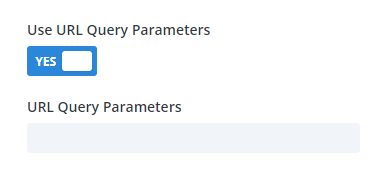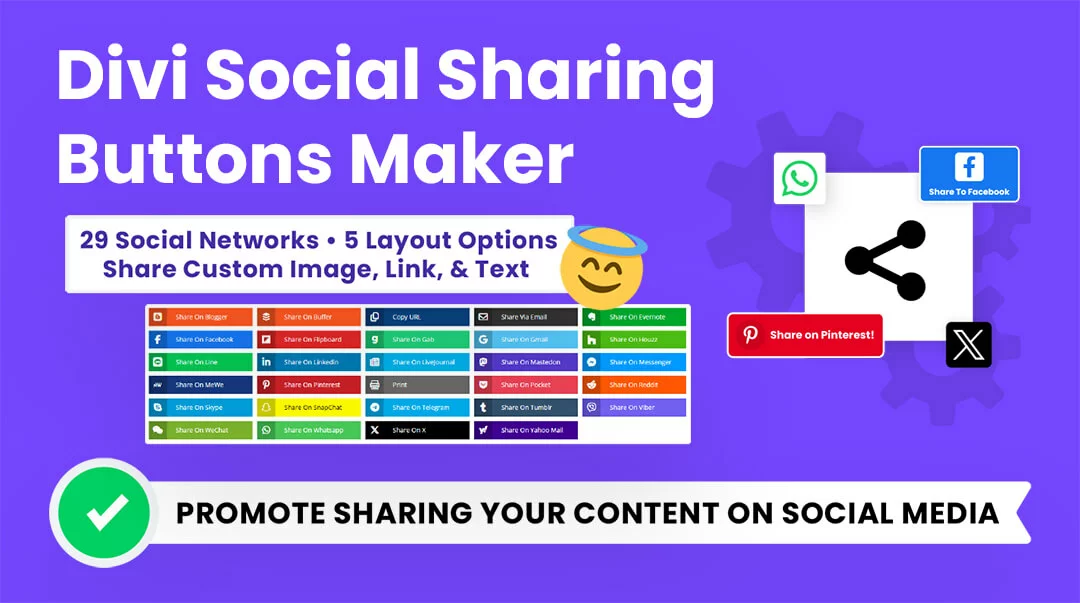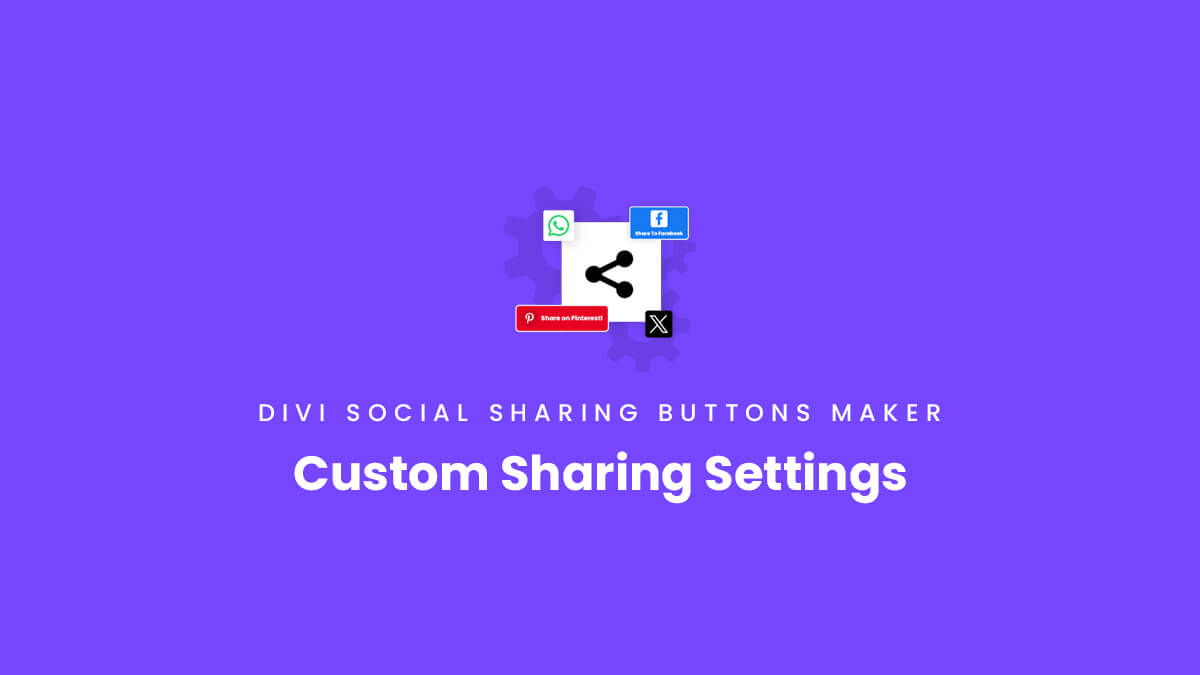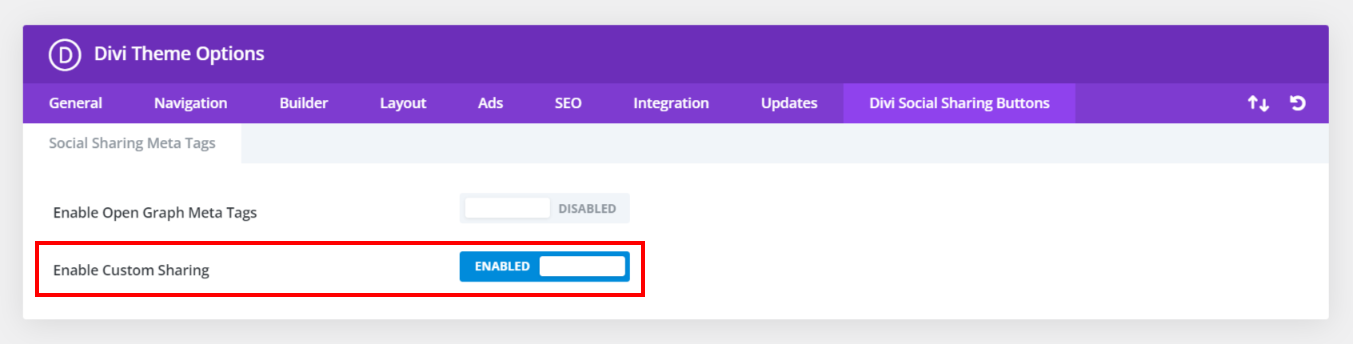Overview
Welcome to the Sharing Settings documentation for the Divi Social Sharing Buttons module. In this guide, you will learn everything you need to know about the Sharing Options settings and how they work.
The Sharing Options features allow you to control what information and content is shared when someone clicks on the sharing buttons. You can customize the link, image, title, and text that gets shared, giving you as the admin full control along with a better experience for your visitors. The Sharing Options settings toggle can all be found within each individual social network. Inside that toggle, you will see any of four sharing options that are available based on the network’s API.
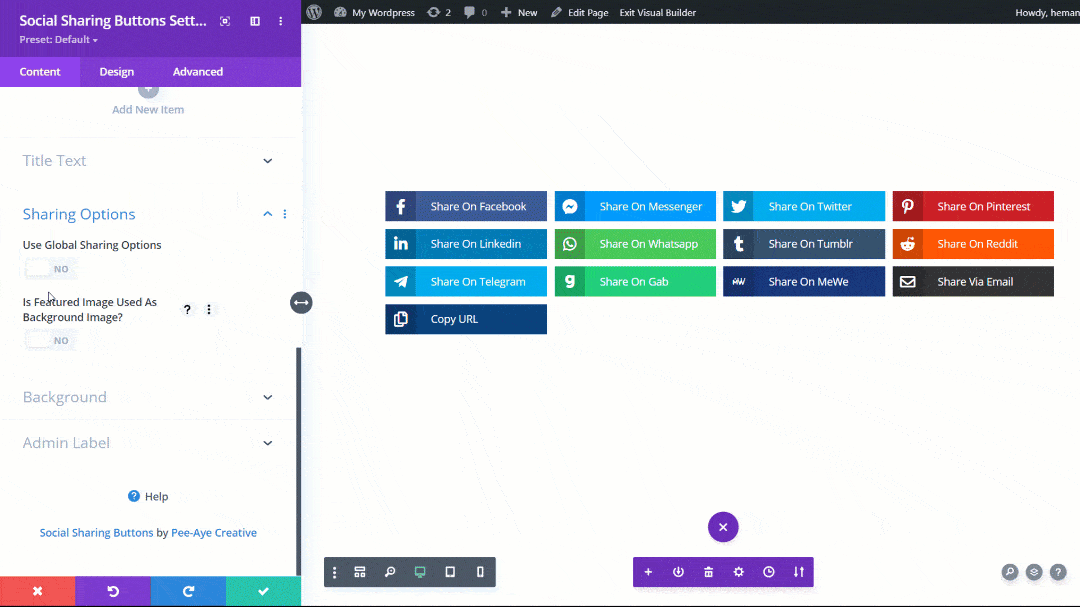
As you set up and use the module, I highly recommend you also reference our document, which lists all the settings and features included in this module. You should also check out the demos to get some inspiration on the different layouts and styling options!
What Are Sharing Options?
Sharing Options allow you to set the data like the title, message, link, and image that you see while sharing the post on social media networks. Normally, you are limited to sharing the featured image of a page/post, the page/post title, any excerpt, and of course the link. But with the Divi Social Sharing Buttons module, you now have some unique and useful settings to choose a custom title, message, link, and image. You no longer need to depend upon the defaults, which opens up many new use cases.
There are two similar but different types of sharing options in the Divi Social Sharing Buttons module. There are global sharing options, and individual network sharing options. Each of these will be explained below.
Global vs. Individual
Global Sharing Options
Global Sharing Options refer to setting the title, text, link, and image once, and it applies to any of the networks. Most of the time, you probably want to use the same sharing options for all networks. When the global setting is used, you do not need to set any Sharing Options inside each of the networks unless you specifically want to override the global settings for that network.
To use the Global Sharing Options, open the Divi Social Sharing Buttons settings to the Content tab. There you will see a toggle called Sharing Options. By default, these will not be turned on. So first, enable the setting called “Use Global Sharing Options.” After enabling this setting, you will see additional options appear.
Individual Network Sharing Options
The individual network Sharing Options refer to setting the title, text, link, and image inside a specific social media network. The use case for this is if you want to override the other Global Sharing Options and set unique custom information per network. A fantastic use case example for this would be Pinterest, setting a 2:3 aspect ratio image for the Pinterest network sharing image instead of a blog post 16:9 aspect ratio featured image. Again, just an example.
To use the individual Sharing Options, open the Divi Social Sharing Buttons settings to the Content tab. There you can add or edit social networks. Click the gear icon on any of the networks and open their settings. Here you will see the Sharing Options toggle and all the settings, just like was shown above for the Global Sharing Options.
Default Page/Post Sharing Options
The default options inside the global and individual network options are set to those from the page or post.
- Sharing Title = Post Title
- Sharing Message = Post Excerpt
- Sharing Link = Post Link
- Sharing Image = Post Featured Image
This means the title, excerpt, link, and featured image of the WordPress post or page will be the data that shows when shared on social media sites.
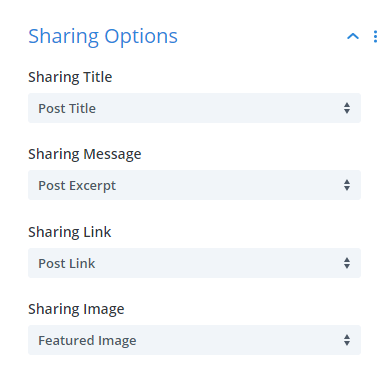
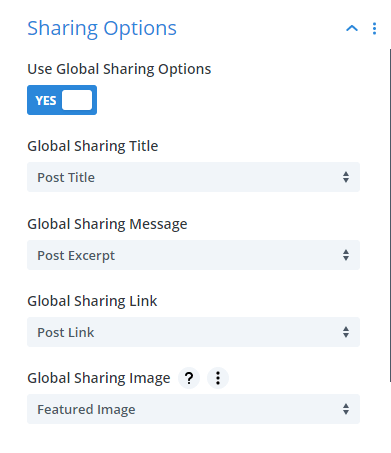
Custom Sharing Options
Each sharing option also have a dropdown to select a custom option other than the default page/post data. Just click on the dropdown and choose the custom option, and new settings will appear to enter the custom sharing data. The screenshot below shows all the custom options selected.
Custom Sharing Changes
In version 2.0 we introduced a totally new feature not available in any WordPress plugin that enabled the user to share a custom title, image, description, and link instead of the default page/post title, default page/post excerpt, default page/post featured image, and default page/post link. To make this work properly, the plugin automatically added a special PHP file (dssb-sharer.php) in the root directory of the site. But recently some hosting providers were blocking this from being automatically added. When this happened, we provided a notice in the admin dashboard explaining how to manually add the file. But recently some hosts are also blocking this. So we have changed how this works, and the details below explain everything you need to know.
What Is New/Changed?
We now have a new setting to enable custom sharing in the Divi Theme Options. You can see this setting by navigating to Divi>Theme Options and clicking on the Divi Social sharing Buttons tab. There, you can enable the new toggle setting for enabling the custom sharing feature.
Please be sure to enable this setting after you update to version 2.2 if you were already are using custom sharing!
When To Enable Custom Sharing?
Enabling this toggle is required if you are using custom sharing options in the module for any of the following:
- Custom Title
- Custom Message
- Custom Link
- Custom Image
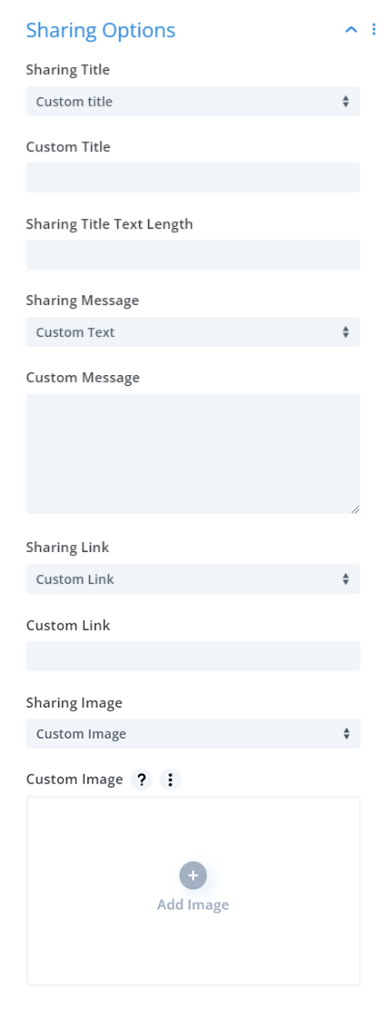
Technical Section
Why Is The PHP File Required?
The Sharing Options settings in the module have options to share a custom title, image, description, and/or link. For sharing custom data like this, it is required to have social meta tags generated for the custom data. (Open graph meta tags will not work for custom sharing, only for the regular title, featured image, excerpt, and link) This is why we use the dssb-sharer.php file that has all required social meta tags.
What Happens When I Enable Custom Sharing?
When you enable the “Enable Custom Sharing” setting in Theme Options, the plugin attempts to create a new PHP file called dssb-sharer.php in the root public_html area of the site file. This is the best-case scenario.
Some hosts, however, do not allow this, so in this case there is an if-then logic in the code. If the host does not allow it, then we will use the second-best option of placing the dssb-sharer.php file in the wp-content directory.
- If the file is located in the root directory, then the shareable link would be
{domain}/{link_or_path} - If the file is located in the wp-content directory, then the shareable link would be {domain}/wp-content/{link_or_path}
The main different is the URL path and how it looks when sharing to certain platforms such as Twitter, which sows the URL. It just looks better when the visible sharing URL does not contain the extra data.
How It Works ?
The custom options you have selected in the module for the title, image, description, and/or link are saved to the database in the dssb-sharer.php file. Then when someone clicks the social sharing buttons, the custom data is retrieved from the database and a custom share URL is generated. The preview in the social network will match the custom data. So now when a user clicks on the shared custom link, they will be redirected to the custom link.
Custom Title
Choosing the Custom Title option from the dropdown brings up an input field for you to enter your own title text. This is the Title text that you want people to see after sharing the page or post on social media platforms.
There are many good reasons to enter a title other than the page or post title. You can create more of an enticing title with a call-to-action to encourage users to click the preview and go see the page or post hat was shared.
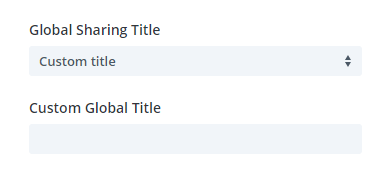
Title Length
This option enables you to set the length of the global sharing title. Just enter the number of characters that you want. Keep in mind, this setting can be adjusted for Desktop, Tablet, and Phone.
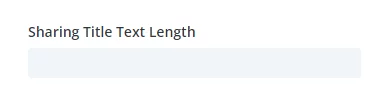
On the ahrefs blog they say “There’s no official guidance on this, but 40 characters for mobile and 60 for desktop is roughly the sweet spot.” Please check these resources for more information:
Please understand that not all networks support custom sharing title lengths. Because of this, you may experience different results whether you use the individual network to set the title length or whether you use the global settings. The networks Facebook, Messenger, Pinterest, Tumblr, Reddit, Telegram, and MEWE do not support the title parameter, so these will only work when using our global settings. The reason is very technically, but essentially it should be fine using global instead of individual network settings.
Custom Message
Choosing the Custom Text option brings up a text field for you to enter your own message text. This is the “excerpt” text that you want people to see after sharing the page or post on social media platforms.
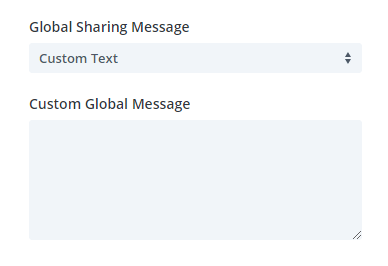
Custom Link
Choosing the Custom Link option from the dropdown brings up a field for you to enter your own URL link. This is the link to the page or post that want people to redirect to after sharing on social media platforms.
A perfect example for using a custom link is for a “thank you” page. In other words, a visitor may fill out a form or purchase a product, and you want them to share the offer with others. But you would not want them to share the actual thank-you page. Instead, you can set a custom link to share the main offer page.
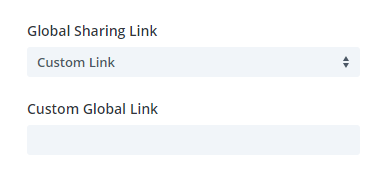
Custom Image
Choosing the Custom Image option from the dropdown brings up an image picker for you to add your own image. This allows you to set the Image that you want people to see after sharing the page or post on social media platforms.
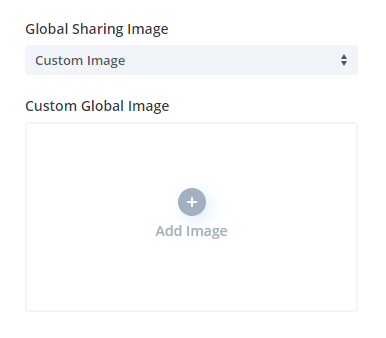
URL Query Parameters
Those who are into marketing will be very happy about this new feature. You can now choose which data you want to include in the sharing URL as query arguments by adding custom URL query parameters for the sharing link URL. Simply enable the setting in the Sharing Options and enter the URL query parameters that you would like to include in your sharing link URL. Now when people click the link on social platforms, the admin can utilize this information for their marketing campaigns and analytics. Those who know what this is will be very happy, the rest of us can just be happy for them. 🙂
Learn More: https://www.semrush.com/blog/url-parameters/