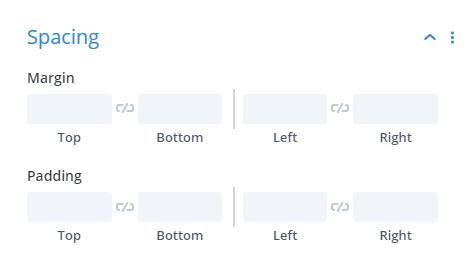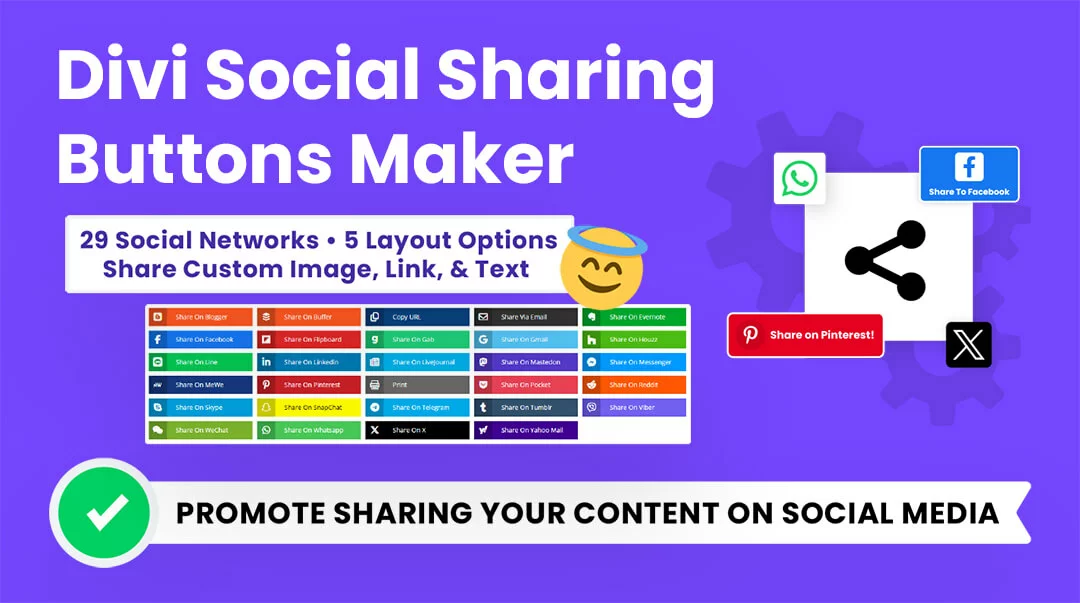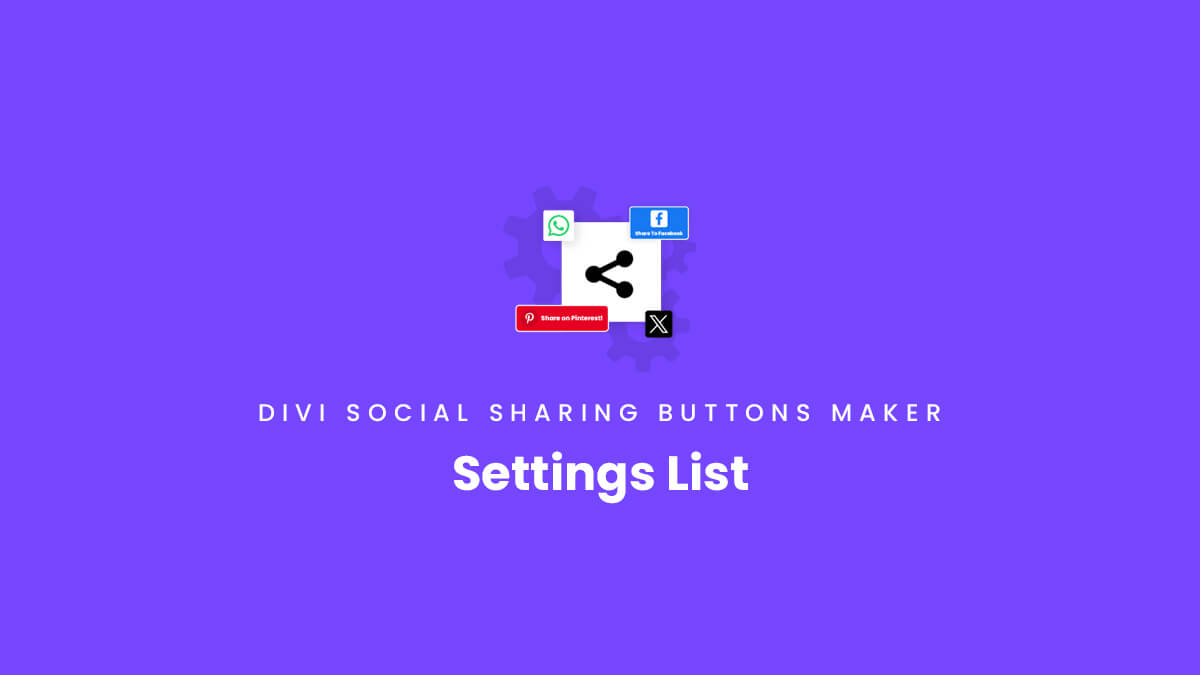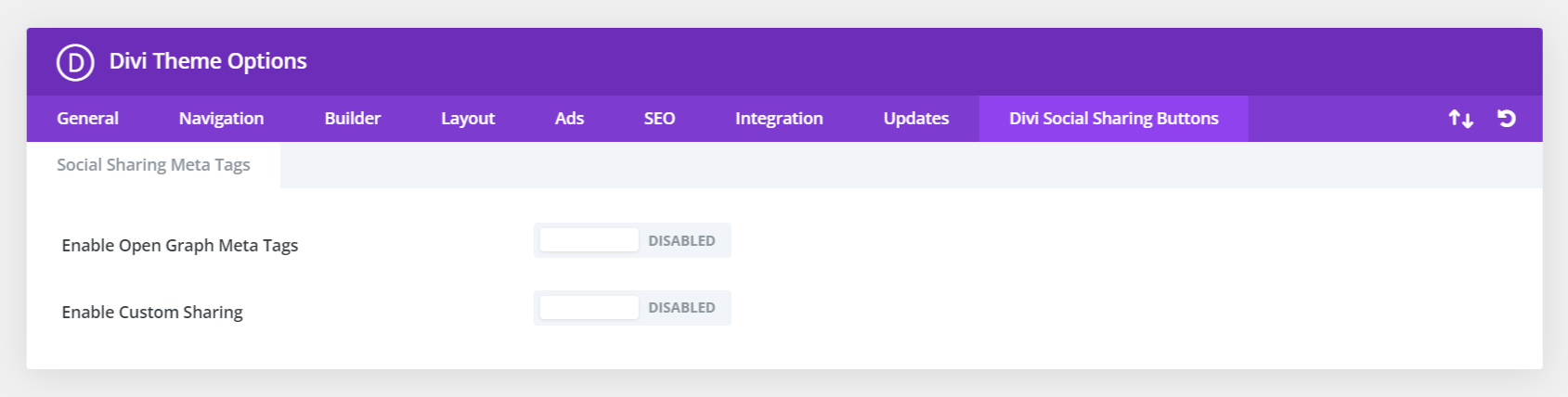When you open the Divi Social Sharing Buttons Maker module settings, you will see all the settings which have a label and a descriptive help text. For your convenience, we have listed all the custom settings in the module below for quick reference. Note that additional standard Divi module settings are also included in the module, but are not listed here.
This unique settings list also works as a roadmap and a changelog! Be sure to check the version numbers next to each setting. Items with a green number are already available, and items with a pink number are new features in development or planned and coming soon! As we begin working on new features, we always update the settings list, so be sure to check back often to see what is planned.
Green Version Number = Already In Current Version
Red Version Number = Coming Soon In Future Updates
Theme Options
Some plugin settings are located in the Divi Theme Options. To access these settings, go to the Divi>Theme Options. There you will see a new tab that our plugin adds called “Divi Social Sharing Buttons.” Once you click on that, you will see some settings related to open graph meta tags and custom sharing. You can learn more about these settings in our version 2.2 update post/video.
Main Content Tab
Social Networks
- Facebook 1.0
- Messenger (Facebook) 2.0
- Twitter 1.0
- Pinterest 1.0
- LinkedIn 1.0
- WhatsApp 1.0
- Tumblr 1.0
- Reddit 1.0
- Telegram 2.0
- Gab 2.0
- MeWe 2.0
- Email 1.0
- Copy URL 2.0
- Print 2.1
Title Text
Use Title Text 2.0
Choose to show or hide custom title text.
Title Text 2.0
Enter custom title text.
Show Title Text Inline 2.1
Choose to show the title text inline to the left side of the buttons instead of on top.
Sharing Options
Use Global Sharing Options 2.0
Enable global sharing options.
When Use Global Sharing Options is enabled, new settings appear.
Global Sharing Title 2.0
Choose the global title text to be shared when a visitor clicks the social sharing buttons.
- Post Title
- Custom Title
Custom Global Title 2.0
Write your own custom global title text that you want to be shared.
Use Global Sharing Title Length 2.1
Enable this option to set the length of the global sharing title.
Global Sharing Title Length 2.1
Enter the number of characters to set the length of the global sharing title.
Global Sharing Message 2.0
Choose the global message text to be shared when a visitor clicks the social sharing buttons.
- Post Excerpt
- Custom Text
Custom Global Message 2.0
Write your own custom global message to be shared.
Global Sharing Link 2.0
Choose the global link to be shared when a visitor clicks the social sharing buttons.
- Post Link
- Custom Link
Custom Global Link 2.0
Enter or choose a custom global page or post link that you want to be shared.
Use URL Query Parameters 2.1
Enable this feature to add query parameters to your sharing link URL.
URL Query Parameters 2.1
Enter the URL query parameters that you would like to include in your sharing link URL.
Global Sharing Image 2.0
Choose the global image to be shared when a visitor clicks the social sharing buttons.
- Featured Image
- Custom Image
Custom Global Image 2.0
Choose your own custom global image to be shared.
Main Design Tab
Layout
Button Icon And Text Layout 1.0
Choose where to place the icon in relation to the text.
- Icon Left, Text Right
- Icon Right, Text Left 2.0
- Icon Top, Text Bottom
- Icon Only, No Text
- Text Only, No Icon
Number Of Columns 1.0
Set the number of columns for the buttons on each device.
When layout is set to Icon Only, No Text, new settings appear:
Icon Width 2.0
Choose how the icons should display.
- Fixed
- Equalize
Alignment 1.0
Set the alignment for the group of icons.
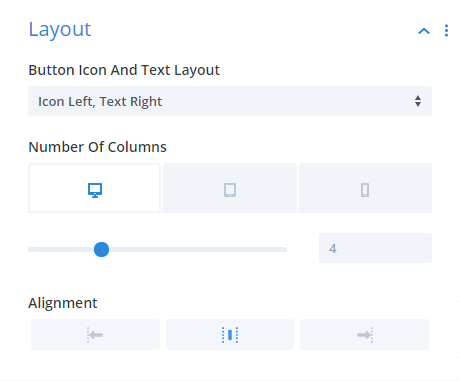
Icon
Icon Color 1.0
Set a color for the social network icon.
Use Custom Icon Size 1.0
Enable this setting to control the size of the social network icon.
Icon Font Size 1.0
Set the size of the social network icon.
Icon Background Color 1.0
Set the background color for the social network icon.
Icon Border Settings 1.0
Add and customize the icon border with all the standard border settings.
Icon Box Shadow Settings 1.0
Add and customize the icon box shadow with all the standard box shadow settings.
Title Text
Title Text Settings 2.0
Customize and style the title text with all the standard font and text settings.
Button Text
Button Text Settings 1.0
Customize and style the button share text with all the standard font and text settings.
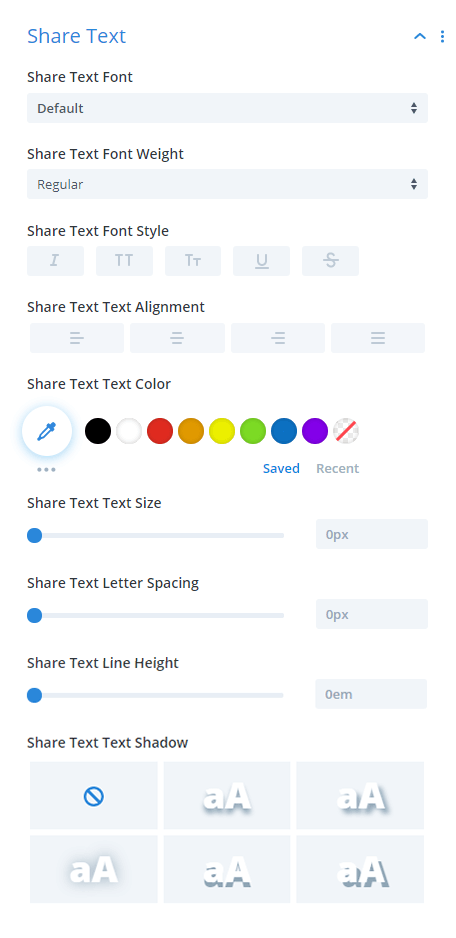
Borders
Button Border Settings 1.0
Customize and style the buttons with all the standard border settings.
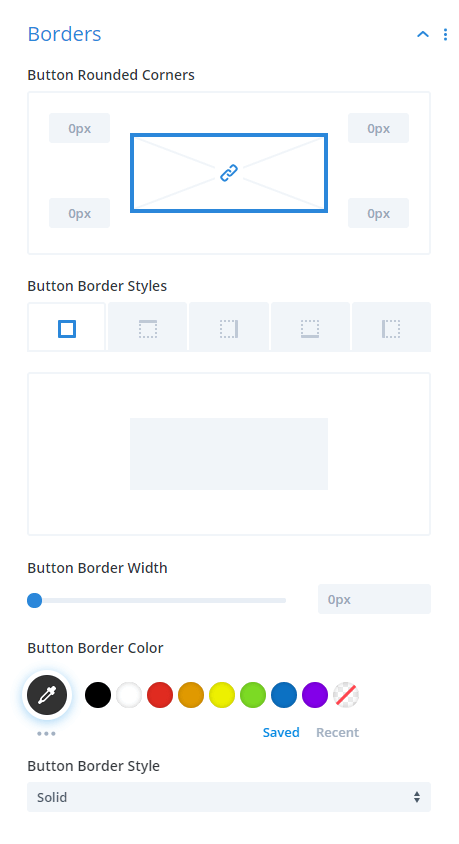
Spacing
Icon Padding 1.0
Adjust the inner spacing of the icons.
Button Spacing Between 1.0
Adjust the spacing between the individual buttons.
Button Spacing Below 1.0
Adjust the spacing below the individual buttons.
Button Padding 1.0
Adjust the inner spacing of the buttons.
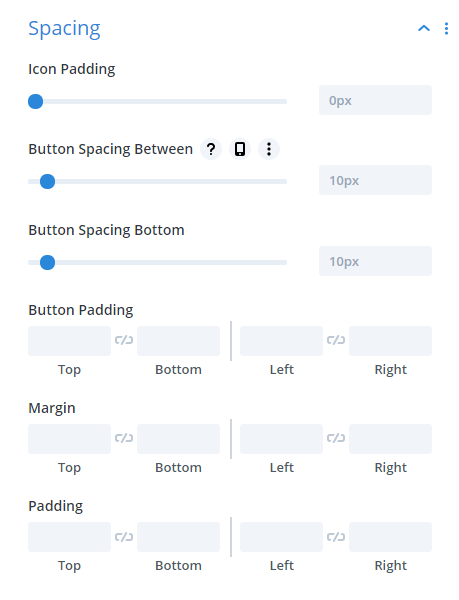
Box Shadow
Add and customize the button box shadow with all the standard box shadow settings.
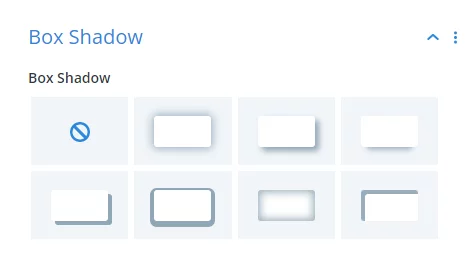
The following settings are found within each of the individual social networks. These settings allow you to customize each of the individual buttons and icons individually. By default, the settings from the main Content and Design tabs apply unless adjusted by the inner Content and Design tabs.
Inner Content Tab
Network
Social Network 1.0
Select a social network to show as a sharing button.
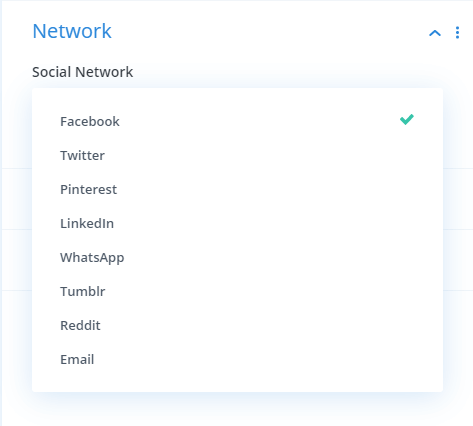
Sharing Options
Sharing Title 2.0
Choose the title text to be shared when a visitor clicks the social sharing buttons.
- Post Title
- Custom Title
Custom Title 2.0
Write your own custom title text that you want to be shared.
Use Sharing Title Length 2.1
Enable this option to set the length of the sharing title.
Sharing Title Length 2.1
Enter the number of characters to set the length of the sharing title.
Sharing Image 2.0
Choose the image to be shared when a visitor clicks the social sharing buttons.
- Featured Image
- Custom Image
Custom Image 2.0
Choose your own custom image to be shared.
Sharing Message 2.0
Choose the message text to be shared when a visitor clicks the social sharing buttons.
- Post Excerpt
- Custom Text
Custom Message 2.0
Write your own custom message to be shared.
Sharing Link 2.0
Choose the link to be shared when a visitor clicks the social sharing buttons.
- Post Link
- Custom Link
Custom Link 2.0
Enter or choose a custom page or post link that you want to be shared.
Button Text
Custom Text 1.0
Enter custom button text.
By default this is automatically be set to “Share on [network name]”
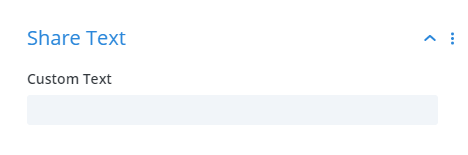
Inner Design Tab
Icon
Icon Color 1.0
Set a color for the social network icon.
Use Custom Icon Size 1.0
Enable this setting to control the size of the social network icon.
Icon Font Size 1.0
Set the size of the social network icon.
Icon Background Color 1.0
Set the background color for the social network icon.
Icon Border Settings 1.0
Add and customize the icon border with all the standard border settings.
Icon Box Shadow Settings 1.0
Add and customize the icon box shadow with all the standard box shadow settings.
Button Text
Button Text Settings 1.0
Customize and style the event title text with all the standard font and text settings.
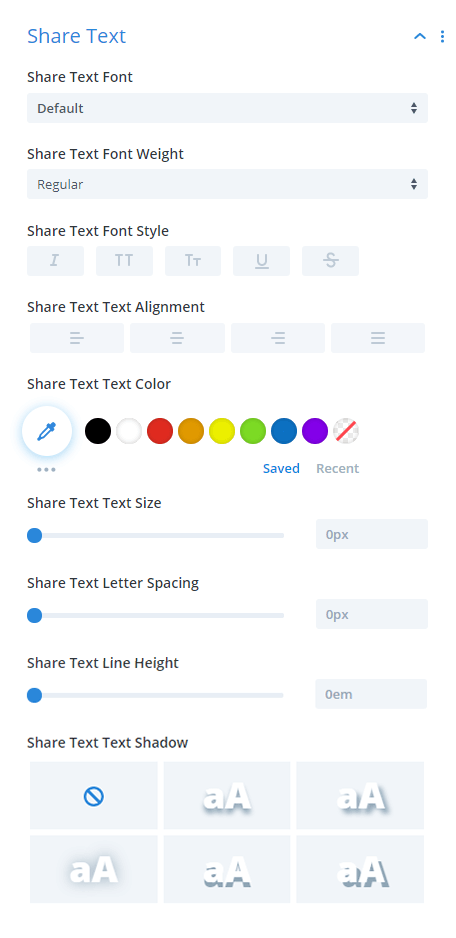
Borders
Border Settings 1.0
Add and customize the border for the individual button with all the standard border settings.
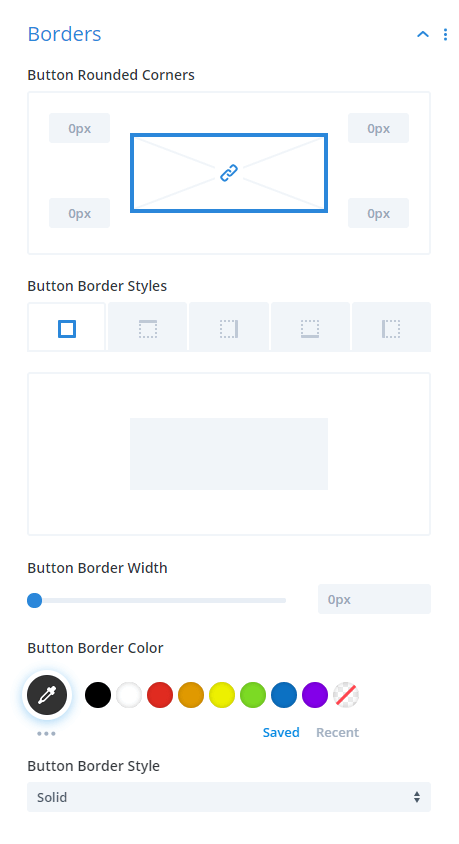
Spacing
Button Margin 1.0
Adjust the outer spacing of the button.
Button Padding 1.0
Adjust the inner spacing of the button.