Never Allow Divi To Update Automatically
I cringe when I see people complaining that a Divi update broke their site because of an auto update. This is very unfortunate, and can be avoided. By default, WordPress and Divi do not automatically update. However, some hosting providers have automatic updates building into their system, and many users are unaware of this. Please check your sites now and see if auto-updates are enabled, and if so, follow this tutorial to permanently disable and hide the entire auto-update option for the Divi Theme and plugins.
▶️ Please watch the video above to get all the exciting details! 👆
Why Are Auto-Updates To Divi So Bad?
It is simply a bad practice to allow complicated code like themes and plugins to modify your site on their own without your consent.
I thought updates were good?
Yes! They usually mean that a new feature is available or that some issue has been fixed. Updating themes and plugins is a good practice, and you should never let outdated plugins and themes just sit there. But the update process should be taken seriously, and allowing a theme as big as Divi or a plugin update on it’s own seems rather careless, if not risky.
Potential Problems With Updates
Sometimes updates can introduce bugs or technical glitches on the website. Obviously no one intends for an update to cause damage, and developers test their products, but it’s impossible to test the thousands and often time millions of different scenarios out there. There are many elements of a WordPress website working together, and it is not uncommon for themes and plugins or custom code to conflict with each other. With auto-updates enabled, you most likely will not even be thinking about the update and it could be weeks later until you realize the disaster has happened, and of course this would be really bad for your business.
Manual Updates Give You Control
Please don’t misunderstand! I am not saying that updates are bad, but rather automatic updates are bad. See the difference? I highly recommend learning how to manually update WordPress, themes, and plugins. It is a process that should be taken seriously, especially for major version changes.
Check If Divi Auto-Updates Are Enabled On Your Site(s)
Chances are that you do not need to change anything, and that would be considered a good thing! This most likely depends on your host, whether they have this enabled by default or not. To know for sure, simply log into your WordPress Dashboard and go to Appearance>Themes. If Divi is the only theme installed, you will only see Divi. Otherwise, hover over the Divi Theme and click on the “View Details” button. Either way you will see this screen below:
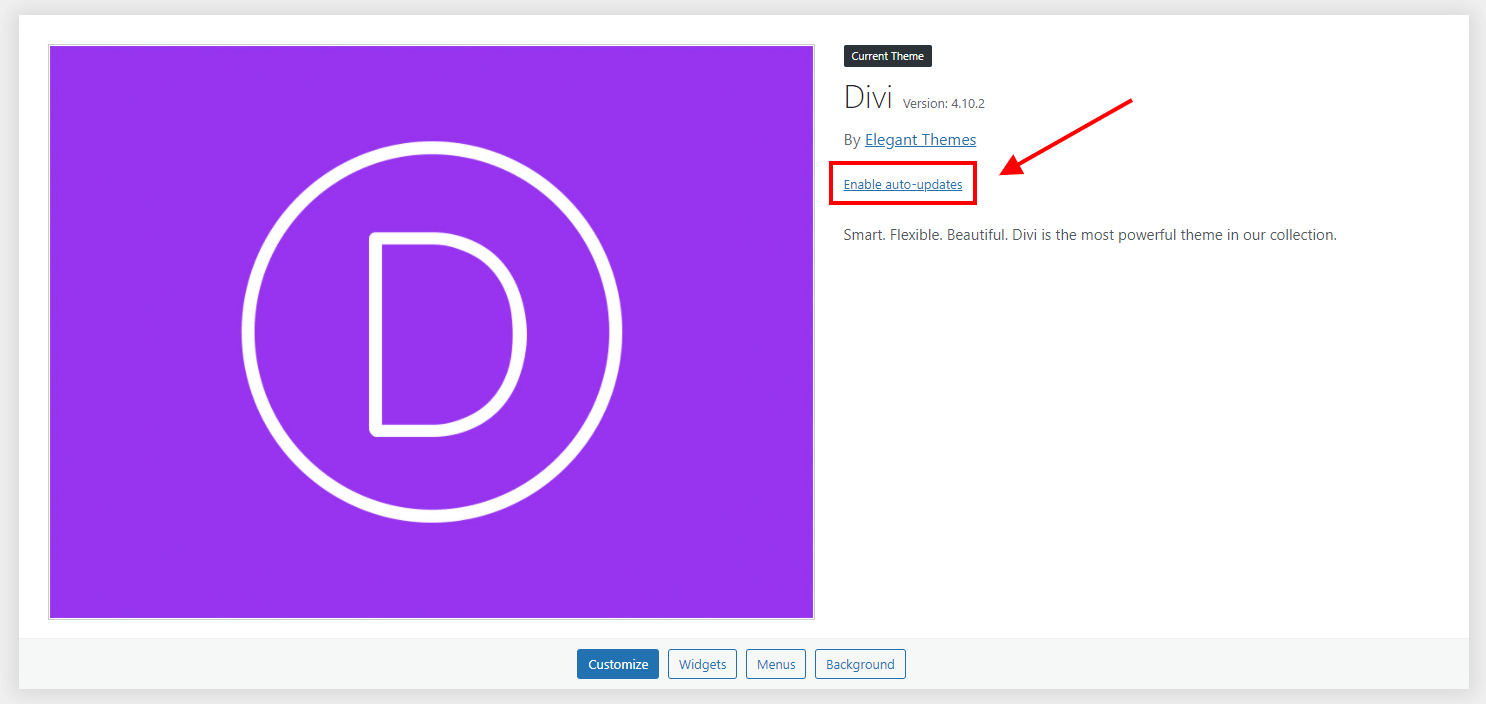
Here you can check on what it says. One option may be if it says “Disable auto-updates” and this means that automatic updates are indeed enabled. This should alarm you a little! Keep going!
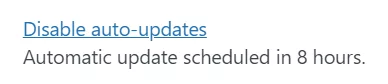
If you see “Enable auto-updates” then rest easy knowing that automatic updates are not enabled. However, keep reading learn how to disable this or hide it completely.
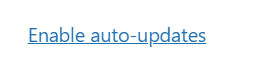
Where To Place The Code
Controlling the auto-update feature involves adding PHP code to your website. To follow this tutorial you will need to have a child theme installed on your website. If you don’t have a child theme you can download and use our free Divi child theme. The snippets shared should be added into the functions.php file of a child theme. Alternatively, you may use a PHP code snippets plugin.
How To Disable Divi Theme Auto-Updates
You have two main options, you can either disable the feature or hide it completed. If you just want to disable the feature, our code will remove the “Enable auto-updates” link and change the text to “Auto-updates disabled” and you won’t be able to click it.
// Disable Theme Auto Updates
add_filter( 'auto_update_theme', '__return_false' );After placing the code, you will see that auto-updates are now disabled.
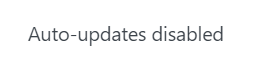
How To Completely Hide The Option For Divi Theme Auto-Updates
The other option is to simply hide the entire thing! Why not, right? Rather than just changing the link, this code will remove the option and you will never remember it again!
// Remove Themes Auto Update Option
add_filter( 'themes_auto_update_enabled', '__return_false' );BONUS: Disable Plugin Auto-Updates
While we are disabling themes, you may want to do the same thing for your plugins. The steps are very similar, and since this is a bonus I won’t give you every detail, but here are the code snippets needed to disable or hide plugin auto-updates.
Disable Plugin Auto Updates
// Disable Plugin Auto Updates
add_filter( 'auto_update_plugin', '__return_false' );Remove Plugins Auto Update Option
// Remove Plugins Auto Update Option
add_filter( 'plugins_auto_update_enabled', '__return_false' );How To Disable Automatic Theme And Plugin Updates Using Divi Assistant
Here are the simple steps to disable automatic theme and plugin updates using our popular Divi Assistant plugin:
- Install and activate the Divi Assistant plugin
- Click on the Maintenance Helper tab
- Enable the setting
I hope that is easy enough for you! 😉
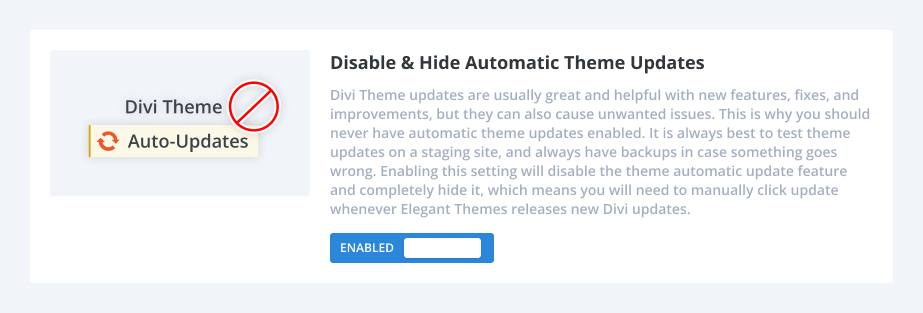
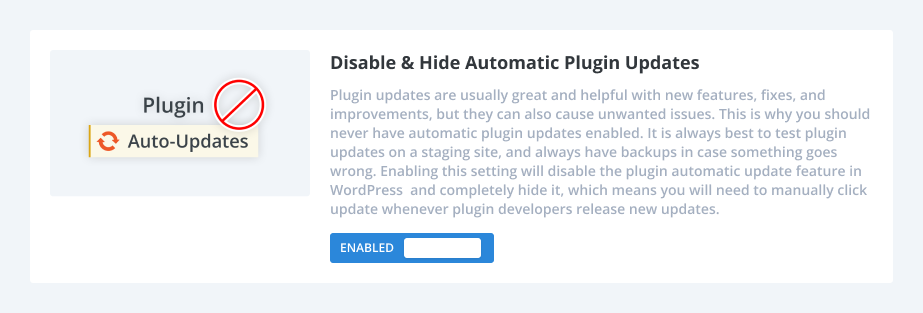


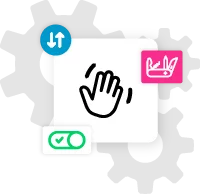








Again a nice easy to follow tutorial. THX appreciate your work
You’re welcome!
That is ripper of little bit of code. This will stop clients updating their themes on auto and wondering why they break!
Exactly! Would be a great thing to add to any default child theme for every install.
Hi Nelsen
Thanks so much for this and all your great tutorials! 2 Questions:
1. If you CAN just click to disable the auto-updates and it sticks, is it ok to just do that, rather than add the PHP code? I am also on Siteground and can disable the features in their admin area.
2. How do you recommend then getting notified about available theme/plugin updates?
Kind regards,
John
Hi John,
Sure if there is some other way to disable it, go for it. My main point would be to prevent client users from even seeing the option at all.
I’m not sure about notifications. There should be a plugin for that!