Website Coming Soon!
If you are like me, you like to jump straight into a new website and start building with Divi. But you would not want visitors to come to your live site while it is being developed and not yet ready for the public to see. To solve this, you can use a handy feature called “Coming Soon Mode” to redirect any visitor to a specific page or Divi Layout that you prepare especially for this purpose. This could have a few details about the website, a countdown timer, some social links, and even an email option form. In this tutorial, I will show you how to enable coming soon mode in Divi and display a Divi Library layout or page to anyone who visits the site using the Divi Assistant plugin.
▶️ Please watch the video above to get all the exciting details! 👆
How Coming Soon Mode Works
Not A Default Feature In Divi Or WordPress
Although it is very important and useful, coming soon mode is not a default feature in Divi or WordPress. There are many free plugins in the WordPress plugin repository that can handle this, but my personal experience with them is not very good as they tend to be clunky to set up with confusing interfaces, and of course they do not integrate with Divi layouts.
Since it is an essential feature for many Divi websites, we are excited to include this feature in Divi Assistant and tightly integrated it with the Divi Library and Divi Builder.
Redirects All Visitors To A Specific Page Or Layout
Regardless of which link or page a visitor to your site clicks on, they will be redirected to the specific coming soon screen and will not be able to see or access other pages. Keep in mind, this is not the home page, but rather a designated page or layout created only for visitors who access your site before it is ready to go public.
Coming Soon Mode Does Not Affect Logged-In Users
The most important thing to remember is that coming soon mode does not affect logged-in users. This is important, because otherwise you would not be able to log in and work on your own website. After you log in, you can access every page of the site just like normal, but anyone who is logged out will only see the coming soon page.
Coming Soon Mode Can Display A Page Or Divi Layout
The great part about our Coming Soon Mode in Divi Assistant is that you can use either a regular WordPress page or a Divi Library layout. I personally prefer to use a Divi Library layout, as I think this makes more sense to avoid getting confused with a regular page.
Editing The Coming Soon Mode Layout In Divi
You can access the coming soon page or layout just like any other page or layout. If you are using a Divi Library layout, simply navigate to the WordPress dashboard to Divi>Divi Library and select the specific layout. We also have a very convenient feature in the Divi Assistant Coming Soon Mode settings to quickly edit the selected page or layout (see screenshot below).
Bypass Coming Soon Mode
If you have a client or colleague who you want to grant access to view the site without logging in, you can enable an additional feature in Divi Assistant which allows you to share a special bypass link with them. Anyone with this link will be able to view the site like normal, even when Coming Soon mode is enabled. You can reset the link by clicking the reset icon, but keep in mind this will disable any previous links from working.
How To Enable Coming Soon Mode Using Divi Assistant
Here are the simple steps to enable coming soon mode in Divi using our popular Divi Assistant plugin:
- Install and activate the Divi Assistant plugin
- Click on the Maintenance Helper tab and the Coming Soon Mode subtab
- Enable the setting
I hope that is easy enough for you! 😉



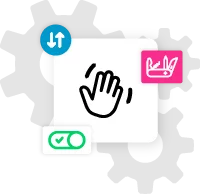








Hi Nelson,
what a great and helpful feature in Divi Assistant. Since providers make cost-effective offers in the first few months of a contract, I can secure a domain for my customers during this time and offer a cost-effective website before the actual website project is implemented. My customers feel like they already have a website and are full of excitement. This creates trust in my professional work and time for development. Thank you for that.
Klaus.
Klaus.