When you click the gray plus (+) icon in the Divi Visual Builder to add a new module to your layout, the window opens with the list of modules you can scroll through to choose which one you want to add. At the bottom of the list, a blue button which says “Explore More Modules” is displayed, which links to the Divi Marketplace. This is very helpful if you are looking to add 3rd party modules or plugins (we also are selling many of our other Pee-Aye Creative plugins on the Divi Marketplace). But sometimes you may not want your clients or other users to click this button, as it could be confusing to them, and you may simply prefer it to be hidden. So in this tutorial, I will show you how to hide the explore more modules button in Divi in the add new module popup window.
▶️ Please watch the video above to get all the exciting details! 👆
How To Hide The Explore More Modules Button Using A CSS Code Snippet
If you are not a member of our Divi Adventure Club or do not use Divi Assistant, you can hide the blue button to explore more Divi modules with a snippet of CSS code instead. This code is pretty straightforward. It simply targets the HTML div of that button and changes the display to none.
Where To Paste The CSS Code
1. Divi Assistant
If you are using our Divi Assistant plugin, simply paste the code in the CSS tab in the custom code window in the Divi Visual Builder.
2. Child Theme
If you are using a child theme, paste this code into the style.css file. If you don't have a child theme, you can generate a child theme directly on your site or download our free child theme.
3. Divi Theme Options Integration
Otherwise, paste this code in your Divi>Theme Options>Custom CSS code box.
If you need help understanding where to paste the code, please check out our complete guide about where to add custom code In Divi.
/*hide explore more modules button in Divi*/
.et-fb-module-upsell-button {
display: none !important;
}How To Hide The Explore More Modules Button Using Divi Assistant
Here are the simple steps to hide the explore more modules button using our popular Divi Assistant plugin:
- Install and activate the Divi Assistant plugin
- Click on the Utility Helper tab and the Visual Builder subtab
- Enable the setting
I hope that is easy enough for you! 😉
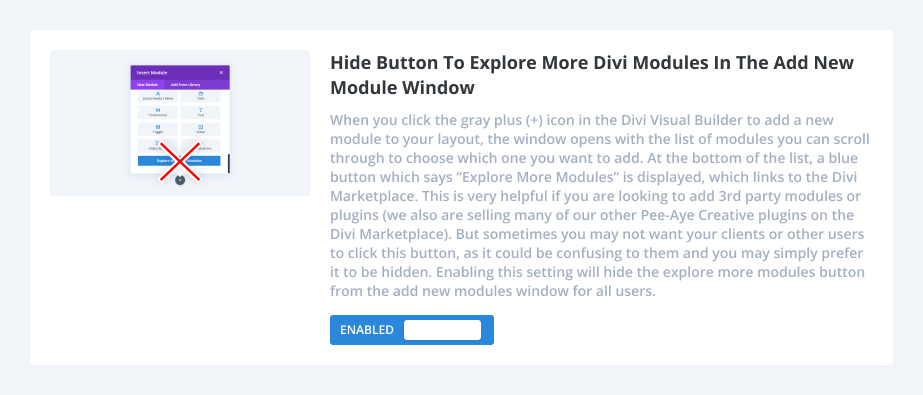


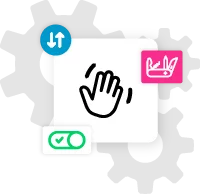








0 Comments