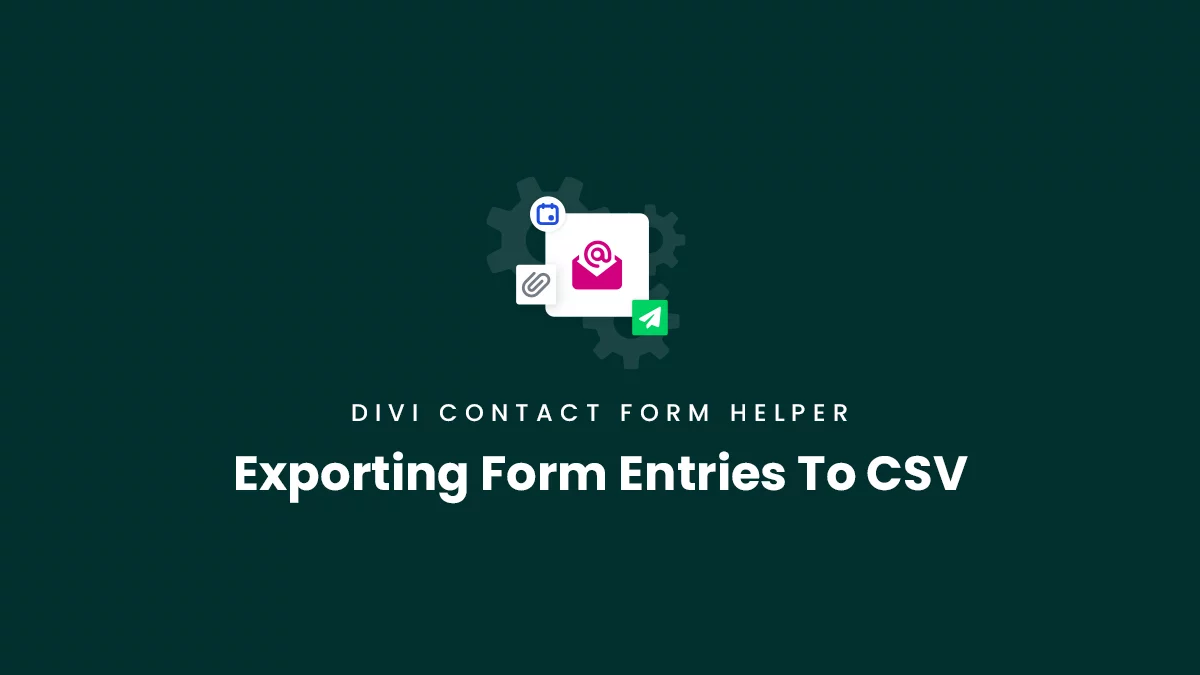The Divi Contact Form Helper plugin provides a feature to save form entries to your website database when they are submitted through your Divi contact forms. These form entries can be viewed in the backend of your WordPress Dashboard by going to Contact Form>Entries. This screen will show a list of all the entries with various default columns showing specific details like entry number, sender email address, name, read or unread status, contact form submitted from, and date.
From The Entries List
When you are already on the entries page, you will notice there is a gray “Export CSV” button at the top beside the filter options. Click on this to go to the export screen where you can choose your export options.
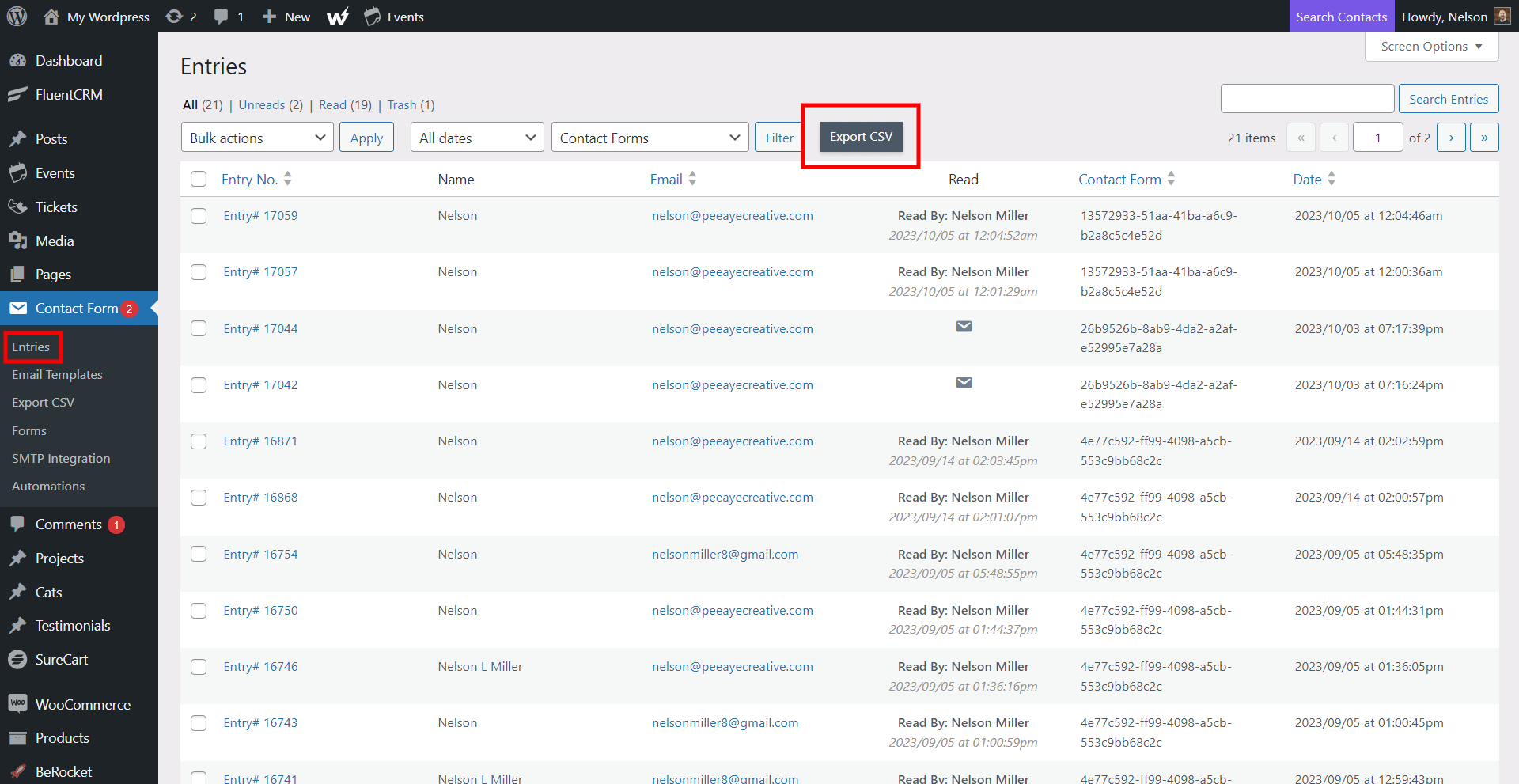
From The Export CSV Menu Link
If you want to skip a step, you can simply click on the “Export CSV” menu item link in the Contact Form menu in the WordPress dashboard. Click on this to go to the export screen where you can choose your export options.
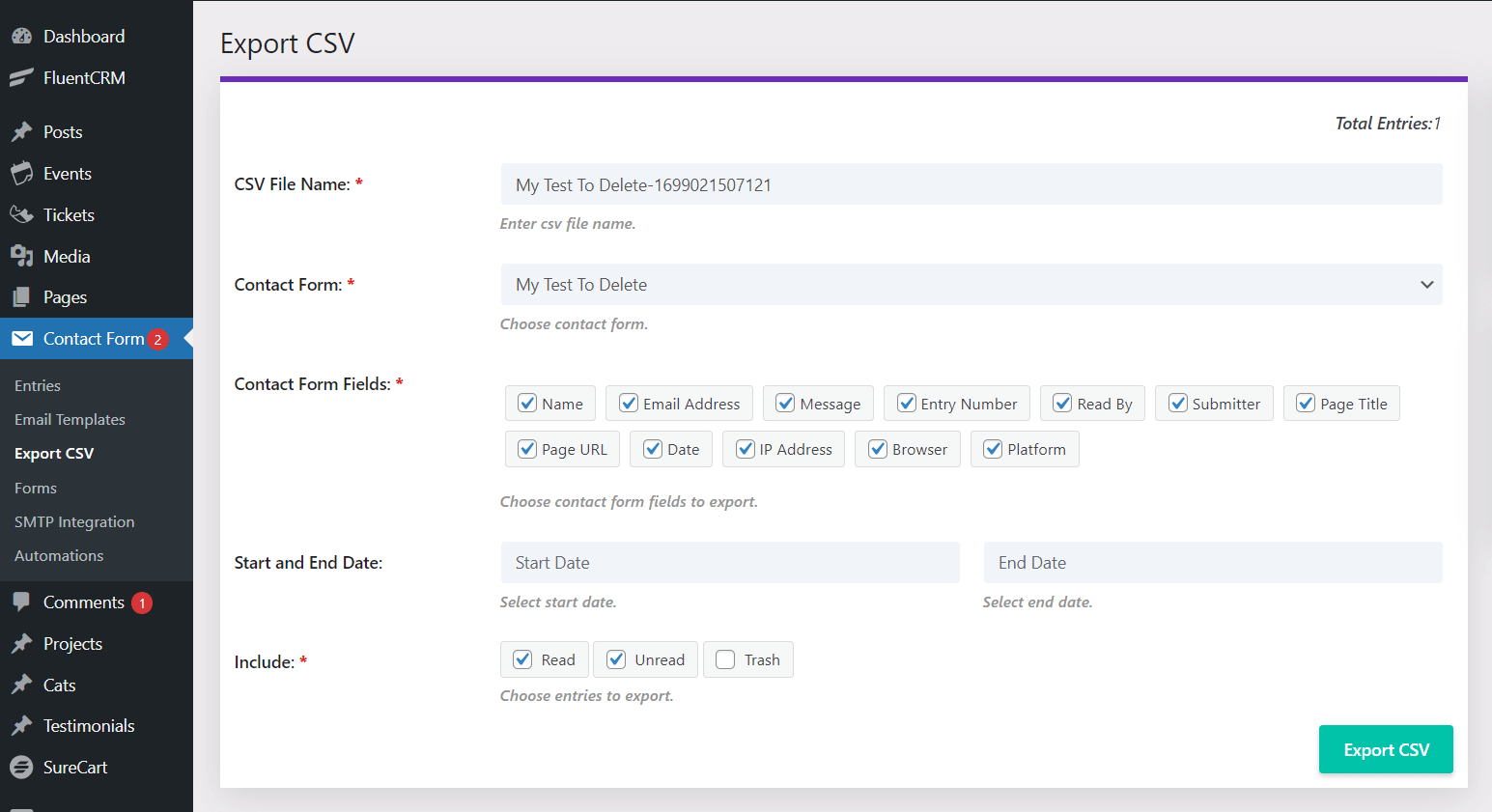
CSV File Name
You can start by entering a name for the CSV file. This can be used for your own reference for saving or sharing the file. NOTE: This field will be auto-populated after selecting a form from the dropdown.
Contact Form
Next, select the specific contact form from the dropdown. This is how you choose which entries should be exported.
Contact Form Fields
Sometimes you only want to include specific fields from the entries in your exported CSV file. These checkboxes allow you to customize the exported entries according to your preference.
Start and End Date
The start and end date fields are optional. You can skip this, or select a specific date range by choosing a start and end date from a calendar.
Include
Sometimes you only want to include specific types of entries like read, unread, or trash. These checkboxes allow you to customize the exported entries according to your preference.