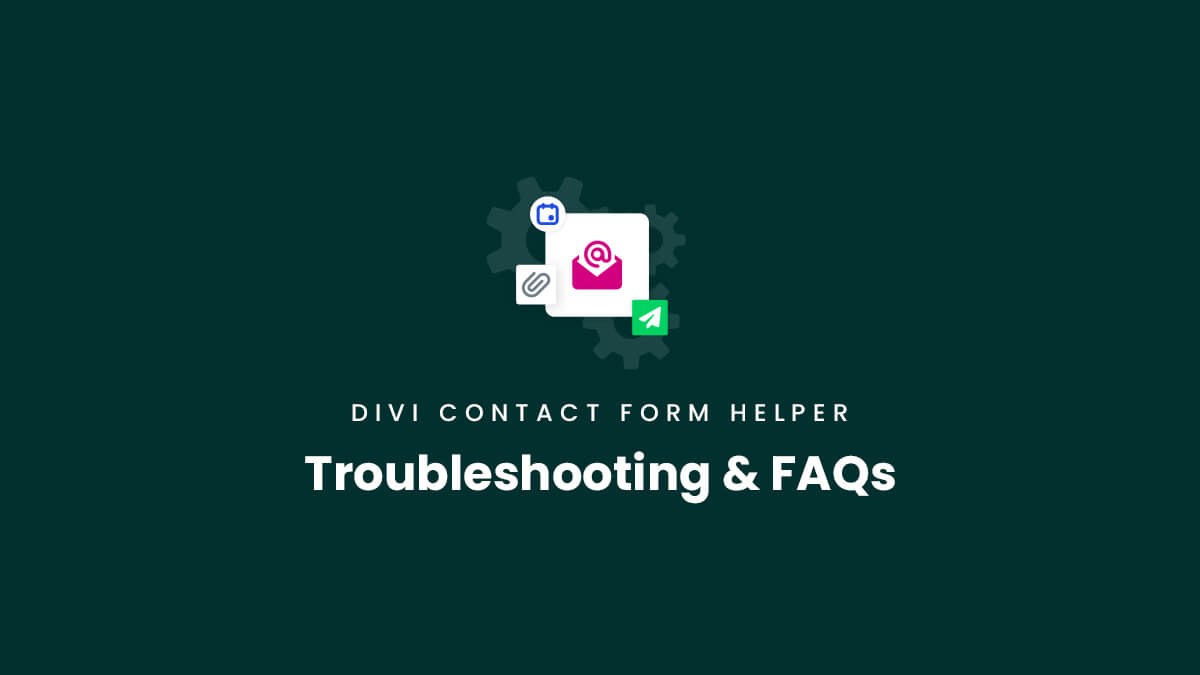Troubleshooting
If you are facing a technical issue with the Divi Contact Form Helper, please check the troubleshooting steps listed below. If the outcome of following the steps below point to an issue with our plugin specifically, please send us a support message. When contacting our support, be sure to let us know if you have already tried these steps to avoid any unnecessary back-and-forth messages.
👉 General Troubleshooting Steps
Step 1: Clear Cache
We get hundreds of support tickets that are literally just a matter of cache on your site. Cache is a good thing, but it is meant to help on sites that are not changing. But when you are setting up plugins like ours or working in Divi, you need to be clearing the cache all the time. Please check our complete guide on how to clear cache in Divi.
Step 2: Deactivate All Plugins Except Divi Contact Form Helper
When working with a 3rd party plugin like ours, the first troubleshooting step is to deactivate all other plugins to isolate the issue and eliminate any conflicts. If this solves the issue, it means the issue is caused by a conflict with another plugin. You can find the plugin that is conflicting by activating your plugin one-by-one, and refreshing the page each time to see if the issue still happens.
Step 3: Deactivate Our Divi Contact Form Helper Plugin
You can also test the opposite scenario. If you are facing an issue and are not sure if it is caused by our plugin or not, you can deactivate our plugin and test if the issue only happens when our plugin is active. If the issue continues after our plugin is deactivated, then the issue is not related to our plugin.
Step 4: Let us know if you have completed these steps when you contact our support.
If you have not completed these steps when you contact us, we will ask you about them before we can go any further. So just a heads-up, it will save us both time if these troubleshooting steps are completed first and if you let us know you have done them. Thanks so much!
Emails Not Sending (SMTP Troubleshooting)
If your emails are not sending, please understand this is not related to our plugin, but rather to WordPress and SMTP. You absolutely need to have SMTP properly configured on your site to send email from any form. Please check our full SMTP settings document which includes some basic instructions and various troubleshooting steps.
Wrong Field ID
We get many support requests for weird and random issues that all have one common denominator – the field IDs. This is a default feature in Divi, and is not related to our plugin, however, it can affect our plugin features. Please be sure to check your field IDs and make sure they are simple with lowercase letters or underscores. Any spaces or special characters will cause many random issues.
Entries Not Saving In Database
If your entries are not saving in the database, first be sure to have the setting enabled in the module in the Submission Entries toggle. If the setting is enabled, then it is most likely due to a simple configuration reason. Please be sure to carefully follow our Saving Entries To Database documentation for a full explanation of the contact form identification methods and how to set them up.
Forms Not Showing In Forms List
If a contact form is not showing in the list of forms under Contact Form>Forms in the backend, then it is probably not known in the system yet. For any form to appear in the list, you first need to have at least one entry submitted to that specific form. Otherwise, there is no way to “register” that form into the database. Once a form is submitted for the first time, the unique ID of the form will allow the system to register it with the form name or ID, the page it is located on, etc. and it will appear in the list.
Also, be sure to have the unique ID configured in the form as described in the Saving Entries To Database documentation.
“Please refresh the page and try again” error
Confirmation Email Not Working With Rich Text/Images
If the confirmation email is not sending specifically when you enable the rich text formatting and add images to the message, but sends fine when this is disabled, it could be related to a lazy loading plugin. We have heard of this happening. When an image is placed inside the rich text editor area, it renders as empty and due to the empty email body, it does not send. It renders as empty because of the SiteGround Optimizer Lazy Load Image feature and Jetpack lazy load feature – when this is enabled, TinyMCE (the text editor used in Divi and WordPress) returns an empty field. When the setting is disabled, it works and the email sends fine. To solve this, we suggest excluding this from the optimizer plugin by adding a custom CSS class to the image via HTML, and then add that class in the optimizer plugin exclude feature.
Activation Error For Divi Versions Below 4.13.1
Emails Not Sending (not SMTP related)
We had a customer whose admin and confirmation emails were not sending even though they had SMTP set up properly. Later, they realized they had a typo in their message merge tags.
We also had customers report issues when the field ID has characters that are not supported by Divi. Each field has a field ID and this is a very important value for saving the entries.
- Check for spelling typos in merge tags
- Check all field IDs to make sure there are no special characters
The file upload field looks like a regular input field
If you have added a file upload field, but it renders as a regular input field on the frontend, please check the admin message when you enable the Visual Builder. This message is alerting you that your server is blocking the necessary server directory from being created. To be clear, this is outside our control and not an issue with the plugin. The plugin needs to be able to save the files and entries, but your hosting server is blocking it.
The first step to try to resolve it is by deactivating our plugin, then activating it again. The reason to try this is that the plugin will automatically run a process to check if the directory can be created, and if so it will create it.
If this does not help, it means the server permissions are blocking it, and you will need to contact your website hosting provider support to ask them to disable the limitation that is preventing the directory writing.
Form Not Working In A Popup
Sometimes we hear from customers with various issues with the Divi Contact Form when using it in a popup. Please keep in mind that Divi does not offer any native popup builder, and because of this, many 3rd party developers are offering plugins and code tutorials. Unfortunately, what we have noticed, is that not all popups are crated equally. Some work fine, while others do not. Each one seems to be implemented differently in their code. Since we cannot control this, please understand that the issue may or may not be possible for us to resolve, since it is not our fault. We would love to work with any popup plugin developer to ensure support, so if you are facing an issue, please send us a message with the details and we will check it. Also, be sure to test the contact form with our plugin deactivated to rule out whether the popup + contact form work without our addon to compare with when it is enabled, as this is critical information.
FAQs
If you have questions not covered in our documentation, please check the frequently asked questions list below. We always keep this list updated as we notice customers facing the same questions. If your question is not listed here or in the other docs, feel free to send us a message, and we’ll be happy to help.
How does this plugin work?
The plugin adds new custom settings perfect integrated directly into the existing Divi Contact Form module. Whenever the plugin is active, helpful new settings will appear inside the module. It also adds other features and custom settings to the backend admin area!
Is this a new separate module?
Nope! This is not a new module, but rather an upgrade to the existing Divi Contact Form module. The great part about our unique approach to plugins is that you can install or remove this plugin without affecting your existing Contact Form modules!
Why is there no visual preview?
Please note that Divi unfortunately cannot render a preview of our custom settings inside the Visual Builder. The custom settings provided by our plugin will take effect on the frontend when you exit the builder.
In the future, we expect Divi version 5.0 to be able to render custom settings, but until then we cannot do anything about it. We recommend keeping your page open in two separate tabs in your browser, one with the Divi builder enabled, and the other on the frontend. Whenever you save changes in the builder, you can immediately refresh the other tab to see the changes take effect.
We apologize for this inconvenience, but hope you can appreciate the value of our helpful and innovative features! The unique nature of our plugin which modifies the existing Divi Builder is too far ahead of its time! 😊
Does this work with the Divi Builder plugin?
Any settings which are only located in the Divi contact Form module would work fine if you are using the Divi Builder plugin with another theme, but you would not have access to any of the backend settings in Theme Options, since the “Theme Options” are only in the Divi Theme. You can also access the contact form entries when using the Divi Builder plugin.
How To Include All Form Fields In The Message?
Divi uses dynamic tags called message pattern merge tags that allow you to include any field values entered into the form in the message body area. For example, if you have a field in the form with an ID of “Name” then you can simply write %%Name%% in the message area, and it will automatically include the name there that was entered by the person submitting the form. Be sure to check all of our additional custom merge tags as well.
For forms that do not have all the fields required, it would work best to use our special %%dcfh_all_fields%% merge tag instead of listing individual items, as that will automatically populate the message with all the field labels and input data that are submitted in the form.
Can You Use Dynamic Merge Tags In The Subject Line?
Why Are The Entry Numbers Not Sequential?
If you notice that the entries saved to the database are not sequential, don’t worry! Nothing is wrong or missing, it is normal and just how WordPress works. You would notice the same thing if you checked your Media Library files, pages, posts, etc. It works this way because the entry number is actually just a post ID, just like other media, posts, and pages. This ID is based on rows in your website database, so it is cumulative sitewide, and this is why the numbers for one specific type of post such as entries will usually not be sequential. So for example, if you have a contact form entry #1234, but then you create a new blog post (ID #1235), then upload 3 new images (IDs #1236, #1237, #1238) then the next form entry number would be #1239.
Can I migrate from the Divi Contact Form DB plugin?
Where is the Message Pattern field?
If you are looking for the “Message Pattern” field, please note it is renamed when our plugin is active. By default, Divi strangely calls the admin email message filed the “Message Pattern” which does not make much sense. Our plugin renames the same field to “Admin Email Message or “Confirmation Email Message” for clarity. Please check our tutorial to learn more!