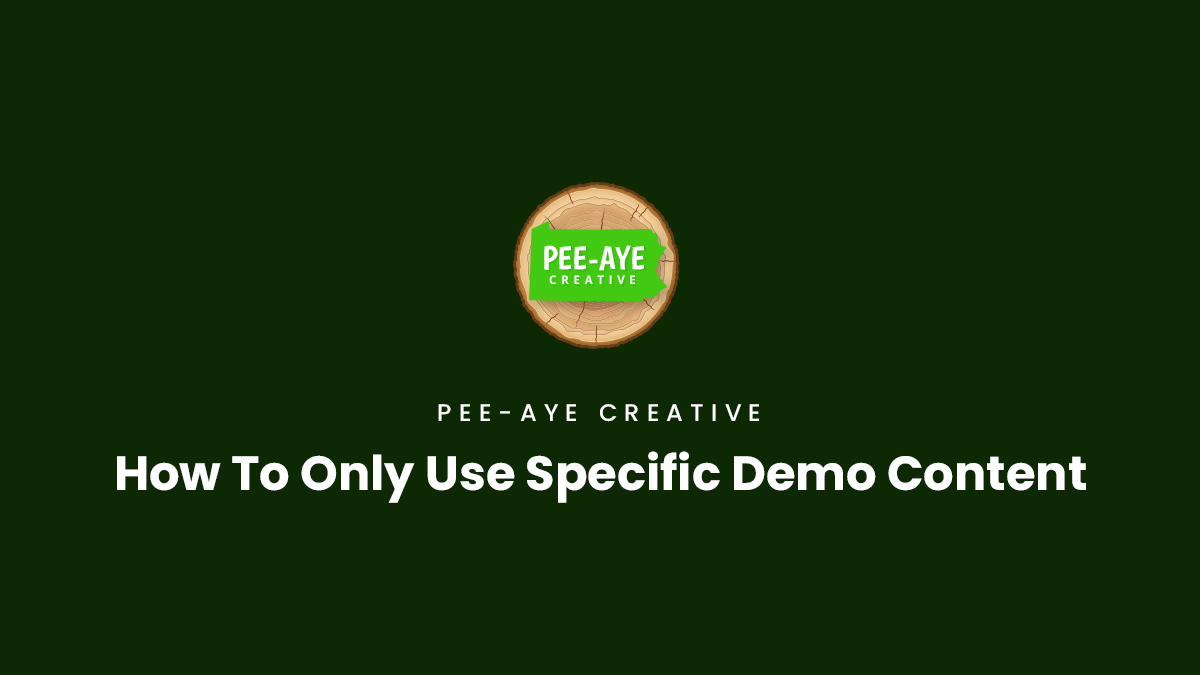Sometimes customer ask how to use only a specific page, specific section, or specific layout in their child theme. This is a very tricky question. There is no built-in way to do that when you import the demo content, because it either imports pages or it doesn’t, or it either imports menus or it doesn’t. These items can be deselected in the import process, but that doesn’t solve the question of how to use only specific parts of the child theme.
Use A Temporary Site
The best answer I know to give is to create a temporary or development WordPress site and install the Divi theme and the child theme there, and export the specific content that you want from that website to your main website. Many of the good website hosting companies offer temporary domains, or you could use something like Local WP or use a subdomain.
Import the demo content as instructed in the child theme documentation. Your temporary site will now look like our demo site. At this point, you can choose whichever parts or elements of the site that you want to export.
Sections
- Go to the page with the section you want on the temporary site
- Save that section to the Divi Library
- Go to the Divi Library and export the section
- Now switch over to the live site and go to the Divi Library
- Import the section to the Divi Library on the live site
- Go to any page in the Divi Builder and add the section from the Divi Library
Pages
- Go to the page you want to export on the temporary site and enable the Divi Builder
- Click the purple up/down arrow to export the entire layout
- Save the layout to your computer
- Switch over to the live site and go to the page where you want to add the layout and enable the Divi Builder
- Click the purple up/down arrow to import the layout
Theme Builder
- Go to the Theme Builder area on the temporary site
- Export the template or templates of your choice
- Switch over to the live website and got to the Theme Builder area
- Import the template or templates
- Assign the templates to the pages or posts