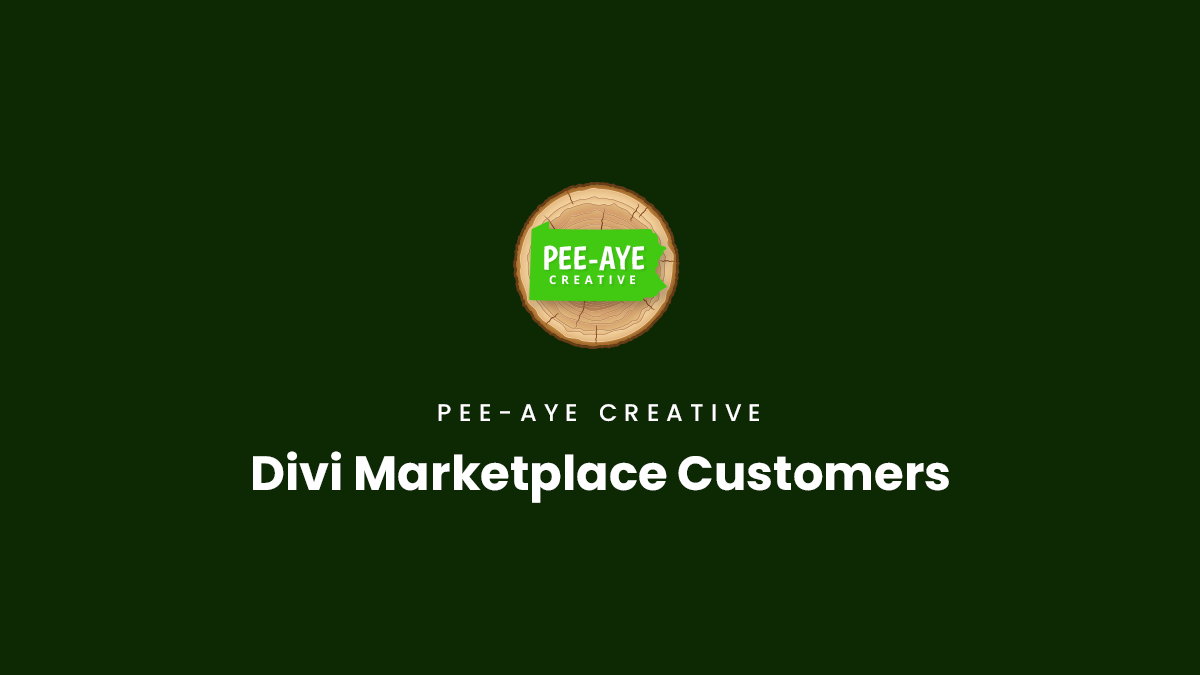How To Get Started Using Our Plugins
1. Install Divi
Our Divi plugins are 3rd party addons for the Divi Theme by Elegant Themes, so having Divi installed and active is a prerequisite for installing and using our plugins. If you are thinking or purchasing of our plugins, keep in mind that the Divi Theme will need to be installed first before using it.
2. Download The Plugin
You can download any plugin purchased from the official Divi Marketplace by logging into your Elegant Themes members area. Click on the Marketplace tab, and you should see all the products you have purchased.
3. Install The Plugin
Installing our plugin works the same as installing any other WordPress plugin. From your WordPress Dashboard, go to Appearance>Plugins>Add New and click on Upload Plugin. Locate the plugin .zip file on your computer, which selects the file to up, and click Install Now. Once the file upload is finished, you can click on Activate.
4. Check Your Elegant Themes Credentials
There is no license key to add when you purchase a plugin from the Divi Marketplace. Instead, updates and support for the plugin are validated using your Elegant Themes account. This means you must have your Username and API key credentials added in the Divi> Theme Options> Updates tab in your website. Otherwise, you will not get plugin updates and not be able to get support. You can refer to the Divi Marketplace Customer FAQs for more information.
How To Switch From Divi Marketplace To Our Website
Different Files And License Systems
It is important to understand that the plugin files available to download from customers who purchase on the Divi Marketplace are different from the plugin files available to download from our own Pee-Aye Creative website. The reason for this is that the Divi Marketplace uses a special license and update system that is integrated with your Elegant Themes API key. For that to work, they require us to include a line of code that connects our plugin to their system. On our website, we use a totally different license and update system, and this requires special code in the plugin file to connect the plugin to our server to trigger the updates and license keys.
How To Replace Their Plugin File With Ours
Since the plugin files are different, if you purchase the plugin on Divi Marketplace and install their file, but later purchase the plugin on our website, it is necessary to download the plugin file from your account on our website and install it. This requires overriding the plugin file that you installed from Divi Marketplace. To do this, install the plugin like usual. Go to Plugins>Add New>Upload Plugin. You will then see a blue button that you need to click to confirm that says “Override Installed File With Uploaded File” which means the old file from Divi Marketplace will be replaced with the new file from our website.
FYI: Don’t worry, it will not erase any settings, because settings are saved in the WordPress database, not the plugin. In fact, replacing the file is technically what happens when any plugin updates. You can learn more about that with our tutorial about how to replace plugin files.